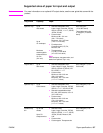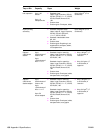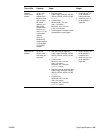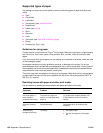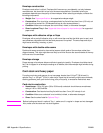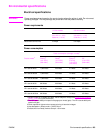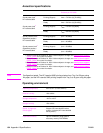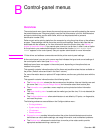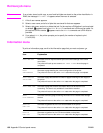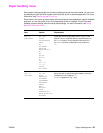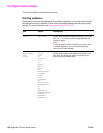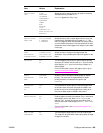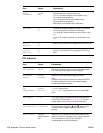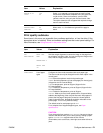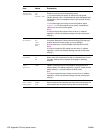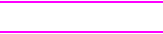
ENWW Overview 165
B
Control-panel menus
Overview
The control-panel menu layout shows the menus that everyone uses while protecting the menus
that administrators use. Everyone typically uses the first three menus in the list. Administrators
and service technicians use the other items, which can be protected with a personal
identification number (PIN).
Perform most routine printing tasks from the computer by using the printer driver or the software
program. These settings override the printer control-panel settings. See the Help files that are
associated with the software, or, for more information about the printer driver, see Gaining
access to the printer drivers. If you cannot open a menu or use an item, it either is not an option
for the printer or your network administrator has locked the function (ACCESS DENIED MENUS
LOCKED appears on the control panel). See your system administrator for more information.
Note Printer driver and software commands override the printer control-panel settings.
At the control panel, you can print a menu map that indicates the layout and current settings of
the control-panel menu items (see Menu map).
Additional menu items can appear in the control panel, depending on the options that are
installed in the printer.
This appendix contains information about all the items and possible values that are available on
the printer. (Default values are listed in the “Item” column.)
For more information about an optional HP output device, see the user guide that came with the
device.
This appendix contains information about the following topics:
● The Retrieve job menu shows jobs that are stored on the device. Jobs are listed by user and
job name. See Using the job-storage features for information about how to store jobs.
● The Information menu provides a menu map that can be printed and other information
pages.
● The Paper handling menu is used to set the media type (and the size, if it is not detected) for
each tray.
● The Configure device menu allows administrators to set defaults, I/O ports, run diagnostics,
and reset the printer.
The following submenus are available on the Configure device menu:
• Printing submenu
• System setup submenu
• I/O submenu
• Resets submenu
● Diagnostics menu provides information about the printer that administrators and service
technicians can use to define settings, see usage information, and troubleshoot problems.
● The Service menu allows service technicians to monitor printer status and to provide
appropriate assistance during a service call.