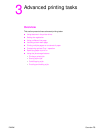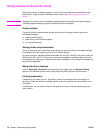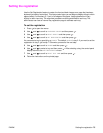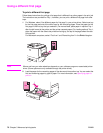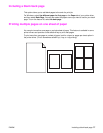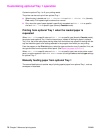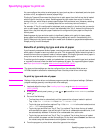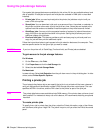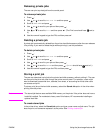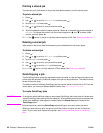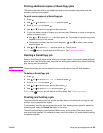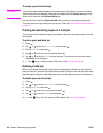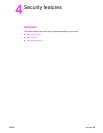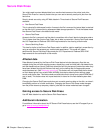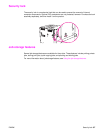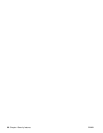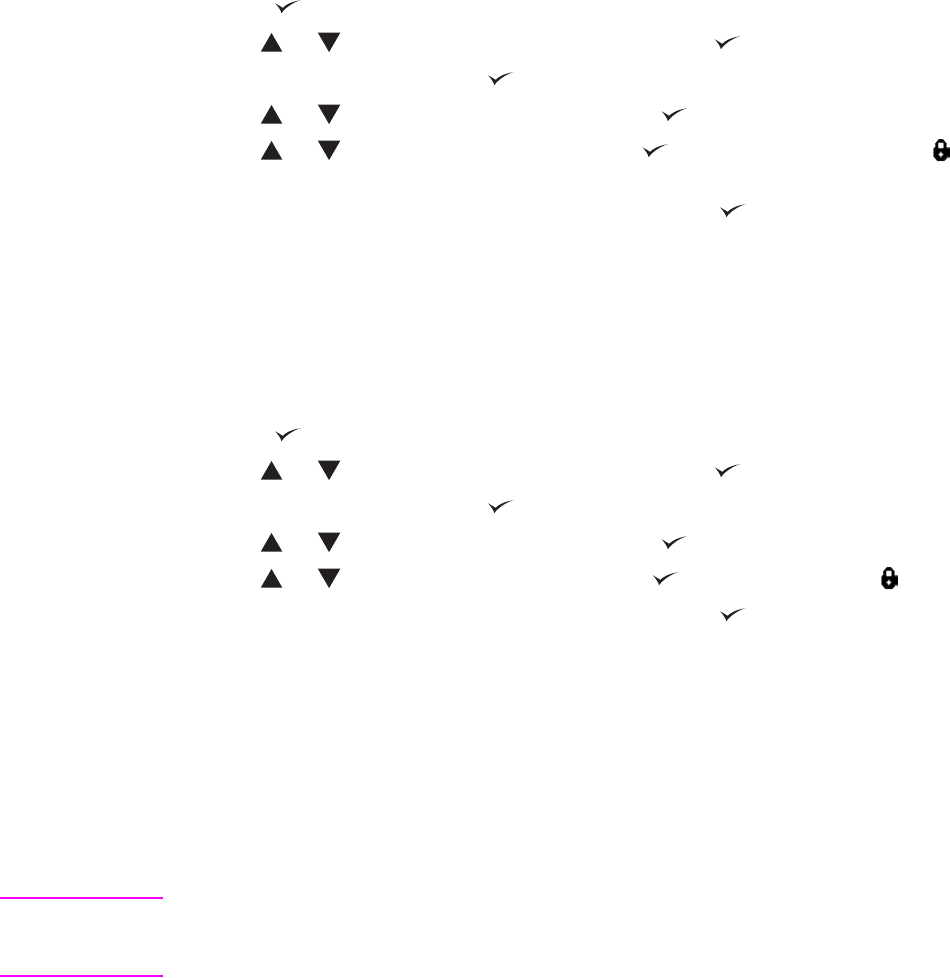
ENWW Using the job-storage features 81
Releasing private jobs
The user can print a private job from the control panel.
To release private jobs
1 Press .
2 Use or to scroll to Retrieve Job and then press .
3 Scroll to USER NAME and press .
4 Use or to scroll to your job and then press .
5 Use or to scroll to Print and then press . (The Print icon should have next to
it.)
6 Use the numeric keypad to type the PIN, and then press .
Deleting a private job
A private job is automatically deleted from the printer hard disk accessory after the user releases
it for printing. If you want to delete the job without printing it, use this procedure.
To delete private jobs
1 Press .
2 Use or to scroll to Retrieve Job and then press .
3 Scroll to USER NAME and press .
4 Use or to scroll to your job and then press .
5 Use or to scroll to Delete and then press . (Delete should have next to it.)
6 Use the numeric keypad to type the PIN, and then press .
Storing a print job
The user can download a print job to the printer hard disk accessory without printing it. The user
can then print the job at any time through the printer control panel. For example, a user might
want to download a personnel form, calendar, time sheet, or accounting form that other users
can access and print.
To store a print job on the hard disk accessory, select the Stored Job option in the driver when
printing from the printer.
Note The stored job feature uses available RAM memory on the printer if the printer does not have a
hard disk installed. For moderate to heavy use of this feature, HP recommends installing an
optional hard disk.
To create stored jobs
In the printer driver, select the Stored Job option and type a user name and job name. The job
does not print until someone requests it at the printer. See Printing a stored job.