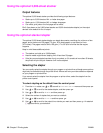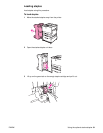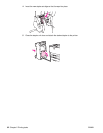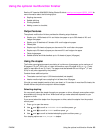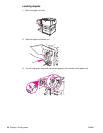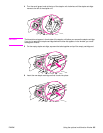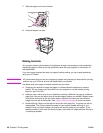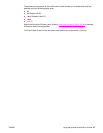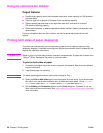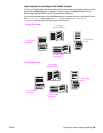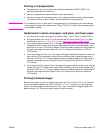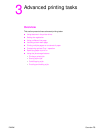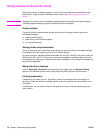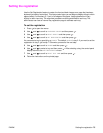68 Chapter 2 Printing tasks ENWW
Using the optional 8-bin mailbox
Output features
● Handles high-capacity output that increases the printer’s output capacity to 2,000 sheets of
standard media
● Uses the upper bin to provide 125 sheets of face-up stacking capacity
● Delivers printed jobs face-down to the eight face-down bins, and each bin provides
250 sheets of stacking capacity
● Offers stacking options in different operational modes: mailbox, stacker, job separator, and
sorter/collator
For more information about the 8-bin mailbox, see the use guide that came with the 8-bin
mailbox.
Printing both sides of paper (duplexing)
The printer can automatically print on both sides of paper when an optional duplex printing
accessory (duplexer) is installed and configured. See the documentation that is included with the
duplexer for installation instructions.
CAUTION Never try to print on both sides of labels, envelopes, transparencies, or paper that is heavier than
199 g/m
2
(53 lb). Damage to the printer or a jam can result.
To print on both sides of paper
1 If necessary, configure the printer driver to recognize the duplexer. See the printer software
help for instructions.
2 Load (orient) paper for duplexing.
Note For better duplexing performance, set the size and type for Tray 1.
3 Select the Print on both sides option from the program or printer driver. If you cannot select
this option from one of those locations, set it at the printer control panel. (In the Configure
Device menu, select the Printing menu, select Duplex, and then select ON.)
4 Set the Binding and Orientation options from the Print dialog box, if possible. If not, set
them from the printer control panel. See Layout options for printing on both sides of paper for
more information.