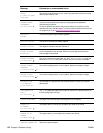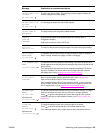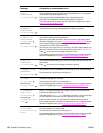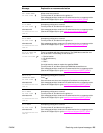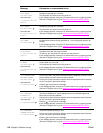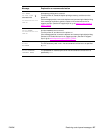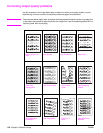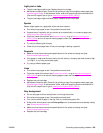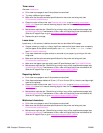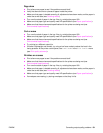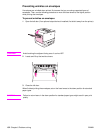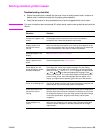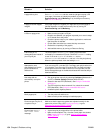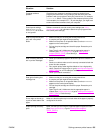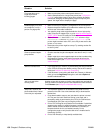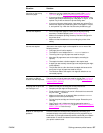130 Chapter 6 Problem solving ENWW
Toner smear
Also see Loose toner.
● Print a few more pages to see if the problem corrects itself.
● Try using a different type of paper.
● Make sure that the environmental specifications for the printer are being met (see
Environmental specifications).
● Clean the inside of the printer (see Cleaning the printer, or go to www.hp.com/support/
lj9050_lj9040) and run a manual cleaning page to clean the fuser (see Using the printer
cleaning page).
● Maintenance might be due. Check this by printing a copy of the supplies status page (see
Supplies status page). If maintenance is due, order and install the printer maintenance kit.
(See the HP support flyer or go to www.hp.com/support/lj9050_lj9040
.)
● Replace the print cartridge.
Loose toner
Loose toner, in this context, is defined as toner that can be rubbed off the page.
● If paper is heavy or rough, try using a high fuser mode so that toner fuses more completely
onto the paper. At the printer control panel, use Fuser Modes in the Print Quality menu
(see Print quality submenu).
● If you have observed a rougher texture on one side of your paper, try printing on the non-
rough side.
● Make sure that the environmental specifications for the printer are being met (see
Environmental specifications).
● Make sure that paper type and quality meet HP specifications (see Paper specifications).
● Maintenance might be due. Check this by printing a copy of the supplies status page (see
Supplies status page). If maintenance is due, order and install the printer maintenance kit.
(See the HP support flyer or go to www.hp.com/support/lj9050_lj9040
.)
Repeating defects
● Print a few more pages to see if the problem corrects itself.
● If the distance between defects is 38 mm (1.5 in) or 94 mm (3.8 in), the print cartridge might
need to be replaced.
● Clean the inside of the printer (see Cleaning the printer, or go to www.hp.com/support/
lj9050_lj9040) and run a manual cleaning page to clean the fuser (see Using the printer
cleaning page).
● Maintenance might be due. Check this by printing a copy of the supplies status page (see
Supplies status page). If maintenance is due, order and install the printer maintenance kit.
(See the HP support flyer or go to www.hp.com/support/lj9050_lj9040
.)
Misformed characters
● Print a few more pages to see if the problem corrects itself.
● Make sure that the environmental specifications for the printer are being met (see
Environmental specifications).
● Maintenance might be due. Check this by printing a copy of the supplies status page (see
Supplies status page). If maintenance is due, order and install the printer maintenance kit.
(See the HP support flyer or go to www.hp.com/support/lj9050_lj9040
.)