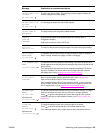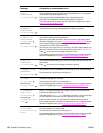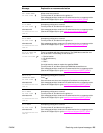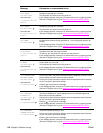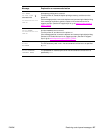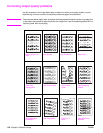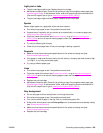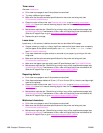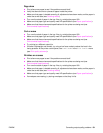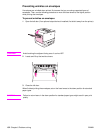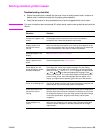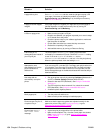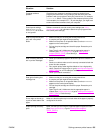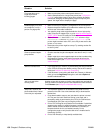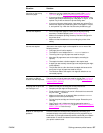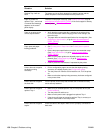ENWW Correcting output quality problems 131
Page skew
● Print a few more pages to see if the problem corrects itself.
● Verify that there are no torn pieces of paper inside the printer.
● Make sure that paper is loaded correctly, all adjustments have been made, and the paper is
under the corner tabs (see Orienting media).
● Turn over the stack of paper in the tray. Also, try rotating the paper 180°.
● Make sure that paper type and quality meet HP specifications (see Paper specifications).
● Make sure that the environmental specifications for the printer are being met (see
Environmental specifications).
Curl or wave
● Turn over the stack of paper in the tray. Also, try rotating the paper 180°.
● Make sure that paper type and quality meet HP specifications (see Paper specifications).
● Make sure that the environmental specifications for the printer are being met (see
Environmental specifications).
● Try printing to a different output bin.
● If media is lightweight and smooth, try using a low fuser mode to reduce the heat in the
fusing process. At the printer control panel, use Fuser Modes in the Print Quality menu
(see Print quality submenu).
Wrinkles or creases
● Print a few more pages to see if the problem corrects itself.
● Make sure that the environmental specifications for the printer are being met (see
Environmental specifications).
● Turn over the stack of paper in the tray. Also, try rotating the paper 180°.
● Make sure that paper is loaded correctly, all adjustments have been made, and the paper is
under the corner tabs (see Orienting media).
● Make sure that paper type and quality meet HP specifications (see Paper specifications).
● If envelopes are creasing, try storing envelopes so that they lie flat.