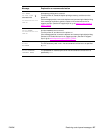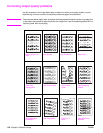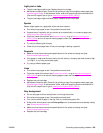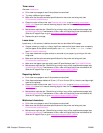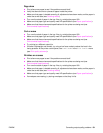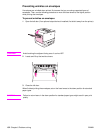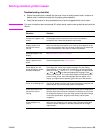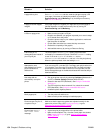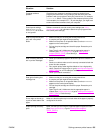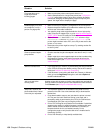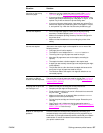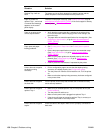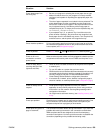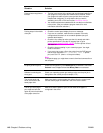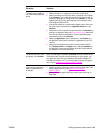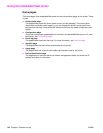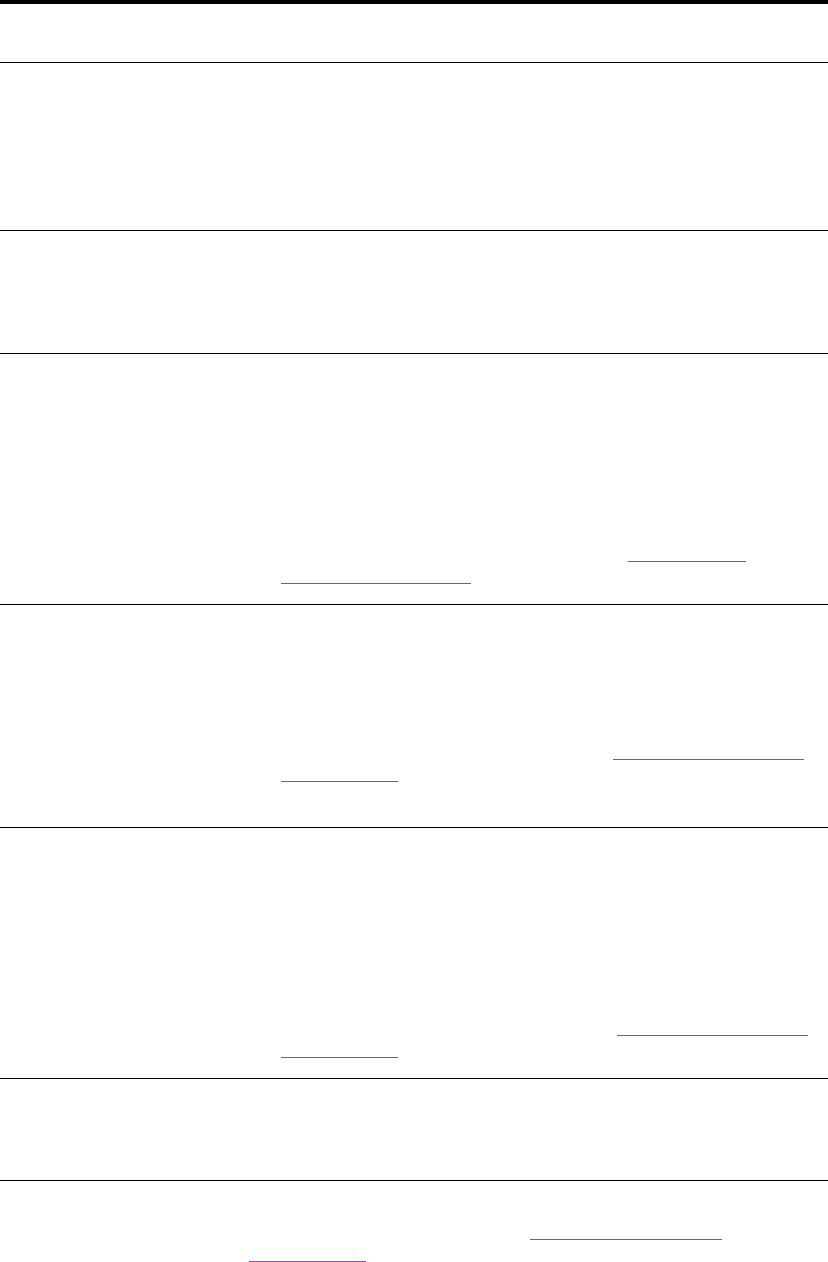
ENWW Solving common printer issues 135
Computer software
problem.
Check that your computer is working correctly by printing from a
program you know works, or by printing a plain text file to see if the
problem is with your program or with your printer driver. (For example,
C:\dir>LPTn where n is the number of the computer port the printer
is connected to, for example LPT1.) To print the page, you might have
to send a form feed command from your computer.
Control-panel settings,
such as RESOLUTION or
ORIENTATION, do not work
or are ignored.
Software commands override control-panel settings (see Using
control-panel menus for information about how your program works
with control-panel settings).
Data from a previous print
job is still in the printer
buffer.
● Make sure that you are using the correct printer driver.
● A complex print job might still be processing.
● Make sure the printer is not paused. Make sure that PROCESSING.
appears on the control panel
● Pull out the print cartridge and check for paper. Reseat the print
cartridge.
● Open Trays 2 and 3. Make sure that the appropriate paper is
inserted. (See Loading input trays, or go to www.hp.com/
support/lj9050_lj9040.) Close the trays.
Data is missing, but there
are no printer messages.
● Check your software program to be sure the print file contains no
errors.
● Check your cable to make sure it is securely connected to both the
printer and the computer.
● Your parallel printer cable might be defective. Use a high-quality
cable. (See the HP support flyer, or go to www.hp.com/support/
lj9050_lj9040 for an HP cable part number.)
● Check your network connection.
Data light is flashing, but
nothing prints.
● Make sure that you are using the correct printer driver.
● A complex print job might still be processing.
● Make sure the printer is not paused. Make sure that PROCESSING
appears on the control-panel display.
● Pull out the print cartridge and check for paper. Reseat the print
cartridge.
● Open Trays 2 and 3. Make sure that the appropriate paper is
loaded. (See Loading input trays, or go
to www.hp.com/support/
lj9050_lj9040.) Close the trays.
Driver might not be set up
to print on both sides of the
paper.
Make sure that the option to print on both sides of the paper is properly
configured in the driver.
Duplex printing accessory
jams.
Make sure that you are using the supported paper weights and sizes.
(See Paper specifications, or go
to www.hp.com/support/
lj9050_lj9040.)
Situation Solution