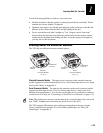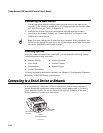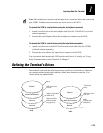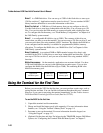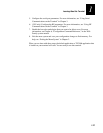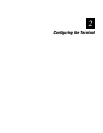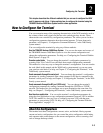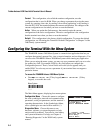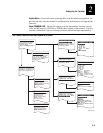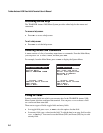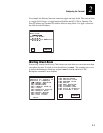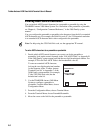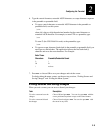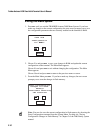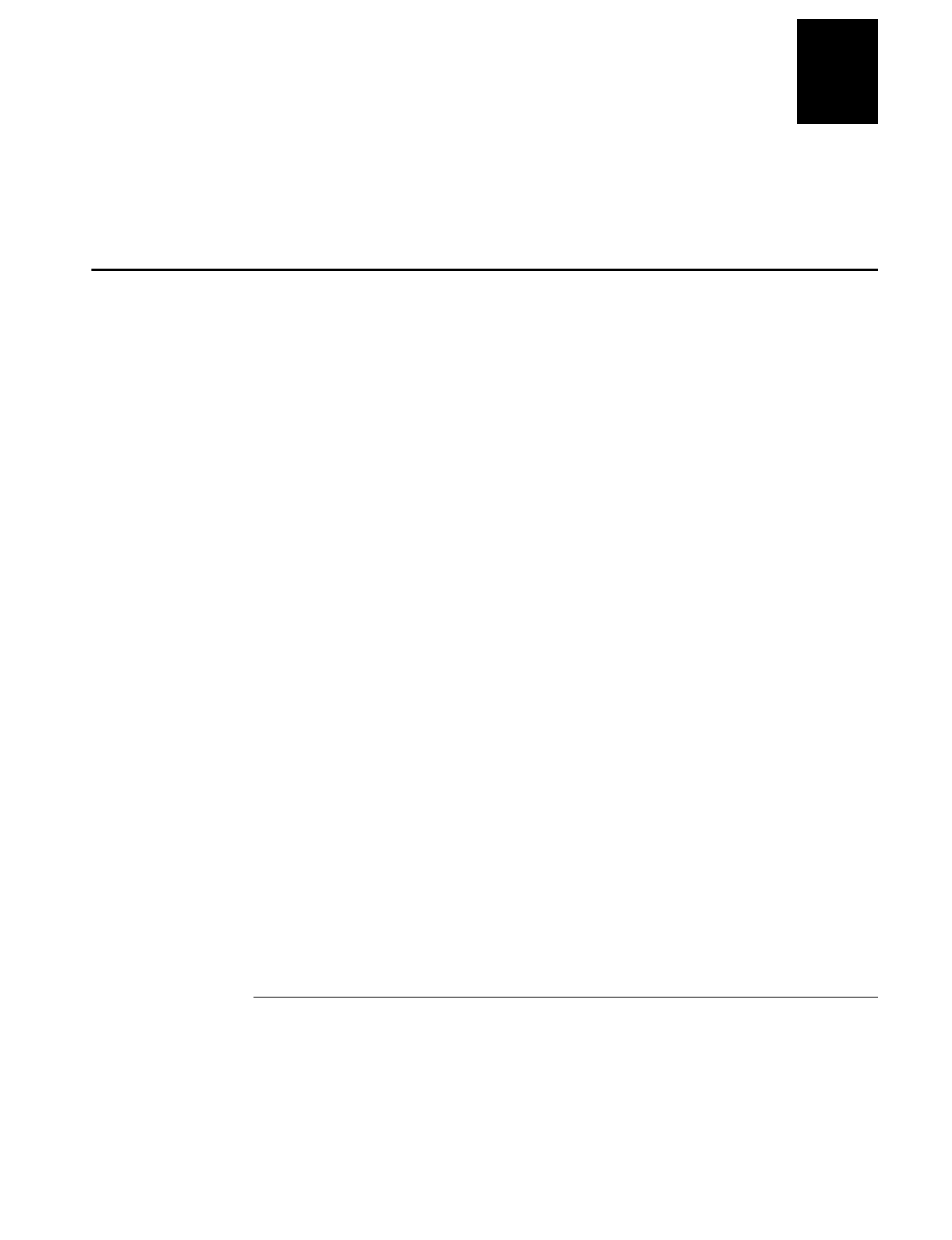
nugget
39
Configuring the Terminal
2-3
2
This chapter describes the different methods that you can use to configure the 243X
and its memory and drives. It also explains how to configure the terminal using the
TRAKKER Antares 2400 Menu System and the clone application.
How to Configure the Terminal
You can customize many of the operating characteristics of the 243X terminals, such as
the volume of their audio signals and the bar code symbologies they decode. These
characteristics are controlled by configuration parameters. The values you set for these
configuration parameters determine how the terminal operates. To learn about each
parameter, see Chapter 6, “Configuration Command Reference,” in the 2400 Family
system manual.
You can configure the terminals by using any of these methods:
Use the TRAKKER Antares 2400 Menu System You can use the menus and screens of
the TRAKKER Antares 2400 Menu System to view the current configuration and
change the configuration parameters. For help, see “Configuring the Terminal With the
Menu System” on page 2-4.
Scan bar code labels You can change the terminal’s configuration parameters by
scanning Code 39 or Code 93 bar code labels that contain configuration commands.
This method is a fast, easy way to change the terminal’s configuration. You can scan the
bar code labels in this manual and the 2400 Family system manual, or you can create
your own bar code labels. For help, see Chapter 2, “Configuring the Terminals,” in the
2400 Family system manual.
Send commands through the serial port You can change the terminal’s configuration
parameters by sending commands from a host computer or PC that is connected to the
terminal’s serial port. For help, see Chapter 2, “Configuring the Terminals,” in the 2400
Family system manual.
Send commands through the RF port (2435 only) You can change the terminal’s
configuration parameters by sending commands through the UDP Plus or TCP/IP
network. This method lets you configure one or more terminals at the same time. For
help, see Chapter 2, “Configuring the Terminals,” in the 2400 Family system manual.
Use the clone application You can set the terminal’s configuration parameters by
using the clone application to copy configuration parameters from one 243X to another
243X. This method is a fast, easy way to configure your new 243X with the same
parameters as your existing 243X. For help, see “Configuring the Terminal With the
Clone Application” on page 2-11.
About the Configurations
The terminal uses three configurations: current, active, and default. Having separate
current and active configurations lets you control the active configuration while letting
each operator make some changes to the current configuration, such as scanning a bar
code to change the beep volume.