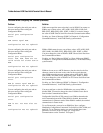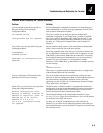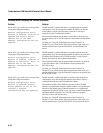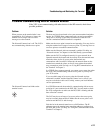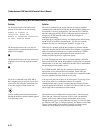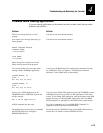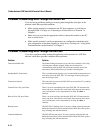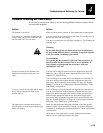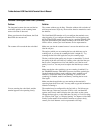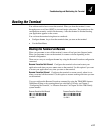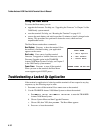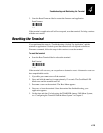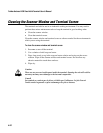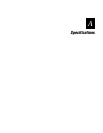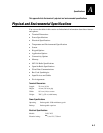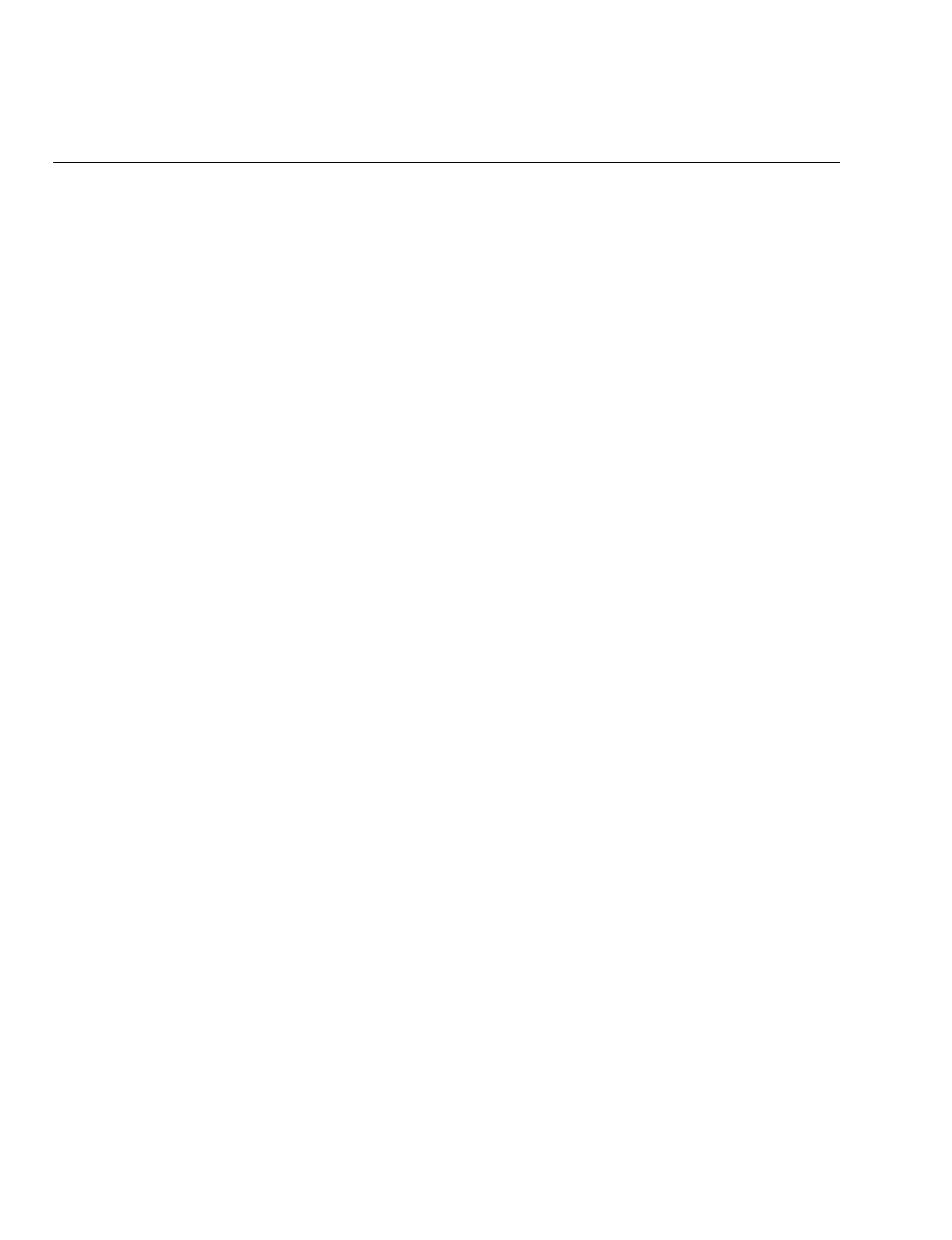
Trakker Antares 243X Hand-Held Terminal User’s Manual
nugget
39
4-16
Problems Scanning Bar Code Labels (continued)
Problem Solution
The integrated scanner does not read the bar
code labels quickly, or the scanning beam
seems to be faint or obscured.
The scanner window may be dirty. Clean the window with a solution of
mild soap and water. Wipe dry. Do not allow abrasive material to touch
the window.
When you release the Scan Button, the Good
Read LED does not turn off.
The Good Read LED remains on if you configure the terminal to use
edge triggering. If you configure the terminal for level triggering and
the Good Read LED remains on, there may be a problem with the LED.
Press the Scan Button again without scanning a bar code label. If the
LED is still on, contact your local Intermec service representative.
The scanner will not read the bar code label. Make sure you aim the scanner beam so it crosses the entire bar code
label in one pass.
The angle at which you are scanning the bar code label may not be
working well, or you may be scanning the label “straight on.” Try
scanning the bar code label again, but vary the scanning angle.
The bar code label print quality may be poor or unreadable. To check
the quality of the bar code label, try scanning a bar code label that you
know scans. Compare the two bar code labels to see if the bar code
quality is too low. You may need to replace the label that you cannot
scan.
Make sure the bar code symbology you are scanning is enabled. Use
the TRAKKER Antares 2400 Menu System to check the symbologies.
On the Symbologies Menu, each symbology that is enabled has an
asterisk (*) next to the name of the symbology. If your bar code
symbology is disabled, enable it and then try scanning the bar code
label again.
Make sure that the application you are running on the terminal is
expecting input from a bar code. You may need to type this information
instead of scanning it.
You are scanning bar code labels, and the
terminal appears to be operating slowly.
The terminal may be configured for the 5x6, 6x8, or 12x16 font type.
These font type values may cause the 243X to scroll, and therefore
operate, more slowly when it displays bar code values on the screen.
Change the font type to a value other than 5x6, 6x8, or 12x16. For help,
see “Display Font Type” or “Display Spacing” in Chapter 6 of the 2400
Family system manual. If the terminal continues to operate slowly,
contact your local Intermec service representative for help.