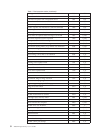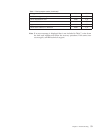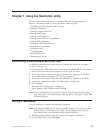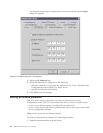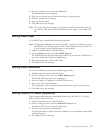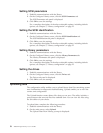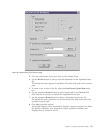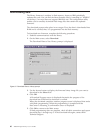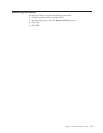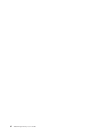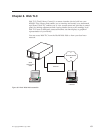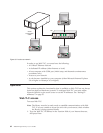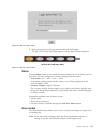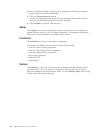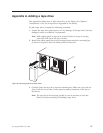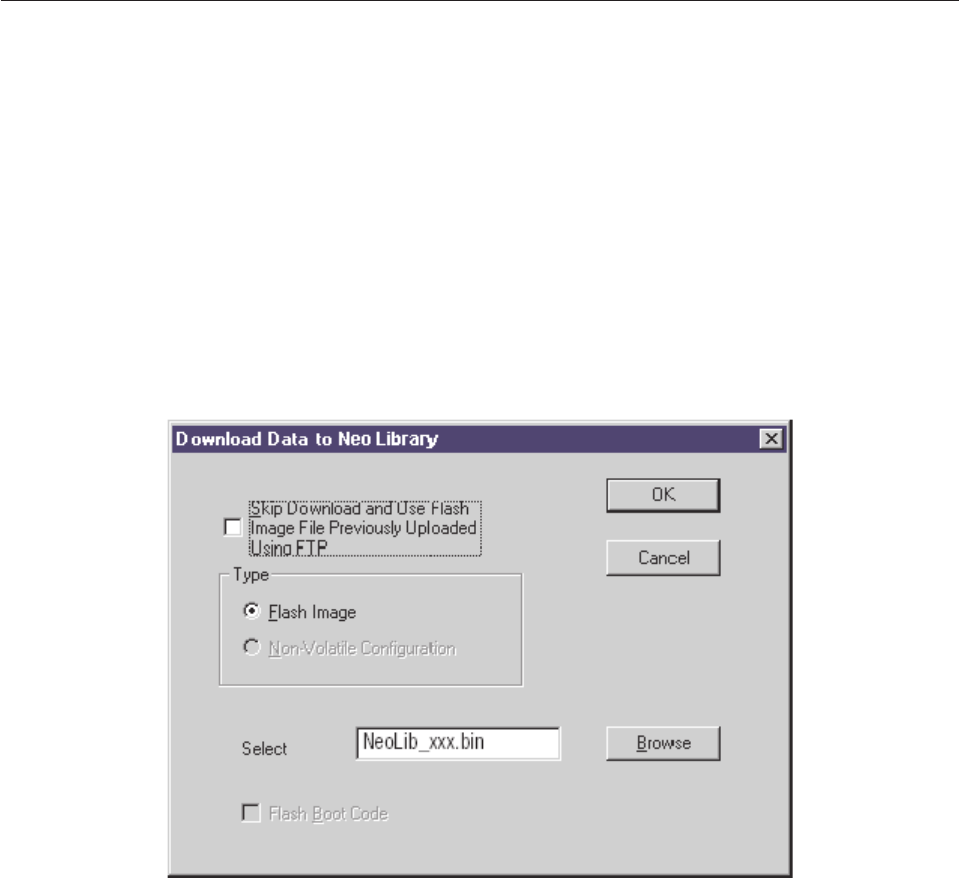
Downloading data
The library firmware is resident in flash memory; however, IBM periodically
updates this code. You can find the latest firmware files by searching on ″4560SLX″
on the http://www.pc.ibm.com/support IBM Web site. The configuration utility
enables you to remotely download flash image files that contain the updated
firmware.
The download process takes place in two stages. First, the data is downloaded into
RAM and is verified; then, it is programmed into the flash memory.
To download new firmware, complete the following procedure:
1. Establish communications with the library.
2. On the Main screen, select Download.
The Download Data to Neo Library prompt is displayed:
3. Use the browse button to display the firmware binary image file you want to
download in the Select field.
4. Click OK.
A Download Progress screen is displayed that tracks the progress of the
download into RAM and its checksum is verified.
When the download completes, another progress screen is displayed that tracks
valid flash programming. When the programming is complete and the
NeoCenter is rebooting, a confirmation screen is displayed.
5. Click OK to return to the Main screen.
If flash programming does not complete, check all cable connections and repeat
download step 1 through step 5. If the download fails again, contact IBM
Technical Support.
Figure 57. Download Data to Library prompt
60 4560SLX Tape Library: User’s Guide