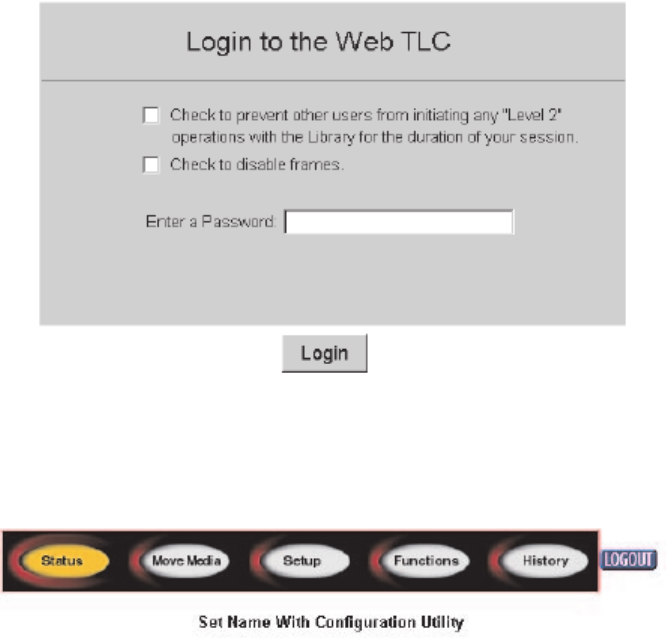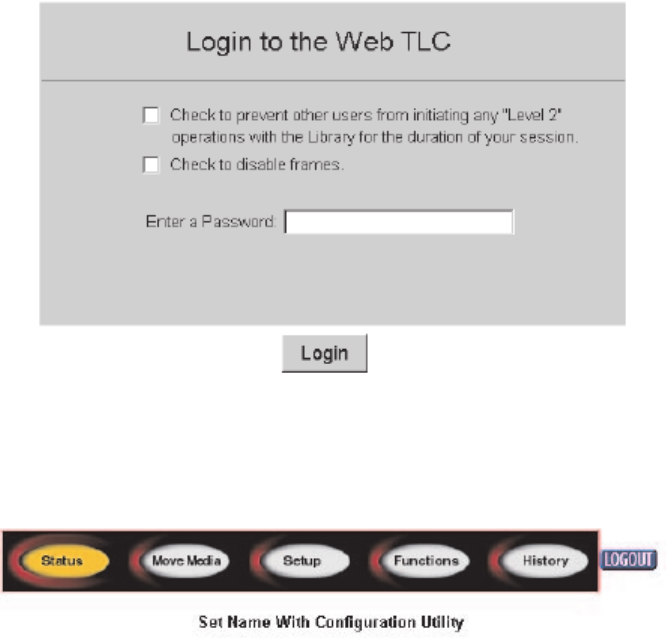
2. Enter your password in the appropriate field and click Login.
The Web TLC Control Panel page appears with the Status screen displayed.
Status
Click the Status button to view itemized status information for the library and for
each drive. You can configure two browser settings from this screen:
v Auto refresh: off/1min/2min/5min
Auto refresh setting ensures that the status of your library displayed on the
browser remains valid.
v Inventory Display: Logical / Physical
The inventory display setting enables you to display your library logically with
drives and slots grouped separately or physically with drives and slots grouped
by library module.
Information available from the Status screen:
v Library status
v Drive status (summary)
v Full drive status is available through the Full Drive Status button.
Move media
The Move Media button enables you to move a selected cartridge to a target drive
or cartridge slot.
Note: Do not move tape cartridges while the library applications software is
running. If you do, unrecoverable software faults might occur!
Figure 60. Web TLC login prompt
Figure 61. Web TLC control panel
Chapter 8. Web TLC 65