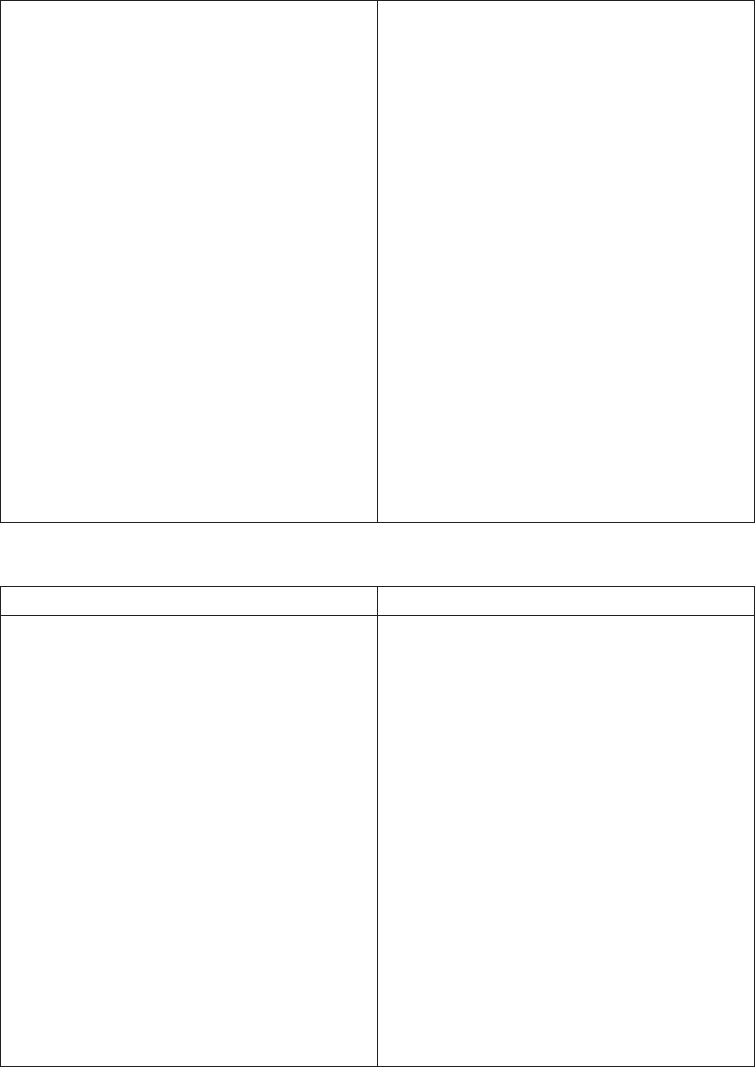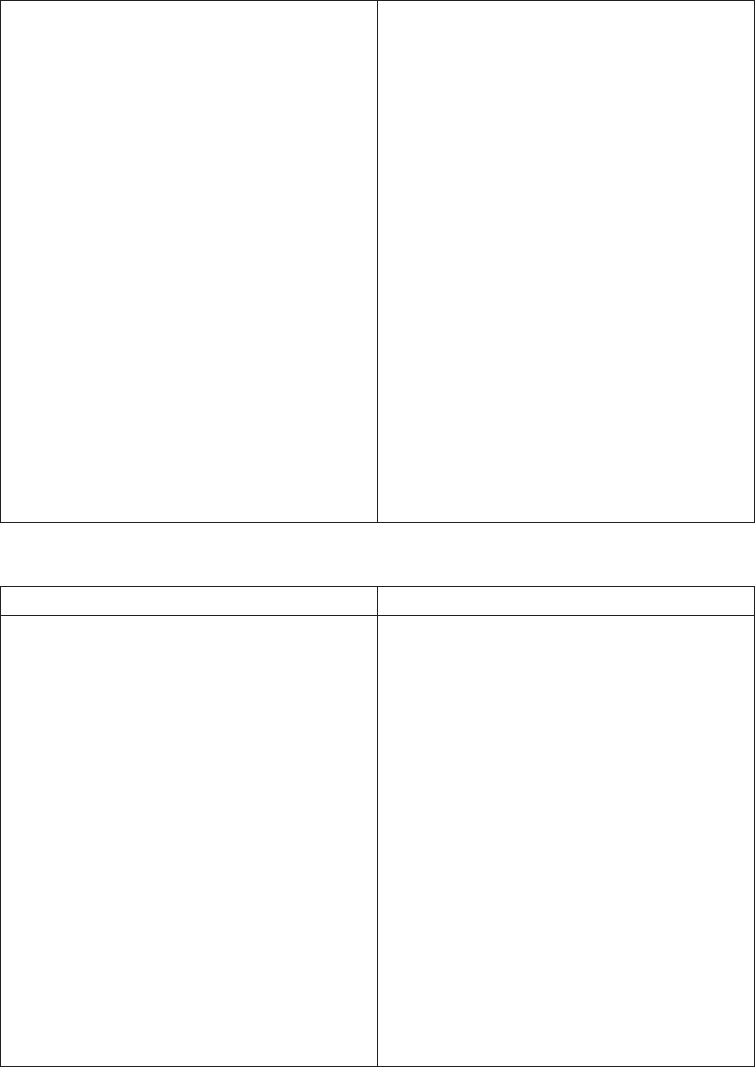
Find disk configuration information using
the System Service Tools (SST).
a. Ensure you sign on to the system with
the user profile (such as QSRV).
b. Enter the command, STRSST, to start SST.
c. Select option to Work with Disk Units.
d. Select option to Display Disk
Configuration.
e. At the Display Disk Configuration Status
display, print the entire disk
configuration by using the print screen
function. Ensure all the disk
configuration information is printed.
Note: If you have trouble getting your
printed output, systems with OS/400
installed can use AS/400 Operational
Assistant.
a. Enter the command GO ASSIST, to get to
the AS/400 Operational Assistant Menu.
b. Select the option to Work with Printer
Output.
Use the same procedure as described for the
primary partition for each secondary
partition that is configured. Record the S/N
of the load source disk unit for each
partition on the system.
__ 3. Print Parity Set Configuration and Status of the Installed system.
No LPAR or LPAR Primary Partition Secondary LPAR Partitions
a. Enter the command, STRSST, to start SST.
b. Select option to Work with Disk Units.
c. Select Display Disk Configuration.
d. Select Display Device Parity Status.
e. At the Display Disk Parity Set Status
display, print the entire Parity Set
configurations using the print screen
function.
DASD MES Notes:
Attention: Parity Sets can only be moved
when the protection status shows Active.
ASP management tasks, such as
re-configuring RAID arrays or significant
protection changes, are generally billable to
the customer.
Ensure this is discussed before the upgrade.
Use the same procedure as described for the
Primary Partition for each Secondary
Partition that is configured.
__ 4. For upgrades into the 8xx servers, skip this step. Otherwise, remove any
disk unit features from the system configuration that cannot be moved to
the new server. Refer the AS/400 Technical Studio to identify these
features.
__ 5. Save the entire system on each partition just before the hardware upgrade
is to be started. Use option 21 on the Save menu. For more information
about saving the entire system using option 21, refer to any of the
following:
v The chapter on saving your AS/400 system in the book Backup and
Recovery, SC41-5304-04
Chapter 3. Procedure for an Upgrade (RISC-to-RISC) 25