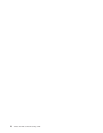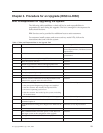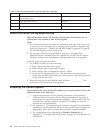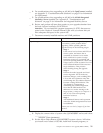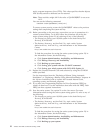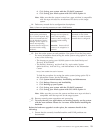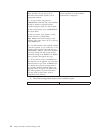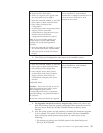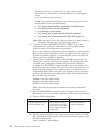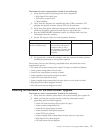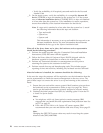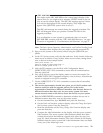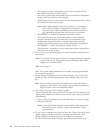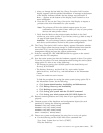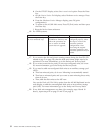v The Backup, Recovery, and Availability topic under System
Administration, Availability, and Maintenance in the Information
Center:
http://www.as400.ibm.com/infocenter
To find the procedure for saving the entire system (using option 21) in
the Information Center, do the following:
a. Click System Administration, Availability, and Maintenance
b. Click Backup, Recovery, and Availability
c. Click Backing up your system
d. Click Saving your system with the GO SAVE command
e. Click Saving your whole system with GO SAVE: Option 21
Note: Make sure that you save the system and data on a tape unit that is
compatible with the (tape unit) on the target system.
__ 6. Enter the command WRKDSKSTS OUTPUT (*PRINT) to get “disk
configuration and protection” information. Use this printout to help
analyze the disk unit configuration and protection.
If you want a different configuration after the upgrade, use this printout to
plan for the desired configuration. Before you power down the system to
perform the hardware upgrade, you must logically remove any disk unit
that you will move during the upgrade.
__ 7. Use the Retrieve Configuration Source (RTVCFGSRC) command for the
existing line, controller, and device descriptions. The configuration source
is needed if any configuration objects must be manually changed or
re-created. The RTVCFGSRC command builds a source file member for
specified configuration objects. This source file can be converted later to a
control language program. Keep updated records of all hardware and
configuration objects. Before and after every upgrade, you can generate a
report of your hardware and configuration objects. (From each partition)
type the following commands:
DSPHDWRSC TYPE(*LWS) OUTPUT(*PRINT)
DSPHDWRSC TYPE(*STG) OUTPUT(*PRINT)
DSPHDWRSC TYPE(*CMN) OUTPUT(*PRINT)
DSPHDWRSC TYPE(*PRC) OUTPUT(*PRINT)
Make certain that the printouts are marked as to which partition they
represent.
__ 8. Run the WRKHDWPRD command, option 4 to display and verify the
information. Use F17 to print the information for the service representative.
__ 9. Print the LPAR configuration
No LPAR LPAR Primary Partition LPAR Secondary Partition
No action Required, skip to
the next numbered step.
On the Primary Partition,
Use the Work with Logical
Partition utility under SST to
Print the Logical Partition
Configuration.
No action required on
Secondary Partitions.
__ 10. Print the status of all PTFs on the system (each system partition if LPAR)
after installing the V4R5 software and before the hardware upgrade. Type
the following command:
DSPPTF LICPGM(*ALL) OUTPUT(*PRINT)
26 AS400e 940x RISC-to-RISC Road Map V4R5