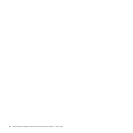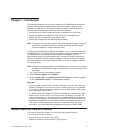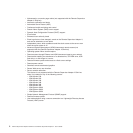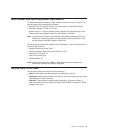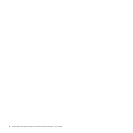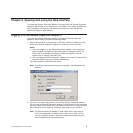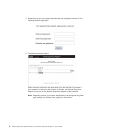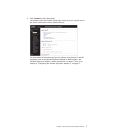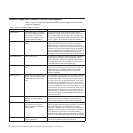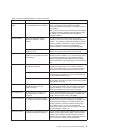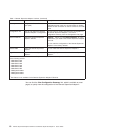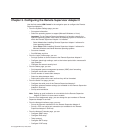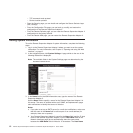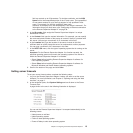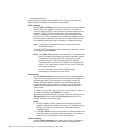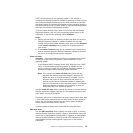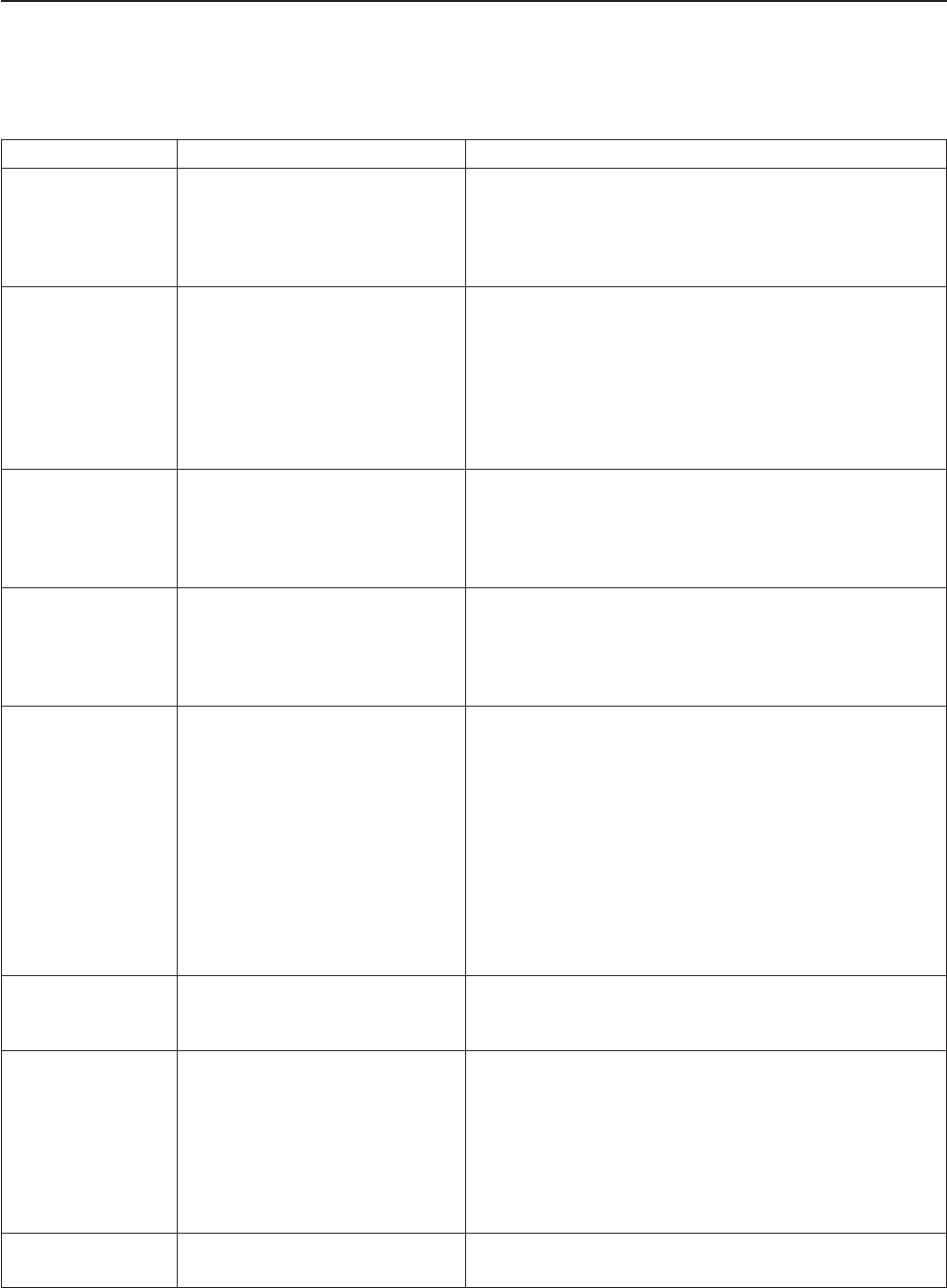
Remote Supervisor Adapter II action descriptions
Table 1 lists the actions that are available when you are logged in to the Remote
Supervisor Adapter II.
Table 1. Remote Supervisor Adapter II actions
Link Action Description
System Status View system health for a server,
view the operating-system-failure
screen capture, and view the
users who are logged in to the
Remote Supervisor Adapter II
You can monitor the server power and state and the
temperature, voltage, and fan status of your server on the
System Health page. You can also view the image of the
last operating-system-failure screen capture and the users
who are logged in to the Remote Supervisor Adapter II.
Event Log View event logs for remote
servers
The Event Log page contains entries that are currently
stored in the server event log and power-on self-test
(POST) event log. Information about all remote access
attempts and dial-out events are recorded in the event log.
All events in the log are time stamped using the Remote
Supervisor Adapter II date and time settings. Some events
will also generate alerts, if configured to do so on the
Alerts page. You can sort and filter events in the event log.
Vital Product Data View the server VPD When the server starts, the Remote Supervisor Adapter II
collects system information, basic input/output system
(BIOS) information, and server component vital product
data (VPD) and stores it in nonvolatile memory. This data
is available from the Vital Product Data page.
Power/Restart Remotely turn on or restart a
server
The Remote Supervisor Adapter II provides full remote
power control over your server with power-on, power-off,
and restart actions. In addition, power-on and restart
statistics are captured and displayed to show server
hardware availability.
Remote Control Redirect the server video console
and use your computer disk drive
or disk image as a drive on the
server
From the Remote Control page, you can start the Remote
Control function. Using the Remote Control function, you
can redirect the server console to your computer, and you
can mount one of your computer disk drives, such as the
CD-ROM drive or the diskette drive, on the server. When
you have redirected the server console, you can use your
mouse and keyboard to control the server. When you have
mounted a disk, you can use it to restart the server and to
update firmware on the server. You can use the Remote
Console function to access the mounted disk, which will
appear as a Universal Serial Bus (USB) disk drive that is
attached to the server.
Serial Redirect
1
Configure serial-to-serial
redirection or serial-to-Telnet
redirection.
From the Serial Redirect page, you can use the serial
redirection quick setup to simplify the configuration of
serial-to-serial redirection or serial-to-Telnet redirection.
PXE Network Boot Change the host server startup
(boot) sequence for the next
restart to attempt a PXE/DHCP
network startup.
If your server BIOS and Preboot Execution Environment
(PXE) boot agent utility are properly defined, from the PXE
Network Boot page you can change the host server
startup (boot) sequence for the next restart to attempt a
PXE/DHCP network startup. The host startup sequence
will be altered only if the host is not under Privileged
Access Protection (PAP). After the next restart occurs, the
check box on the PXE Network Boot page will be cleared.
Firmware Update Update firmware on the Remote
Supervisor Adapter II
Use the options on the Firmware Update page to update
firmware of the Remote Supervisor Adapter II.
8 Remote Supervisor Adapter II SlimLine and Remote Supervisor Adapter II: User’s Guide