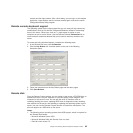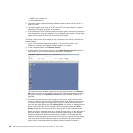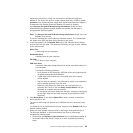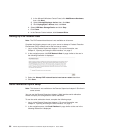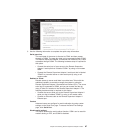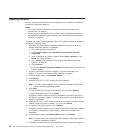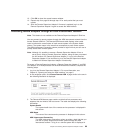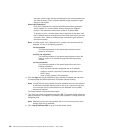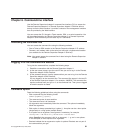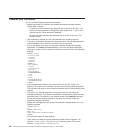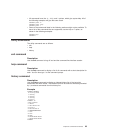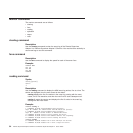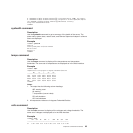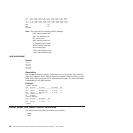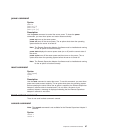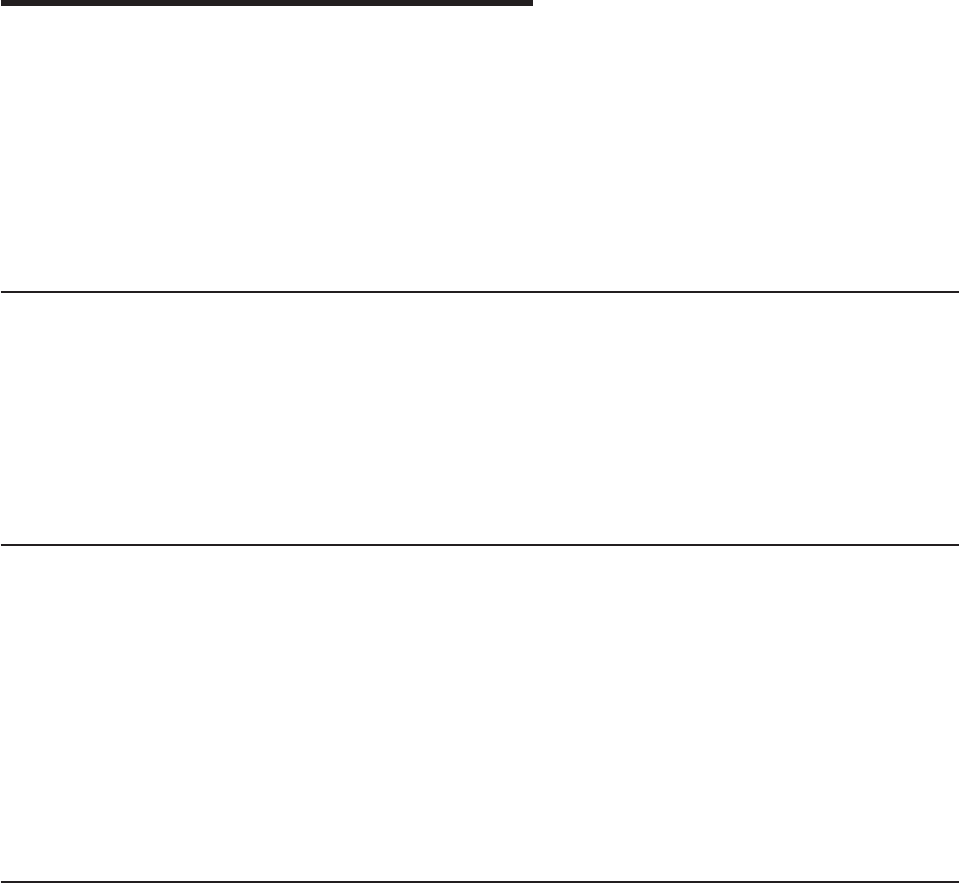
Chapter 6. Command-line interface
Use the Remote Supervisor Adapter II command line interface (CLI) to access the
Remote Supervisor Adapter II or Remote Supervisor Adapter II SlimLine without
having to use the Web interface. It provides a subset of the management functions
that are provided by the Web interface.
You can access the CLI through a Telnet session, SSH, or a serial connection. You
will be authenticated by the Remote Supervisor Adapter II or Remote Supervisor
Adapter II SlimLine before you can issue any CLI commands.
Accessing the command line
You can access the command line using the following methods:
v Start a Telnet or SSH session to the Remote Supervisor Adapter II IP address.
v Connect a null modem cable to the serial port and start a hyperterminal session
(not available for the Remote Supervisor Adapter II SlimLine).
Note:
You cannot access the command line in-band using the Remote Supervisor
Adapter II software.
Logging in to the command-line session
To log into the command line, complete the following steps:
1. Establish a connection with the Remote Supervisor Adapter II.
2. At the user name prompt, type the user ID that you use to log in to the Remote
Supervisor Adapter II Web interface.
3. At the password prompt, type the password that you use to log in to the Remote
Supervisor Adapter II Web interface.
You are logged in to the command line. The command-line prompt is the text ID
of the Remote Supervisor Adapter II, for example, x345RSA. The command-line
session continues until you type exit at the command line. Then you are logged
off and the session is ended.
Command syntax
Read the following guidelines before using the commands:
v Each command has the following format:
command [arguments] [-options]
v The command syntax is case sensitive.
v The command name is all lowercase.
v All arguments must immediately follow the command. The options immediately
follow the arguments.
v Each option is always preceded by a hyphen (-). An option can be a short option
(single letter) or a long option (multiple letters).
v If an option has an argument, the argument is mandatory, for example:
ifconfig eth0 -i 192.168.70.34 -g 192.168.70.29 -s 255.255.255.0
where ifconfig is the command, eth0 is an argument, -i, -g, and -s are options.
In this example, all three options have arguments.
v Brackets indicate that an argument or option is optional. Brackets are not part of
the command that you type.
© Copyright IBM Corp. 2003, 2007 91