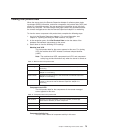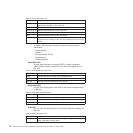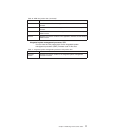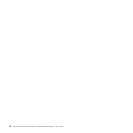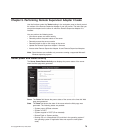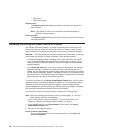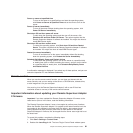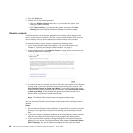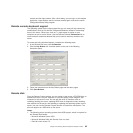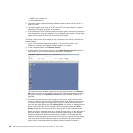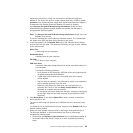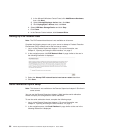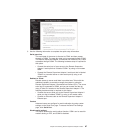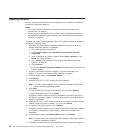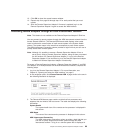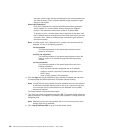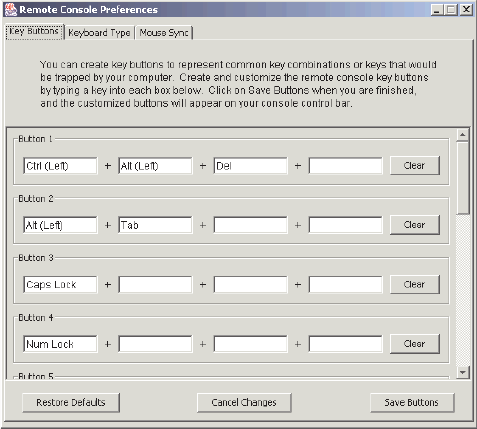
console and the login session. After a short delay, you can log in to the adapter
again with a new session, start the remote console again, and exit the server
Configuration/Setup Utility program.
Remote console keyboard support
The operating system on the client system that you are using will trap certain key
combinations, such as Ctrl+Alt+Del in Microsoft Windows, instead of transmitting
them to the server. Other keys, such as F1, might cause an action on your
computer as well as on the server. Use the Remote Console Preferences link to
create and edit customized buttons that can be used to send key strokes to the
server.
To create and edit customized buttons, complete the following steps:
1. In the Remote Disk area, click Preferences.
2. Click the Key Button tab. A window similar to the one in the following
illustration opens.
3. Follow the instructions on the Key Button page and the other pages.
4. Click Save Buttons.
Remote disk
From the Remote Control window, you can assign to the server a CD-ROM drive or
diskette drive that is on your computer, or you can specify a disk image on your
computer for the server to use. You can use the drive for functions such as
restarting (booting) the server, updating BIOS code or diagnostics code, installing
new software on the server, and installing or updating the operating system on the
server. You can use the Remote Console function to access the remote disk. The
drive will appear as a USB drive on the server.
Notes:
1. The following server operating systems have USB support, which is required for
the Remote Disk feature:
v Microsoft Windows Server 2003
v Microsoft Windows 2000 with Service Pack 4 or later
v Red Hat Linux version 7.3
Chapter 5. Performing Remote Supervisor Adapter II tasks 83