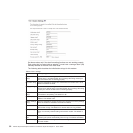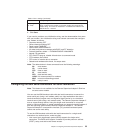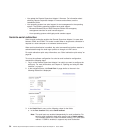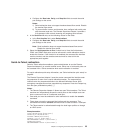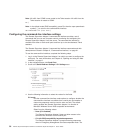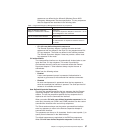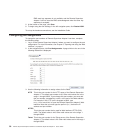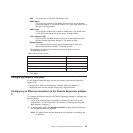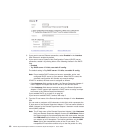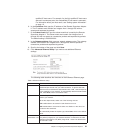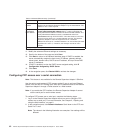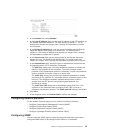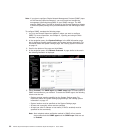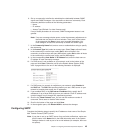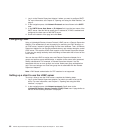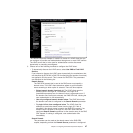3. If you want to use an Ethernet connection, select Enabled in the Interface
field. Ethernet is enabled by default.
4. If you want to use a Dynamic Host Configuration Protocol (DHCP) server
connection, enable it by clicking either of the following choices in the DHCP
field:
v Enabled
v Try DHCP server. If it fails, use static IP config.
The
default setting is Try DHCP server. If it fails, use static IP config.
Note: Do not enable DHCP unless you have an accessible, active, and
configured DHCP server on your network. When DHCP is used, the
automatic configuration will override any manual settings.
If DHCP is enabled, the host name is assigned as follows:
v If the Hostname field contains an entry, the Remote Supervisor Adapter II
DHCP support will request the DHCP server to use this host name.
v If the Hostname field does not contain an entry, the Remote Supervisor
Adapter II DHCP support will request the DHCP server to assign a unique
host name to the Remote Supervisor Adapter II.
If you enabled DHCP, go to step 12 on page 42.
If you have not enabled DHCP, continue with step 5.
5. Type the IP host name of the Remote Supervisor Adapter II in the Hostname
field.
You can enter a maximum of 63 characters in this field, which represents the
IP host name of the Remote Supervisor Adapter II. The host name defaults to
ASMA, followed by the Remote Supervisor Adapter II burned-in media access
control (MAC) address.
Note: The IP host name of the Remote Supervisor Adapter II (the Hostname
field) and Remote Supervisor Adapter II name (the ASM Name field on
the System page) do not automatically share the same name, because
the ASM Name field is limited to 15 characters but the Hostname field
can contain up to 63 characters. To minimize confusion, set the ASM
Name field to the nonqualified portion of the IP host name. The
nonqualified IP host name consists of up to the first period of a fully
40 Remote Supervisor Adapter II SlimLine and Remote Supervisor Adapter II: User’s Guide