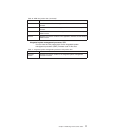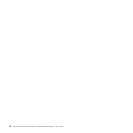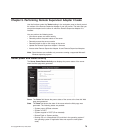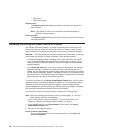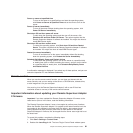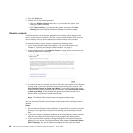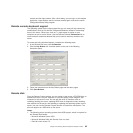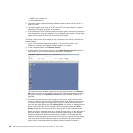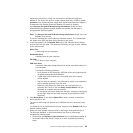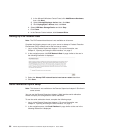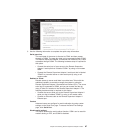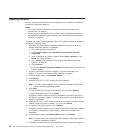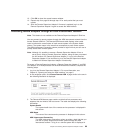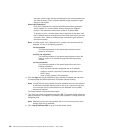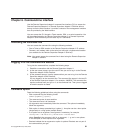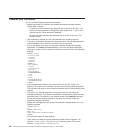maximum of one drive or image can be stored on the Remote Supervisor
Adapter II. The size of the drive or image contents must be 1.44 MB or smaller.
Important: You will lose the disk image when the Remote Supervisor Adapter II
is restarted or the Remote Supervisor Adapter II firmware is updated.
If the Encrypt disk and KVM data during transmission check box was
selected before the Remote Control window was opened, the disk data is
encrypted with 3DES encryption.
Note: The Encrypt disk and KVM date during transmission check box is not
available on all servers.
To use the mounted disk, use the Remote Console function. The mounted disk
will appear as a USB disk drive that is attached to the server.
5. In the drop-down list in the Remote Disk area of the Remote Control window,
click the item that you want. The choices are listed by the type of drive, followed
by the volume label.
Select File
A disk image on your computer.
Removable Drive
A diskette drive on your computer.
CD-ROM
A CD drive on your computer.
USB flash drive
A portable, solid-state storage device that usually uses flash memory on
your computer.
Consider the following guidelines:
v As of the date of this document, USB flash drives are supported only
on clients running Microsoft Windows.
v A USB flash drive is shown as a removable drive in the remote
control window.
v After the drive is mounted, it can be used for read or write operations
and for starting the server from the drive.
v When you copy files to the flash drive, you must type the sync
command (for Linux) or click the Safely remove device icon (for
Windows) to complete the write process.
Do not access the device locally (for example, viewing the files locally
on the client side) until you have removed and reinserted the USB
flash drive.
6.
Click Mount Drive. If you clicked Select File in step 5, browse to select the
disk image file to use.
The drive or disk image will function as a USB device that is connected to the
server.
To refresh the list of available drives on your computer, click Refresh List in the
Remote Control window.
7. When you have finished using the drive or disk image, close and unmount it.
For Microsoft Windows, to close and unmount the drive or drive image,
complete the following steps:
a. Double-click the Unplug or Eject Hardware icon in the Windows taskbar at
the bottom right of the screen. If there is no icon, complete the following
steps:
Chapter 5. Performing Remote Supervisor Adapter II tasks 85