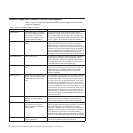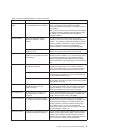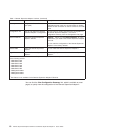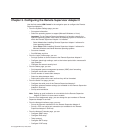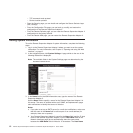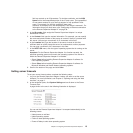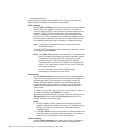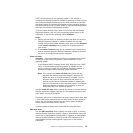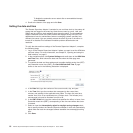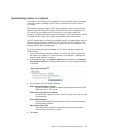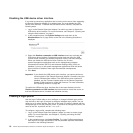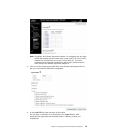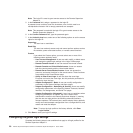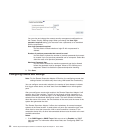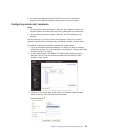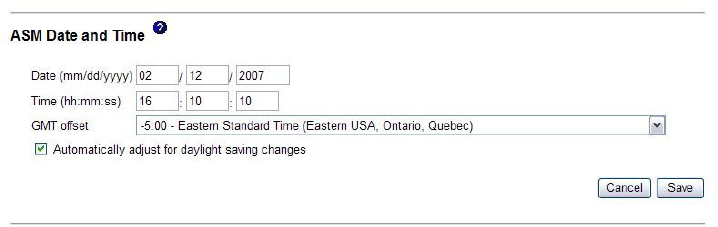
To disable the automatic server restart after a nonmaskable interrupt,
select Disabled.
4.
Scroll to the bottom of the page and click Save.
Setting the date and time
The Remote Supervisor Adapter II contains its own real-time clock to time stamp all
events that are logged in the event log. Alerts that are sent by e-mail, LAN, and
SNMP use the real-time clock setting to time stamp the alerts. The clock settings
support Greenwich mean time (GMT) offsets and daylight saving time (DST) for
added ease-of-use for administrators who are managing systems remotely over
different time zones. You can remotely access the event log even if the server is
turned off or disabled.This facilitates immediate problem determination and
resolution.
To verify the date and time settings of the Remote Supervisor Adapter II, complete
the following steps:
1. Log in to the Remote Supervisor Adapter II where you want to set the ASM date
and time values. For more information, see Chapter 2, “Opening and using the
Web interface,” on page 5.
2. In the navigation pane, click System Settings and scroll down to the ASM Date
and Time area, which shows the date and time when the Web page was
generated.
3. To override the date and time settings and to enable daylight saving time (DST)
and Greenwich mean time (GMT), click Set ASM Date and Time. A page
similar to the one in the following illustration is displayed.
4. In the Date field, type the numbers of the current month, day, and year.
5. In the Time field, type the numbers that correspond to the current hour,
minutes, and seconds in the applicable entry fields. The hour (hh) must be a
number from 00 to 23 as represented on a 24-hour clock. The minutes (mm)
and seconds (ss) must be numbers from 00 to 59.
6. In the GMT offset field, type the number that specifies the offset, in hours, from
Greenwich mean time (GMT), corresponding to the time zone where the server
is located.
7. Select or clear the Automatically adjust for daylight saving changes check
box to specify whether the Remote Supervisor Adapter II clock will automatically
adjust when the local time changes between standard time and daylight saving
time.
8. Click Save.
16 Remote Supervisor Adapter II SlimLine and Remote Supervisor Adapter II: User’s Guide