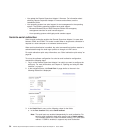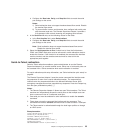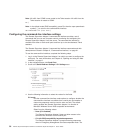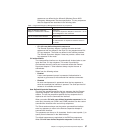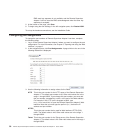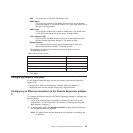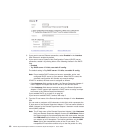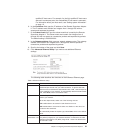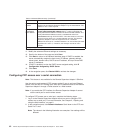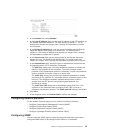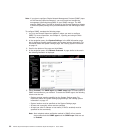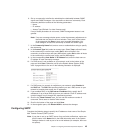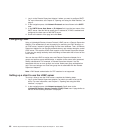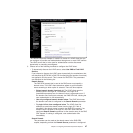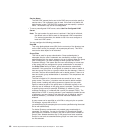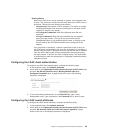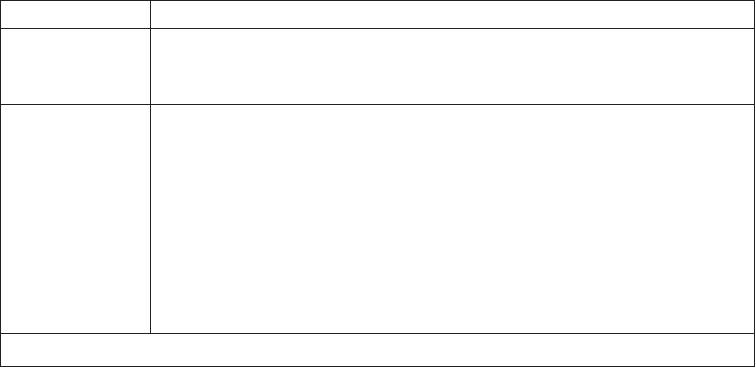
Table 9. Advanced Ethernet setup (continued)
Field Function
Burned-in MAC
address
The burned-in MAC address is a unique physical address that is
assigned to this Remote Supervisor Adapter II by the manufacturer. The
address is also a read-only field.
Locally
administered
MAC address
Enter a physical address for this Remote Supervisor Adapter II in the
Locally administered MAC address field. If a value is specified, the
locally administered address overrides the burned-in MAC address. The
locally administered address must be a hexadecimal value from
000000000000 through FFFFFFFFFFFF. This value must be in the form
xx:xx:xx:xx:xx:xx where x is a number between 0 and 9. The Remote
Supervisor Adapter II does not support the use of a multicast
address.The first byte of a multicast address is an odd number (the least
significant bit is set to 1). Therefore, the first byte must be an even
number.
1
Mb equals approximately 1 000 000 bits.
11. Modify the advanced Ethernet settings as necessary.
12. Scroll to the bottom of the page and click Save.
13. Click Back to return to the Network Interfaces page. If DHCP is enabled, the
server automatically assigns the host name, IP address, gateway address,
subnet mask, domain name, DHCP server IP address, and up to three DNS
server IP addresses.
14. If DHCP is enabled, to view the DHCP server assigned setting, click IP
Configuration Assigned by DHCP Server.
15. Click Save.
16. In the navigation pane, click Restart ASM to activate the changes.
Configuring PPP access over a serial connection
Note: This feature is not available for the Remote Supervisor Adapter II SlimLine.
Use the point-to-point protocol (PPP) access method if you do not have Ethernet
access. You can use PPP through your serial port to enable access to the Remote
Supervisor Adapter II through a Telnet session or a Web browser.
Note: If you enable the PPP interface, the Remote Supervisor Adapter II cannot
use the serial port for serial remote access.
To configure PPP access over a serial port, complete the following steps:
1. Log in to the Remote Supervisor Adapter where you want to configure PPP
access over a serial port. For more information, see Chapter 2, “Opening and
using the Web interface,” on page 5.
2. In the navigation pane, click Network Interfaces. Scroll down to the PPP over
Serial Port 1 area.
Note: The values in the following illustration are examples. Your settings will be
different.
42 Remote Supervisor Adapter II SlimLine and Remote Supervisor Adapter II: User’s Guide