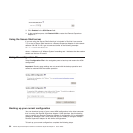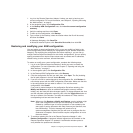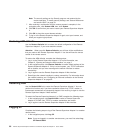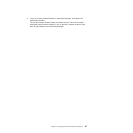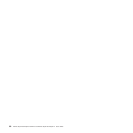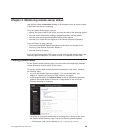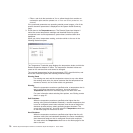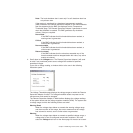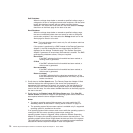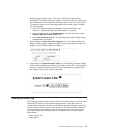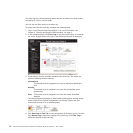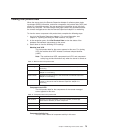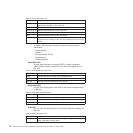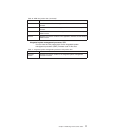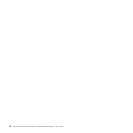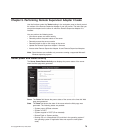Soft Shutdown
When the voltage drops below or exceeds a specified voltage range, a
voltage alert is sent to configured remote alert recipients, and the server
begins the shutdown process with an orderly operating-system
shutdown. The server then turns itself off. You must select the Voltage
check box on the Alerts page for the alert to be sent.
Hard Shutdown
When the voltage drops below or exceeds a specified voltage range,
the server immediately shuts down and sends an alert to configured
remote alert recipients. You must select the Voltage check box on the
Alerts page for the alert to be sent.
Note: The hard shutdown alert is sent only if a soft shutdown alert has
not yet been sent.
If the system is monitored by a BMC instead of the Remote Supervisor
Adapter II, the IPMI thresholds that are supported by the BMC are
displayed on the Voltage Thresholds page. The Remote Supervisor
Adapter II generates an event when the threshold is reached. The BMC
generates any shutdown actions, if they are required.
Non-critical
If the BMC indicates that this threshold has been reached, a
warning event is generated.
Critical
If the BMC indicates that this threshold has been reached, a
critical event is generated.
Non-recoverable
If the BMC indicates that this threshold has been reached, a
critical event is generated.
Return to normal
If the BMC indicates that the value has exceeded any of the
three thresholds and then dropped below this value, any active
events are cleared.
5.
Scroll down to the Fan Speeds area. The Remote Supervisor Adapter II Web
interface displays the running speed of the server fans (expressed in a
percentage of the maximum fan speed). You receive a fan alert (Multiple Fan
Failure or Single Fan Failure) when the fan speeds drop to an unacceptable
level or the fans stop. You must select the Fan check box on the Alerts page for
the alert to be sent.
6. Scroll down to the Display Latest OS Failure Screen area. Click View OS
Failure Screen to access an image of the operating-system-failure screen that
was captured when the server stopped functioning.
Notes:
a. To capture operating-system-failure screens, you must enable the OS
Watchdog feature as described in “Setting server timeouts” on page 13.
b. The operating-system-failure screen capture is available only if a supported
operating system is installed on the server.
If an operating-system-failure screen event occurs while the operating system is
running but then the server operating system stops running, the
operating-system timeout is triggered, which causes the Remote Supervisor
Adapter II to capture the operating-system-failure screen data and store it. The
operating-system-failure screen image shows the date and time of the capture.
The image will not be overwritten during the next operating-system installation
because the Remote Supervisor Adapter II does not capture the
72 Remote Supervisor Adapter II SlimLine and Remote Supervisor Adapter II: User’s Guide