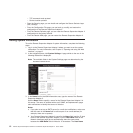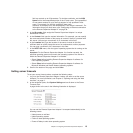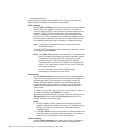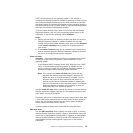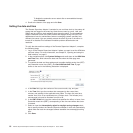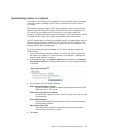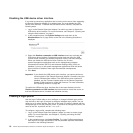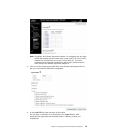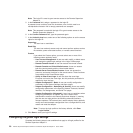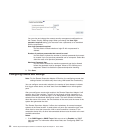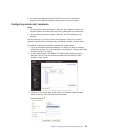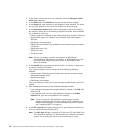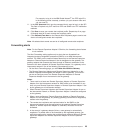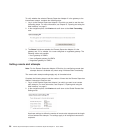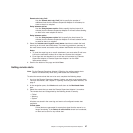Note: This login ID is used to grant remote access to the Remote Supervisor
Adapter II.
5. In the Password field, assign a password to the login ID.
A password must contain at least five characters, one of which must be a
nonalphabetic character. Null or empty passwords are accepted.
Note:
This password is used with the login ID to grant remote access to the
Remote Supervisor Adapter II.
6. In the Confirm Password field, type the password again.
7. In the Authority level area, select one of the following options to set the access
rights for this login ID:
Supervisor
The user has no restrictions.
Read Only
The user has read-only access only and cannot perform actions such as
file transfers, power and restart actions, or remote control functions.
Custom
If you select the Custom option, you must select one or more of the
following custom authority levels:
v User Account Management: A user can add, modify, or delete users
and change the global login settings in the Login Profiles page.
v Remote Console Access: A user can access the remote console.
v Remote Console and Virtual Media Access: A user can access
both the remote console and the virtual media feature.
v Remote Server Power/Restart Access: A user can access the
power on and restart functions for the remote server. These functions
are available in the Power/Restart page.
v Ability to Clear Event Logs: A user can clear the event logs.
Everyone can look at the event logs, but this particular permission is
required to clear the logs.
v Adapter Configuration - Basic: A user can modify configuration
parameters in the System Settings and Alerts pages.
v Adapter Configuration - Networking & Security: A user can modify
configuration parameters in the Security, Network Protocols, Network
Interface, Port Assignments, and Serial Port pages.
v Adapter Configuration (Advanced): A user has no restrictions when
configuring the adapter. In addition, the user is said to have
administrative access to the Remote Supervisor Adapter II, meaning
that the user can also perform the following advanced functions:
firmware updates, PXE network boot, restore adapter factory defaults,
modify and restore adapter configuration from a configuration file, and
restart and reset the adapter.
Note:
To return the login profile to the factory defaults, click Clear
Login Profiles.
8.
Click Save to save your login ID settings.
Configuring the global login settings
Complete the following steps to set conditions that apply to all login profiles for the
Remote Supervisor Adapter II:
20 Remote Supervisor Adapter II SlimLine and Remote Supervisor Adapter II: User’s Guide