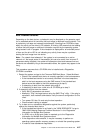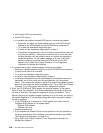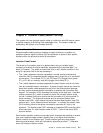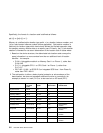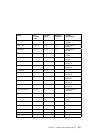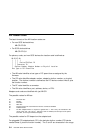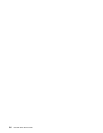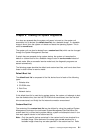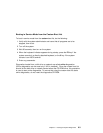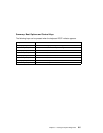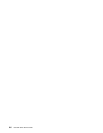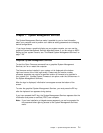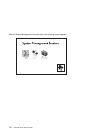Chapter 6. Loading the System Diagnostics
If no keys are pressed after the system unit power is turned on, the system unit
searches a list of devices (the default boot list) for a bootable image. If a bootable
image is found, then the system unit loads and starts the operating system. This is
called a normal boot.
The system unit can also be booted from a custom boot list, which can be changed
through the System Management Services.
If certain keys are pressed during system startup, the system unit searches the
default or custom boot list for a bootable image to start in service mode instead of
normal mode. After a successful service mode boot, the diagnostic programs are
started automatically.
The following pages describe the default and custom boot lists, and how to boot from
these in either normal or service mode.
Default Boot List
The default boot list is composed of the first device found of each of the following
types:
1. Diskette drive
2. CD-ROM drive
3. Disk Drive
4. Network device
If this default boot list is used during system startup, the system unit attempts to boot
from the diskette drive, then the first CD-ROM drive encountered, then the first disk
drive encountered, and finally the first network connection encountered.
Custom Boot List
The contents of the custom boot list can be defined by using the graphical System
Management Services or the text-based System Management Services When the
custom boot list is utilized during system startup, system unit attempts to boot in turn
from each specific device in the custom boot list.
Note: Only the specific devices contained in the custom boot list are checked for a
bootable image. Other devices of the same type are not searched for a
bootable image unless they are also specified in the custom boot list. Refer
Chapter 6. Loading the System Diagnostics 6-1