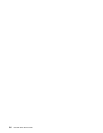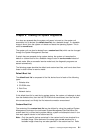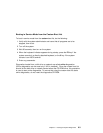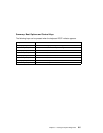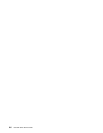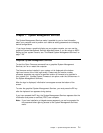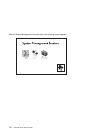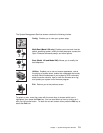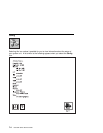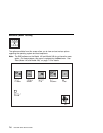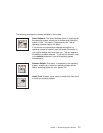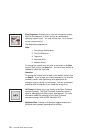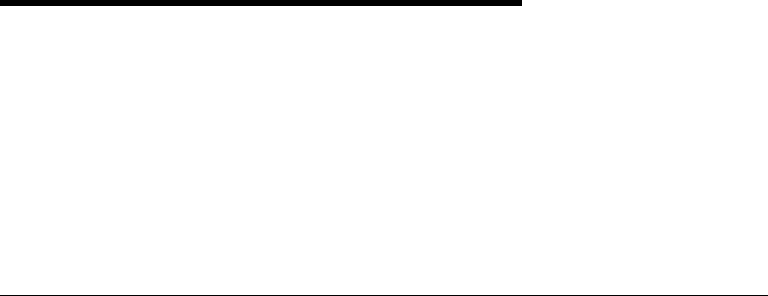
Chapter 7. System Management Services
The System Management Services make it possible for you to view information
about your computer and to perform such tasks as setting passwords and changing
device configurations.
If you have chosen a graphical display as your system console, you can use the
graphical System Management Services described below. If you are using an ASCII
display as your system console, see “Text-Based System Management Services” on
page 7-26.
Graphical System Management Services
To start the Open Firmware command line or graphical System Management
Services, turn on or restart the computer.
The firmware version installed in your system unit is displayed at the bottom
right-hand corner of the initial logo screen. Please note the version number;
processor upgrades may require a specified version of firmware to be installed in
your system unit. (Update System Firmware is an option under the Utilities menu in
the System Management Services.)
After the logo is displayed, initialization icons appear across the bottom of the
screen.
To enter the graphical System Management Services, you must press the F1 key
after the keyboard icon appears
during startup.
If you have pressed the F1 key, the System Management Services appears after the
initialization and power-on self test (POST) are complete.
Note: If you have installed a privileged-access password, you are be prompted for
this password before gaining access to the System Management Services
menu.
Chapter 7. System Management Services 7-1