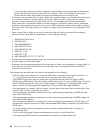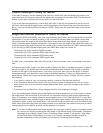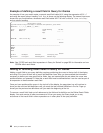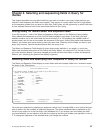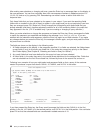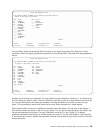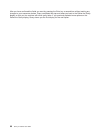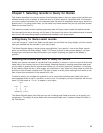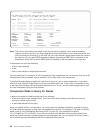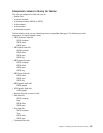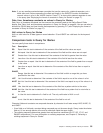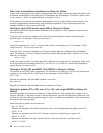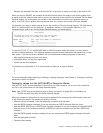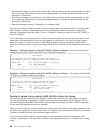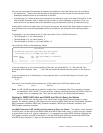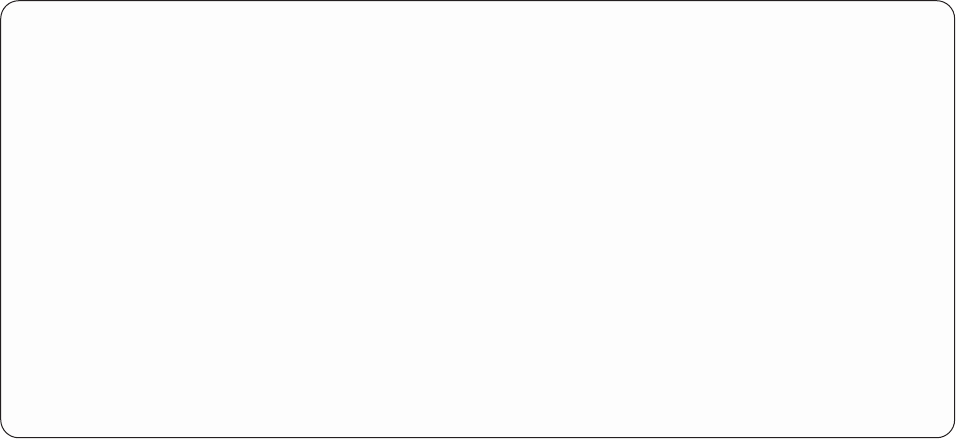
Select Records
Type comparisons, press Enter. Specify OR to start each new group.
Tests: EQ, NE, LE, GE, LT, GT, RANGE, LIST, LIKE, IS, ISNOT...
AND/OR Field Test Value (Field, Number, or ’Characters’)
______________ _____ ______________________________
____ ______________ _____ ______________________________
____ ______________ _____ ______________________________
____ ______________ _____ ______________________________
____ ______________ _____ ______________________________
____ ______________ _____ ______________________________
Bottom
________________________________________________________________________
Field Field Field Field
ACCTNUMBER STREETADDR CRLIMIT YEAR
COMPANY CITY BALDUE MONTH
FIRSTNAME STATE PASTDUE
MIDDLEINIT ZIPCODE DATEPAID
LASTNAME TELENUMBER CURRENTDAT
Bottom
F3=Exit F5=Report F9=Insert F11=Display text
F12=Cancel F13=Layout F20=Reorganize F24=More keys
Note: The value is not limited to the length of the line on the input display. If you need more space,
continue on to the next line. You must separate all values with blanks. If one value ends at the end
of the line and you continue on to the next line, you must include a blank space before the value on
the next line. You can split DBCS character constants by placing a DBCS shift-in character in the
last position of the first line and a DBCS shift-out character in the first position of the next line.
A comparison has all of the following:
v A field to be compared
v A test
v One or more values to compare the field with
You can specify up to a maximum of 100 comparisons. Each comparison can use as many lines (up to 30
characters per line) as needed, up to a maximum of 100 lines total for all comparisons.
The Select Records display provides six input lines at a time for you to enter comparisons. If you need
more than this, press the Page Down key to get more blank input lines. If the cursor is positioned on any
of the input lines (whether you have typed a comparison on it or not), you can use the page keys to view
all of the comparisons that you have entered.
Comparison fields in Query for iSeries
In order to be tested, the field must be one of the following:
v A field that exists in your selected file(s). This can be any field, including a field that you have not
chosen to include in your output.
v A result field defined for this query.
When you specify a field in a comparison, you must put the file identifier followed by a period in front of
any field name that appears in more than one selected file in the list. For example, if the field ACCTNUMBER
exists in two of your selected files that have file IDs T01 and T02, you would have to specify
T01.ACCTNUMBER or T02.ACCTNUMBER. If you did not include the file identifier, Query would not know from
which file to get the account number needed for the comparison test. You can press F18 (Files) to see a
list of the files that you selected and the file ID associated with each file.
92 Query for iSeries Use V5R2