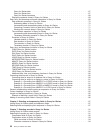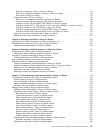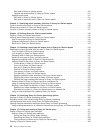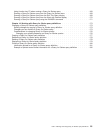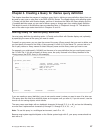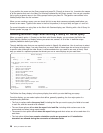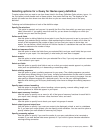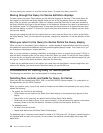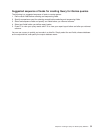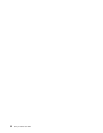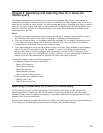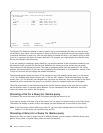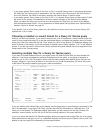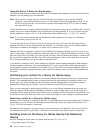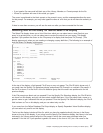You can specify one, several, or all of the options shown. To select all of them, press F21.
Moving through the Query for iSeries definition displays
For each option you select, Query shows you the definition displays for that step. (The words shown for
each option on the Define the Query display match the title of the first display shown for that definition
step.) After you specify your definition values on a display, press the Enter key to have them included in
the query definition and to go to the next display in the sequence. Whenever you need to go backward in
the sequence, press F10 (Process/previous) to keep what you have entered on a display and then show
the previous display, or press F12 (Cancel) to ignore what you have entered on a display and then show
the previous display.
After you go forward through all of the options that you need, press the Enter key to return to the Define
the Query display. Then, you can select more options, change your selections, or end the definition of this
query.
When you return to the Query for iSeries Define the Query display
When you return to this display, Query displays a > symbol beside all those definition steps that currently
have definition values that are different from the system-supplied (default) values. This is also true if you
are changing or displaying an existing definition.
Also, if you are creating or changing a definition, a message is shown to remind you to press F3 (Exit) to
save the query changes and/or run the query at this time. When you press F3, the Exit this Query display
is shown so you can specify both choices. (If you want to look at or change more definition steps first, you
can type a 1 next to each option as before, and press the Enter key.)
If there are any definition errors in the options you used, they are highlighted in reverse image when you
return to this display; you should correct the errors before you use the Exit key.
Considerations for creating Query for iSeries queries
The following are reminders, tips, and techniques for creating queries.
Selecting files, records, and fields for Query for iSeries
Query can use files created using IDDU, DDS, or the DB2 UDB for iSeries program. For a description of
file organization, see the IDDU Use book.
When you create a query, if you do not select and sequence the fields to be reported by the query, Query
selects the following:
v For reports, the first 500 of the following:
– Fields chosen as sort fields on the Select Sort Fields display, in the sequence they appear on that
display
– Result fields in the order they are defined on the Define Result Fields display
– Fields that can be used by Query in the record format(s), in the sequence they appear in the record
format(s) (those in the first file selection, followed by those from the second, and so on)
v For database output:
– All data in the record format
– Result fields defined on the Define Result Fields display
For database output, maximum record length is limited to 32 766 bytes (32 740 bytes if variable-length or
null-capable fields are part of the record). In some cases, the maximum record length will be less than
these limits.
30 Query for iSeries Use V5R2