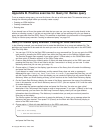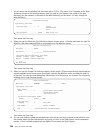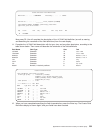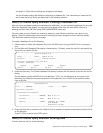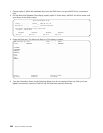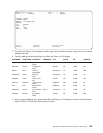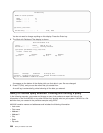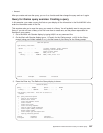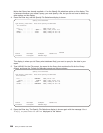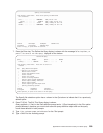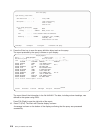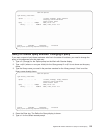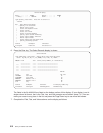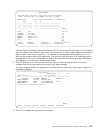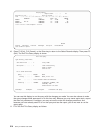v Amount
After you create and save the query, you run it as it exists and then change the query and run it again.
Query for iSeries query exercise: Creating a query
In this exercise, you create a query that lists on your display all the information in the file NAMEADDR in the
order the information exists in the file.
This exercise asks you to save the query you create in a library. You will probably want to use your own
library. If you do not have a library or do not know how to create one, see the person responsible for
libraries on your system.
1. Go to the Work with Queries display by typing WRKQRY on any command line.
2. On the Work with Queries display type a 1 (Create) for the Option prompt, xxxQRY for the Query
prompt (using your initials instead of xxx), and the name of your library for the Library prompt.
Work with Queries
Type choices, press Enter.
Option ....... 1 1=Create, 2=Change, 3=Copy, 4=Delete
5=Display, 6=Print definition
8=Run in batch, 9=Run
Query ....... KJOQRY Name, F4 for list
Library...... YOURLIB Name, *LIBL, F4 for list
F3=Exit F4=Prompt F5=Refresh F12=Cancel
3. Press the Enter key. The Define the Query display is shown.
Define the Query
Query......: KJOQRY Option .....: CREATE
Library.....: YOURLIB CCSID......: 37
Type options, press Enter. Press F21 to select all.
1=Select
Opt Query Definition Option
1 Specify file selections
_ Define result fields
_ Select and sequence fields
_ Select records
_ Select sort fields
_ Select collating sequence
_ Specify report column formatting
_ Select report summary functions
_ Define report breaks
_ Select output type and output form
_ Specify processing options
F3=Exit F5=Report F12=Cancel
F13=Layout F18=Files F21=Select all
Appendix B. Practice exercise for Query for iSeries query
207