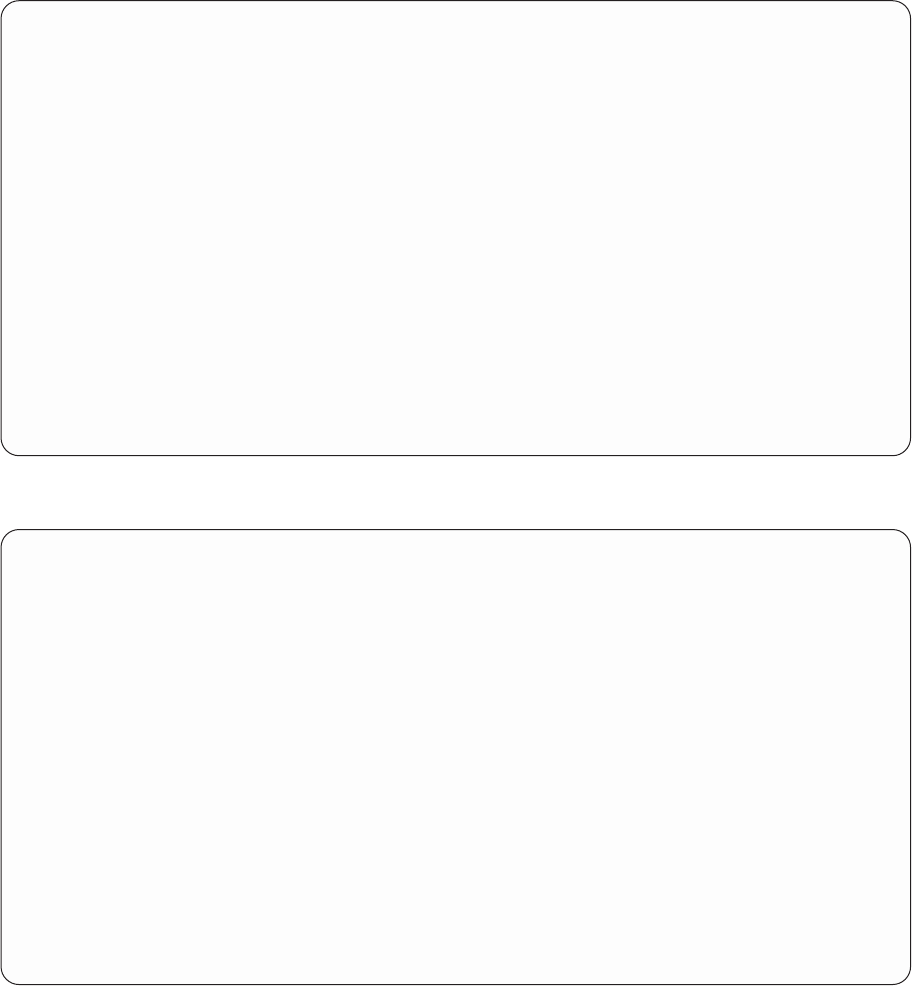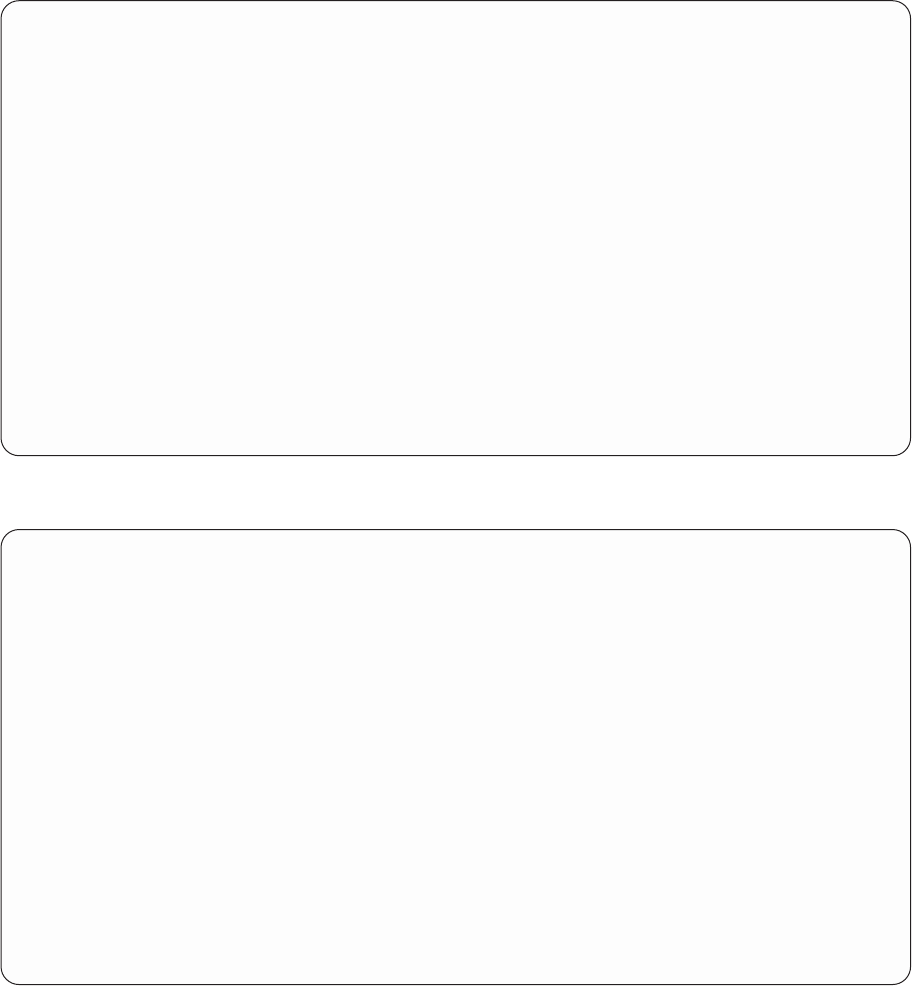
Specify File Selections
Type choices, press Enter. Press F9 to specify an additional
file selection.
File.......... NAMEADDR Name, F4 for list
Library ....... YOURLIB Name, *LIBL, F4 for list
Member......... *FIRST Name, *FIRST, F4 for list
Format......... NAMEADDRR Name, *FIRST, F4 for list
F3=Exit F4=Prompt F5=Report F9=Add file
F12=Cancel F13=Layout F24=More keys
Select file(s), or press Enter to confirm.
7. Press the Enter key. The Define the Query display is shown with the message Select options, or
press F3 to save or run the query. displayed at the bottom.
Define the Query
Query......: KJOQRY Option .....: CREATE
Library.....: YOURLIB CCSID......: 37
Type options, press Enter. Press F21 to select all.
1=Select
Opt Query Definition Option
_ > Specify file selections
_ Define result fields
_ Select and sequence fields
_ Select records
_ Select sort fields
_ Select collating sequence
_ Specify report column formatting
_ Select report summary functions
_ Define report breaks
_ Select output type and output form
_ Specify processing options
F3=Exit F5=Report F12=Cancel
F13=Layout F18=Files F21=Select all
Select options, or press F3 to save or run the query.
The Specify file selections option has a > shown in the Opt column to indicate that it is a previously
defined option.
8. Press F3 (Exit). The Exit This Query display is shown.
Query supplies a Y (Yes) in the Save definition prompt and a 1 (Run interactively) in the Run option
prompt because it assumes you want to both save the query definition object and run the query.
Leave these defaults in both prompts.
9. Type Lists customer names and addresses for the Text prompt.
10. Type *CHANGE for the Authority prompt.
Appendix B. Practice exercise for Query for iSeries query 209