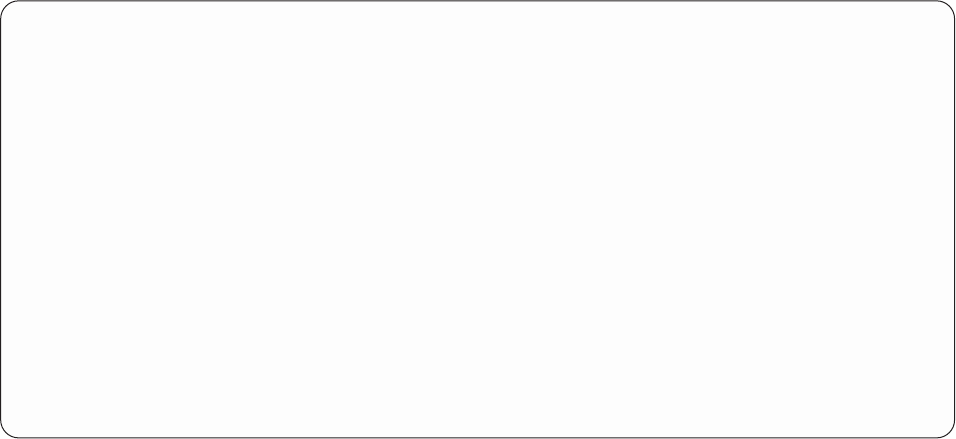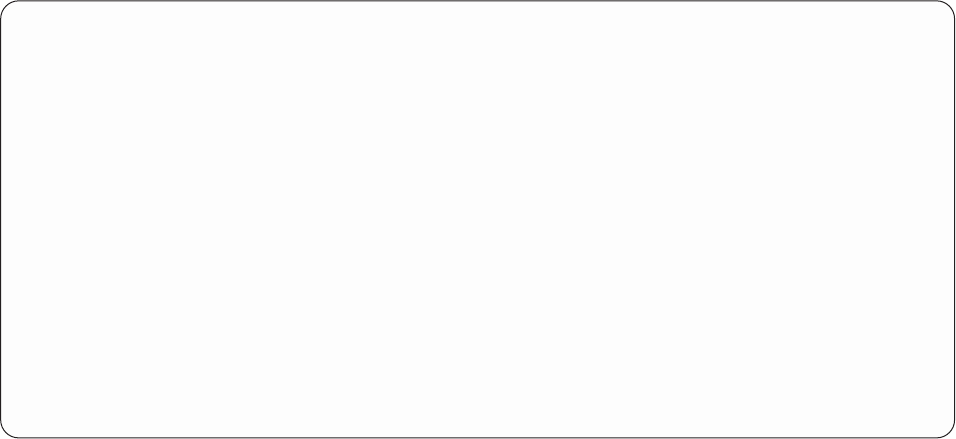
N=No
No cover page is to be printed for your report. If you specify text on the Cover page title prompt, it is
saved for future use.
Cover page title of Query for iSeries reports: Type the title, or title text, to be printed on your report as
a cover page. You can type as many as four full lines of text using all characters (including uppercase and
lowercase letters) that can be printed by the printer that you specified on the Define Printer Output display.
If you press F5 (Report) or F13 (Layout) to display the report or its layout, this title is not shown.
Defining the page headings and footings in Query for iSeries reports
The Specify Page Headings and Footings display is the last printer output definition display used to define
the print characteristics of your query report. On this display, you can specify whether you want page
headings and footings to be printed on all the pages of your report (except the cover page). You can also
specify whether you want to print the standard version of page heading information used by Query, print
only your own headings, or print both types. The standard page heading is used only on heading line 1 of
each page; it contains the system date and time, the current page number, and any text that you specify
here for the first heading line.
If you specify your own heading text or footing text, you can use three special codes in either one (or in
both) that cause the system date, the system time, and the current report page number to be printed
exactly where you want them in your text. These codes are provided so you can use them instead of the
standard headings and format them however you wish.
&date The system date, printed in the job’s standard date format.
&time The system time, printed in the job’s standard time format.
&page
The current page number of the report, printed without a caption (you can specify your own).
Leading zeros are replaced with blanks, and values of 1 through 9999 are printed (with no
thousands separators). However, because the page field is only four positions, the leading zeros
are shown for all pages after 9999 (to indicate that there is a 1 that is not printed in front of the 4
printed digits; page 10 000 shows as 0000, page 10 001 shows as 0001, and so on).
These codes can be used anywhere you want in the heading and footing text, and they can be used more
than once.
Specify Page Headings and Footings
Type choices, press Enter.
(Type &date, &time, and &page, or choose standard page headings.)
Print standard
page headings . . . Y Y=Yes, N=No
Page heading
_____________________________________________________________________________
_____________________________________________________________________________
_____________________________________________________________________________
Page footing
_____________________________________________________________________________
F3=Exit F5=Report F10=Process/previous
F12=Cancel F13=Layout F18=Files
Chapter 13. Selecting output type and output form in Query for iSeries reports
153