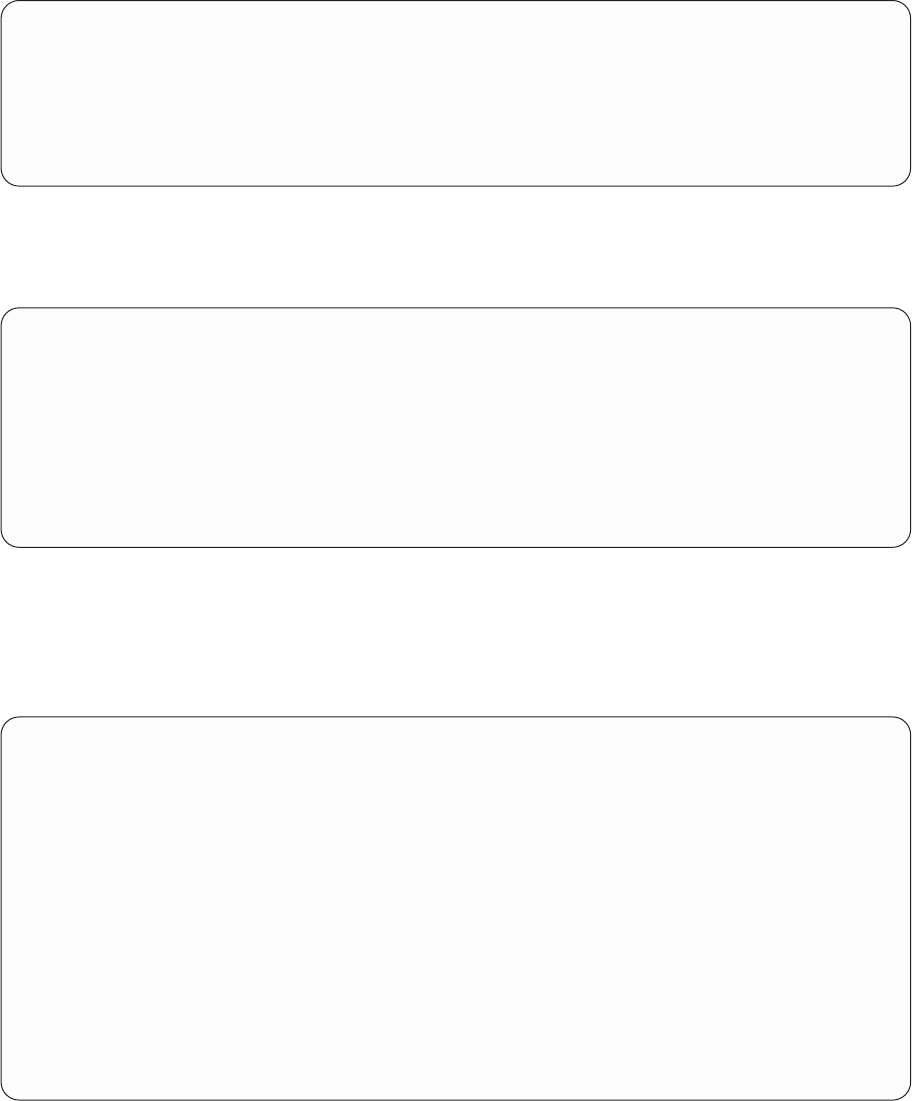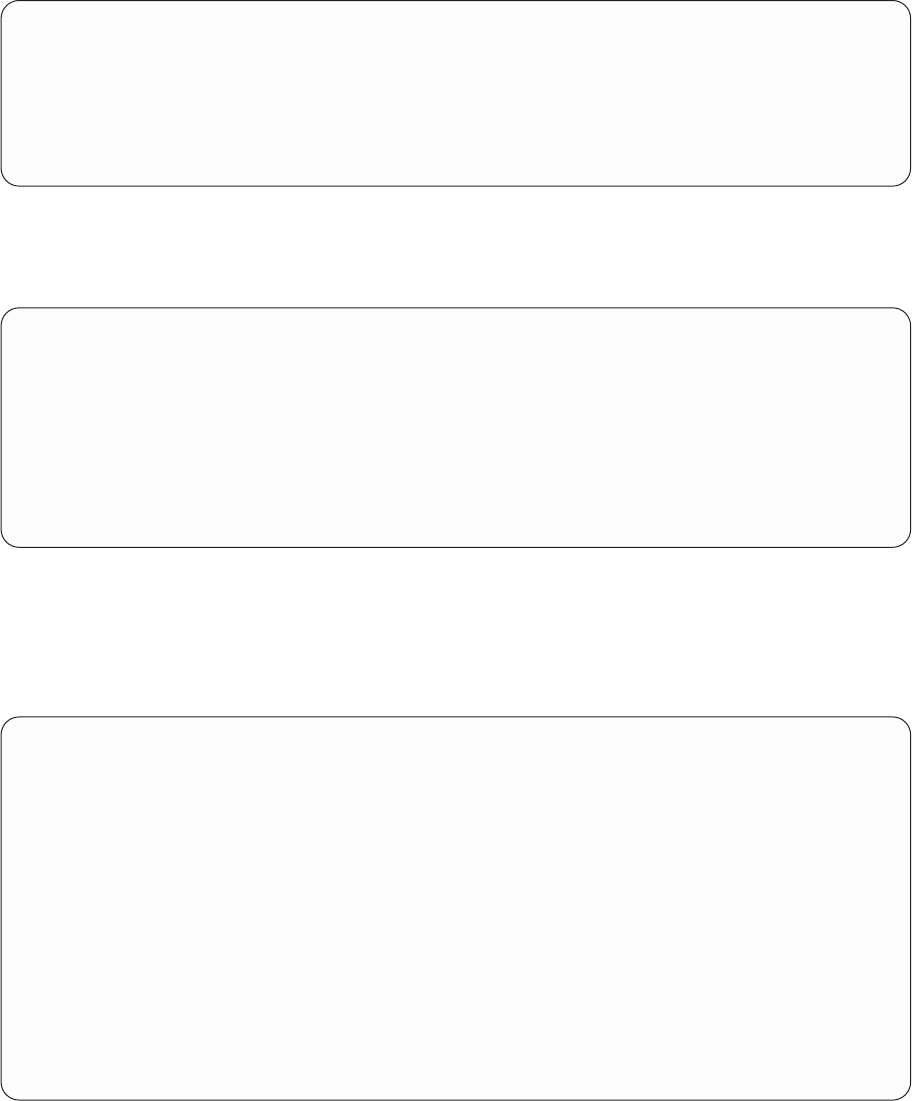
7. You will name the file definition first, so select option 3 (File). (The name SYSDIC appears in the Data
dictionary prompt on the following display; what you see on your display is the name of the data
dictionary you just created, or the name of the data dictionary you last used. You may change the
data dictionary.)
Select Definition Type
Type choices, press Enter.
Definition type....... 3 1=Field
2=Record format
3=File
Data dictionary....... SYSDIC Name, F4 for list
Then press the Enter key.
8. When you see the Work with File Definitions display, choose option 1 (Create) and name the new file
definition. (We have used NAMEADDR as an example of a file definition name.)
Work with File Definitions
Dictionary.......: SYSDIC
Position to....... _____________ Starting characters
Type options (and File Definition), press Enter.
1=Create 2=Change 3=Copy 4=Delete
6=Print 7=Rename 8=Display where used
File
Opt Definition
Then press the Enter key.
9. When you see the Create File Definition display, select option 2 (Create single format) and accept the
system-supplied record format name (the system uses the file definition name and adds the letter R
to the end). You can type brief descriptive information in the Text prompt, as we have. Do not specify
anything in the Long comment prompt.
Create File Definition
Definition.......: NAMEADDR Dictionary......: SYSDIC
Type choices, press Enter.
Record formats
option ....... 2 1=Create and/or select formats
2=Create default format
and select fields
For choice 2=Create default format:
Format....... default____ Name
Select key field
sequence ...... N Y=Yes, N=No
Long comment ..... _ 1=Select, 4=Remove
Text ......... practice definition for DFU and Query
Then press the Enter key.
10. You are now ready to create the field definitions that will be used by the record format definition you
just named. Name the first field definition by typing LASTNAME in the Field prompt. Use the sequence
number 10 that is already supplied on the display. Do not press the Enter key yet.
200 Query for iSeries Use V5R2