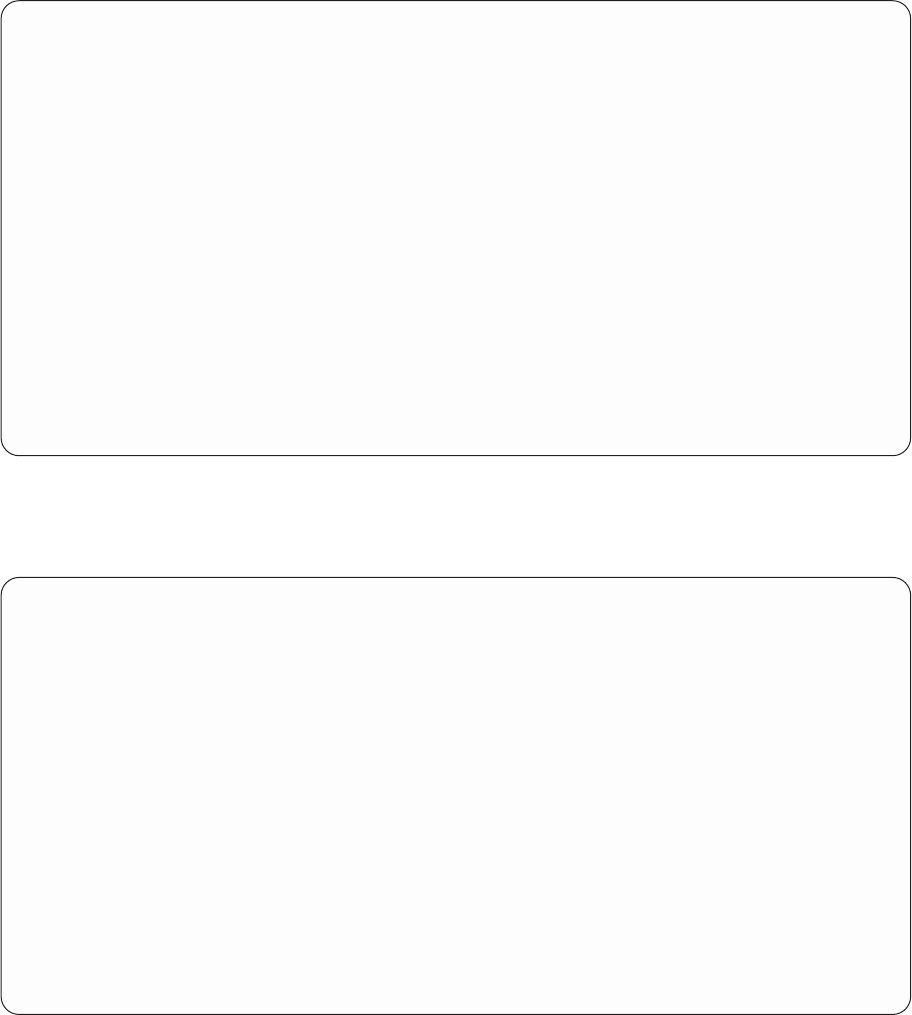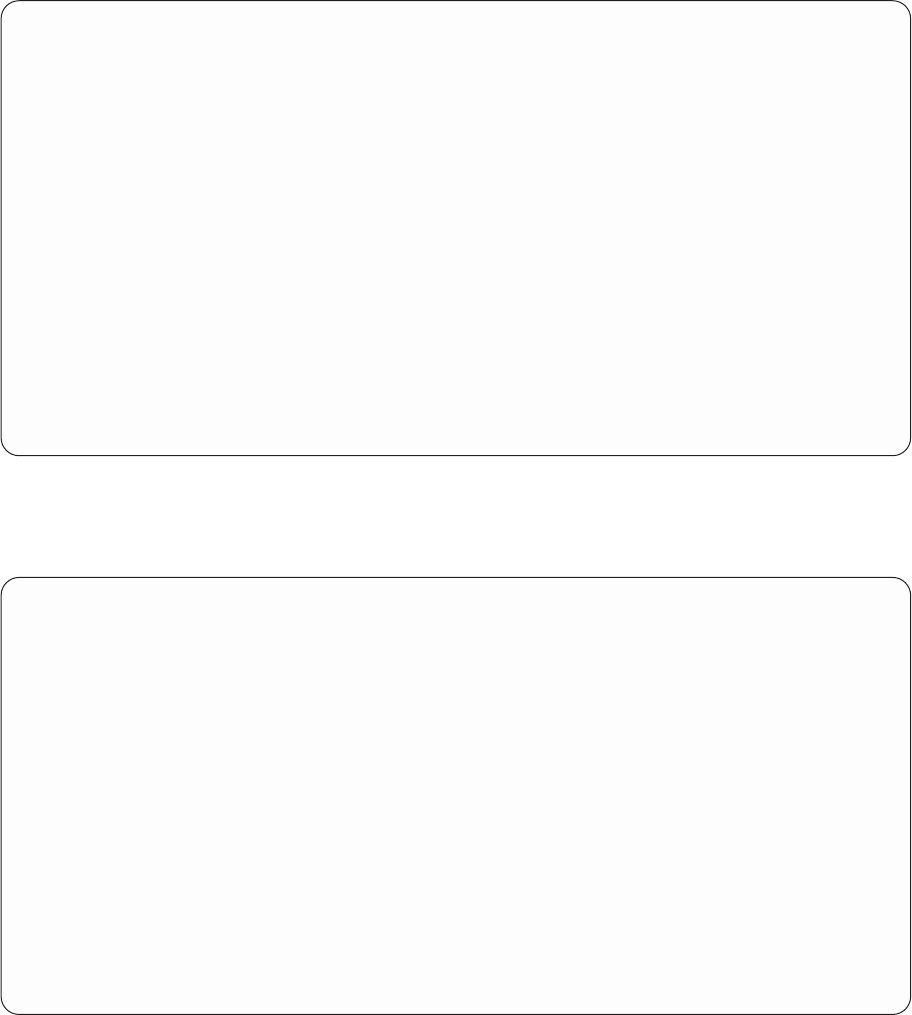
Select and Sequence Fields
Type sequence number (0-9999) for the names of up to 500 fields to
appear in the report, press Enter.
Seq Field Text Len Dec
1 ODLBNM LIBRARY 10
2 ODOBTP OBJECT TYPE 8
3 ODOBAT OBJECT ATTRIBUTE 10
4 ODOBSZ OBJECT SIZE 10 0
5 ODOBTX TEXT DESCRIPTION 50
ODDCEN DISPLAY CENTURY 1
ODDDAT Display date: Format- MMDDYY 6
ODDTIM DISPLAY TIME 6
ODOBNM OBJECT 10
ODOBFR Storage freed: 0-Not freed,1-Freed 1
ODOBLK Object locked: 0-Not locked,1-Locked 1
ODOBDM Object damaged: 0-Not damaged,1-Damaged 1
More...
F3=Exit F5=Report F11=Display names only F12=Cancel
F13=Layout F20=Renumber F21=Select all F24=More keys
Press Enter to confirm.
Press the Enter key again.
7. The next display shown is the Select Records display. Here, you specify which records you want
included in your report.
Select Records
Type comparisons, press Enter. Specify OR to start each new group.
Tests: EQ, NE, LE, GE, LT, GT, RANGE, LIST, LIKE, IS, ISNOT...
AND/OR Field Test Value (Field, Number, or ’Characters’)
Bottom
Field Text Len Dec
ODLBNM LIBRARY 10
ODOBTP OBJECT TYPE 8
ODOBAT OBJECT ATTRIBUTE 10
ODOBSZ OBJECT SIZE 10 0
ODOBTX TEXT DESCRIPTION 50
More...
F3=Exit F5=Report F9=Insert F11=Display names only
F12=Cancel F13=Layout F20=Reorganize F24=More keys
For your report, you want all records for objects with an object type of either *FILE or *PGM. Type the
information in the Field, Test, and Value columns as shown in the following display. Do not press the
Enter key just yet.
220 Query for iSeries Use V5R2