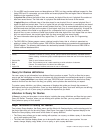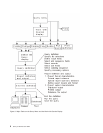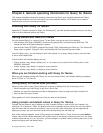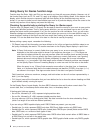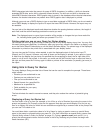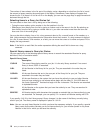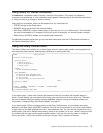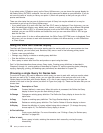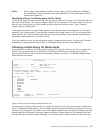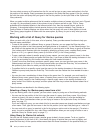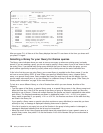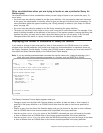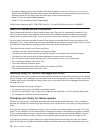9=Run Runs a query. Query displays a report, prints a report, or puts the data into a database
file, depending on what is specified in the query definition. For information about running
queries, see Chapter 15.
Specifying a Query for iSeries query and its library
To identify the query you want to work with, you can type the name of the query (in the Query prompt) and
the name of the library (in the Library prompt) in which it is to be stored (or is already stored). Or you can
look at a list of query names or library names and then select the name you want— see “Choosing
multiple Query for iSeries tasks”.
If you specify the name of a query, Query assumes that it already exists and searches for it in the library
specified in the Library prompt. If you specified a special library name (such as *LIBL) or a generic library
name (such as ABC*), the first query found with the name you specified is used; libraries are searched in
alphabetical order (except for *LIBL and *USRLIBL).
If you are creating a query, you do not need to name it unless you want to save it for later use. For more
information on creating queries, see Chapter 3, “Creating a Query for iSeries query definition”.
Choosing multiple Query for iSeries tasks
If you position the cursor on the Query prompt and press F4 (Prompt) to show a list, the list contains the
names of all the queries that are in the library (or libraries) indicated by the Library prompt. Only the
queries and libraries for which you have the necessary authority are shown. The following display shows
some sample query names.
You can type any option number (except a 1) beside the name of each query that you want to select from
the list. If selecting multiple queries, you can select and mix the options according to the types of work you
need to do. For example, if you need to run a query, delete another query, and copy a third query, you can
page through the list looking for the query names and select all three options on this display at one time.
You can also type an option number (including 1) and a query name in the top position of the list as well.
Work with Queries
Library........ QGPL Name, *LIBL, F4 for list
Subset ........ __________ Name, generic*
Position to...... __________ Starting character(s)
Type options (and Query), press Enter.
1=Create 2=Change 3=Copy 4=Delete 5=Display 6=Print
8=Run in batch 9=Run
Opt Query Opt Query
_ __________
_ ACCTPAYFEB _ PAYROLLMAR
_ ACCTPAYMAR
_ ACCTRECFEB
_ ACCTRECMAR
_ INTFEB
_ INTMAR
_ INVFEB
_ INVMAR
_ PAYROLLFEB
F3=Exit F4=Prompt F5=Refresh F11=Display text
F12=Cancel F19=Next group
Figure 4. Work with Queries Display (Multiple-Column List)
Chapter 2. General operating information for Query for iSeries 13
|
|
|
|
|
|
|
|