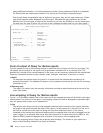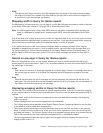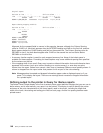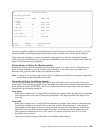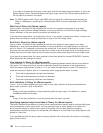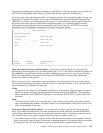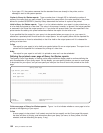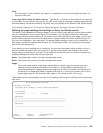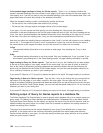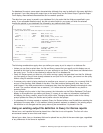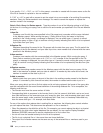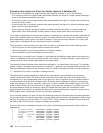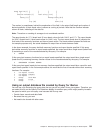Print standard page headings in Query for iSeries reports: Type a Y or N to indicate whether the
system’s standard headings are to be printed on each page of your report (except for the cover page). You
must specify an N if you do not want to print the standard headings; your use of the special date, time, and
page codes does not control the printing of the standard information.
When the standard heading is used, it automatically formats and shows:
v On the top left, the current system date and time (of printing)
v On the top right, the page caption and page number (of the current page)
If you type a Y for this prompt and also specify your own heading text, Query prints the standard
information in the same locations on the first line and includes as much of your first line of heading text as
it can. Your text is centered between the standard information and is truncated on the right end if it cannot
all be used. Your other two heading lines, if any, are also centered and printed below the first line.
Note that your other two heading lines are centered on lines 2 and 3, and not with respect to your heading
text on line 1. The longest line of lines 2 and 3 is centered on its own line, then the shorter line starts at
the same position as the longest line does. Any text that cannot fit on either line is truncated.
Y=Yes
The standard heading information is to be printed on each page. Your heading text, if any, is also
printed.
N=No
The standard heading information is not to be printed. Only your heading text, if any, is printed. If you
do not specify any heading text in the Page heading prompt, no page heading information is printed.
Page heading in Query for iSeries reports: Type the text, if any, for the heading that you want printed
at the top of all the pages of your report, except for the cover page. You can type as many as three full
lines of text using all characters (including uppercase and lowercase letters) that can be printed by the
printer that you specified on the Define Printer Output display. You can also use the special codes &date,
&time, and &page wherever you want in your heading text.
If you press F5 (Report) or F13 (Layout) to display the report or its layout, this page heading is not shown.
Page footing in Query for iSeries reports: Type the text, if any, for the footing that you want printed at
the bottom of all the pages of your report, except for the cover page. You can type one full line of text
using all characters (including uppercase and lowercase letters) that can be printed by the printer that you
specified on the Define Printer Output display. You can also use the special codes &date, &time, and &page
wherever you want in your footing text.
If you press F5 (Report) or F13 (Layout) to display your report or its layout, this page footing is not shown.
Defining output of Query for iSeries reports to a database file
The Define Database File Output display is used to specify which database file is to be used to store your
query output. This display is shown because you specified option 3 (Database file) on the Select Output
Type and Output Form display. On this display, you specify the name of the file and file member, and you
indicate whether the query output is to create a new file or member, be added to an existing member, or
replace an existing file or member.
The output to be stored can be the records selected by your query (if the detailed form of output was
specified), or the output can be the summary information produced from report breaks and summary
function values defined in your query. You can also specify whether your query definition is to be printed
when your query output is stored.
154 Query for iSeries Use V5R2