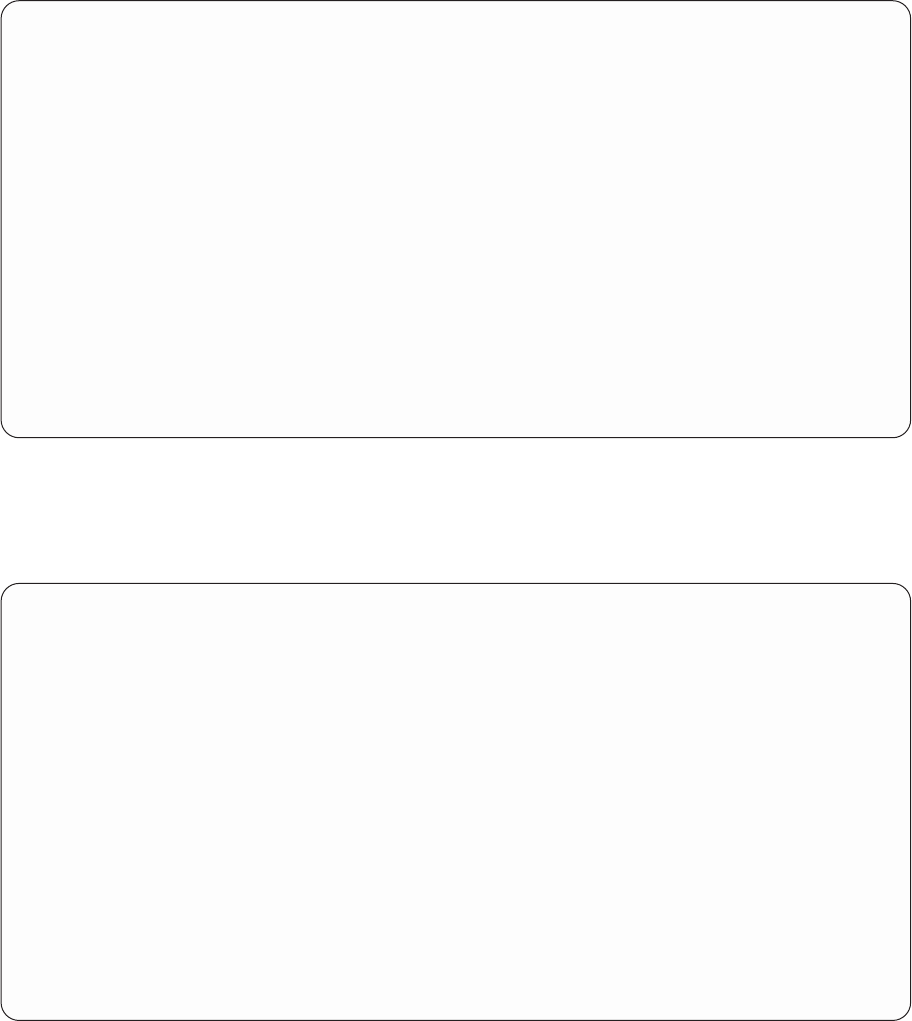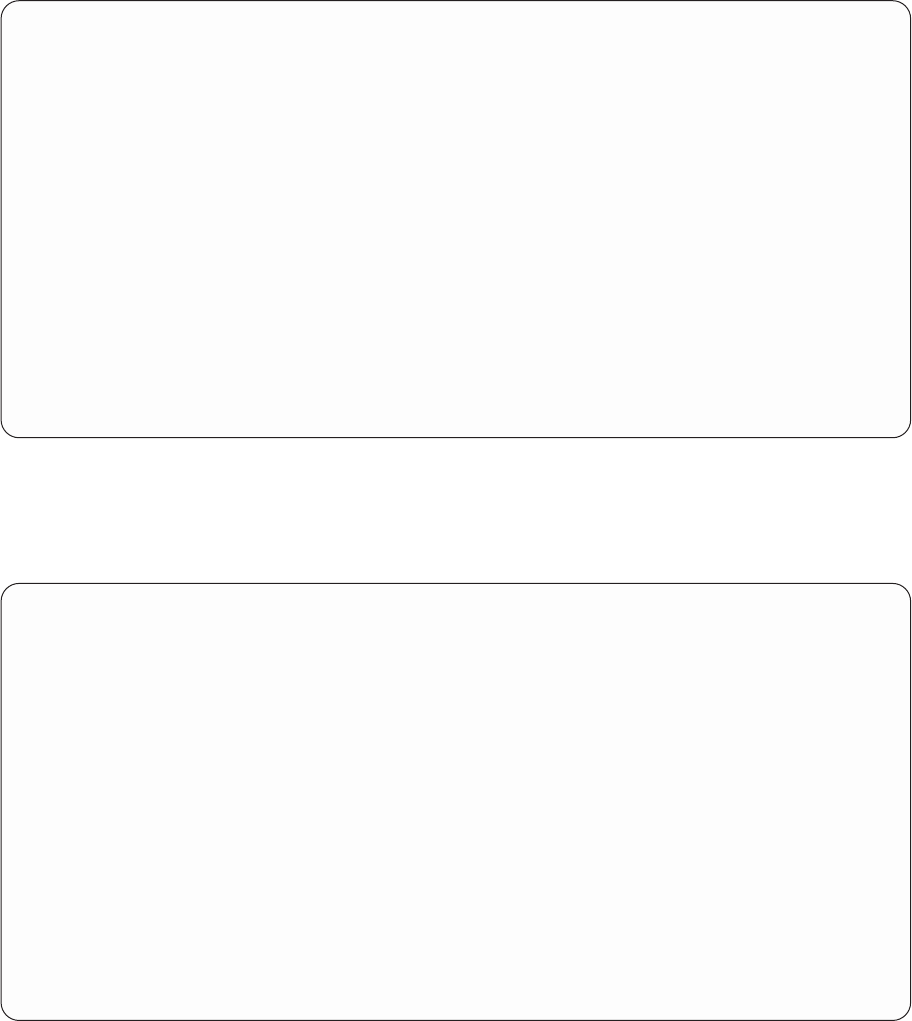
Select Records
Type comparisons, press Enter. Specify OR to start each new group.
Tests: EQ, NE, LE, GE, LT, GT, RANGE, LIST, LIKE, IS, ISNOT...
AND/OR Field Test Value (Field, Number, or ’Characters’)
ODOBTP LIST ’*FILE’ ’*PGM’
Bottom
Field Text Len Dec
ODLBNM LIBRARY 10
ODOBTP OBJECT TYPE 8
ODOBAT OBJECT ATTRIBUTE 10
ODOBSZ OBJECT SIZE 10 0
ODOBTX TEXT DESCRIPTION 50
More...
F3=Exit F5=Report F9=Insert F11=Display names only
F12=Cancel F13=Layout F20=Reorganize F24=More keys
On the Select Records display, press the Enter key.
9. The next display to appear is the Select Sort Fields display. Here you specify which fields you want
Query to use to sort the selected records for your report. You want the records sorted first by object
type and then by object size, so type a 1 next to ODOBTP and a 2 next to ODOBSZ as shown below.
Select Sort Fields
Type sort priority (0-999) and A (Ascending) or D (Descending) for
the names of up to 32 fields, press Enter.
Sort
Prty A/D Field Text Len Dec
ODLBNM LIBRARY 10
1 ODOBTP OBJECT TYPE 8
ODOBAT OBJECT ATTRIBUTE 10
2 ODOBSZ OBJECT SIZE 10 0
ODOBTX TEXT DESCRIPTION 50
Bottom
F3=Exit F5=Report F11=Display names only F12=Cancel
F13=Layout F18=Files F20=Renumber F24=More keys
Press the Enter key. Query rearranges the fields on the display so that the fields you selected for
sorting appear at the top of the list, in the order you specified. The message Press Enter to
confirm. is also displayed.
222 Query for iSeries Use V5R2