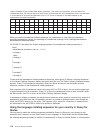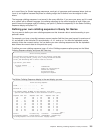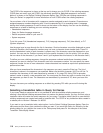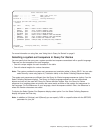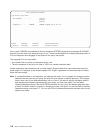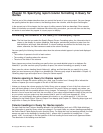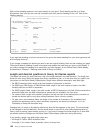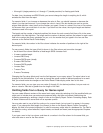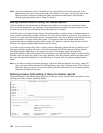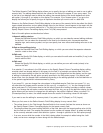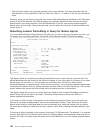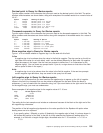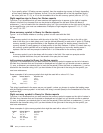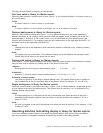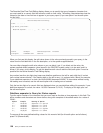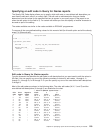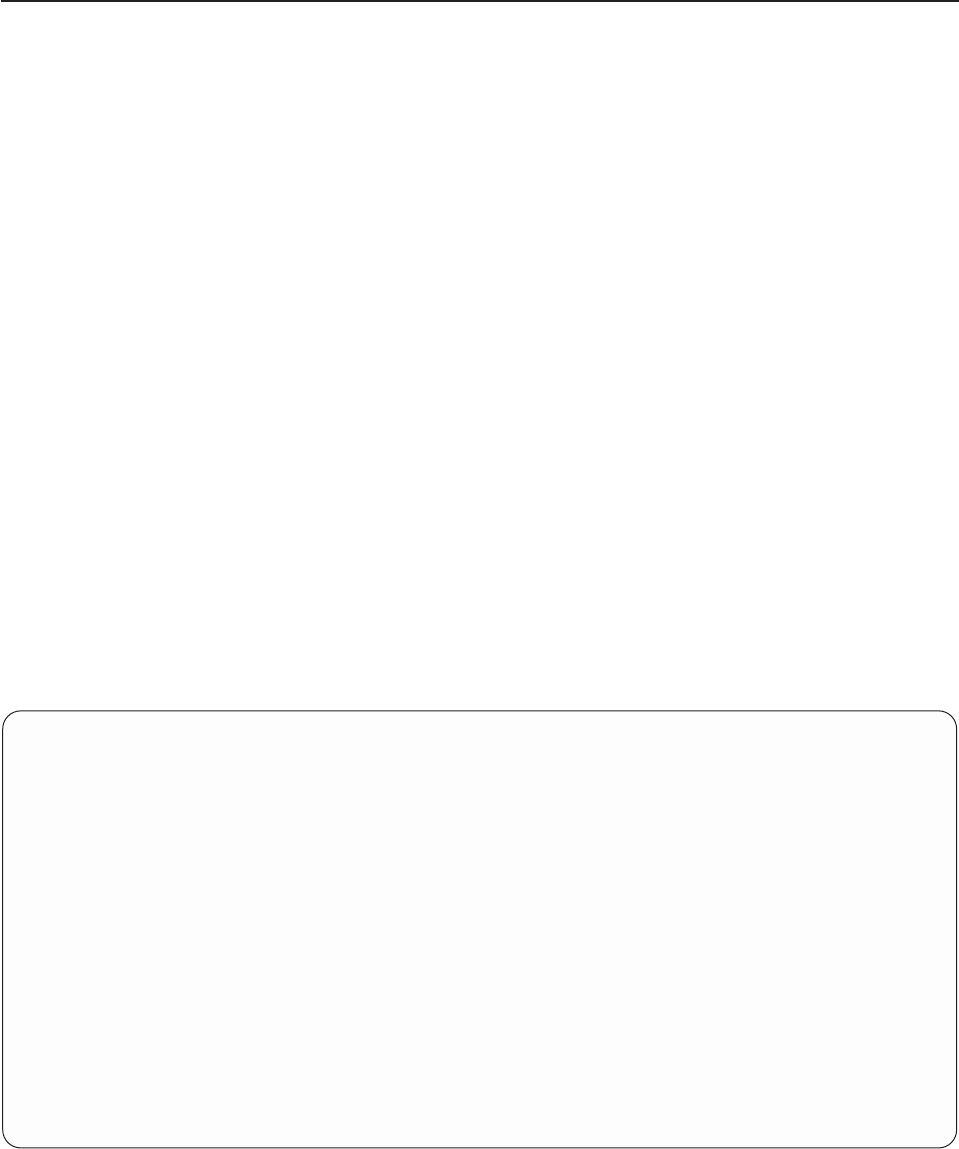
Note: You cannot change the order of the fields on your report during the formatting process. If you
determine that you need to change the order of the fields in your output, you must go back to the
Define the Query display and choose the Select and sequence fields option (see Chapter 6,
“Selecting and sequencing fields in Query for iSeries”).
Editing numeric fields in Query for iSeries reports
The first method you should consider for editing numeric fields is to not enter any edit options and let
Query make the decisions for you. However, if this method does not provide the output results you want,
you can use one of the four edit options that are discussed in this chapter.
The Edit column on the Select Report Column Formatting display is used by Query to indicate whether or
not any numeric field editing has been defined for any of the numeric fields in your query. If an asterisk (*)
is shown for a field, there are editing override values specified in your query definition for the field; the field
values are edited in the report using those values. This column is blank for character fields and for
numeric fields that are edited using only default values. (The default or original values can be in the file
definition or in system-supplied default values used by Query.)
If you want to edit a numeric field, that is, specify numeric field editing values that will be used as part of
your query definition, position the cursor on that field and press F16 (Edit) to go to the Define Numeric
Field Editing display. Depending on the choice you make on this display, Query will present the
appropriate display to allow you to describe the remainder of your edit definition. When no numeric editing
override values are saved for a field in your query definition, the editing actually used for the field comes,
first, from the original field definition (in a file definition) or it comes, last, from system-supplied default
values.
Note: If you want to remove all override editing for a particular field (as defined in the query), press F16
here to go to the Define Numeric Field Editing display, then press F16 again there (F16 is Remove
edit there). When you press F16 to remove editing, all editing definitions for all four editing options
defined for that field are removed.
Defining numeric field editing in Query for iSeries reports
The Define Numeric Field Editing display allows you to edit any of your numeric fields, one field at a time.
Floating-point fields, however, cannot be edited.
Define Numeric Field Editing
Field.......:
Text .......:
Heading1.....:
Heading2.....:
Heading3.....:
Length ......:
Decimal......:
Sample ......: -9,999.99_____________________________________________
_______________________________________________________________________________
_______________________________________________________________________________
_________________________________________
Type choice, press Enter.
Edit option..... 1 1=Numeric editing choices
2=Date or time editing choice
3=Edit code
4=Edit word
F3=Exit F5=Report F10=Process/previous F11=Change sample
F12=Cancel F13=Layout F16=Remove edit F18=Files
122 Query for iSeries Use V5R2