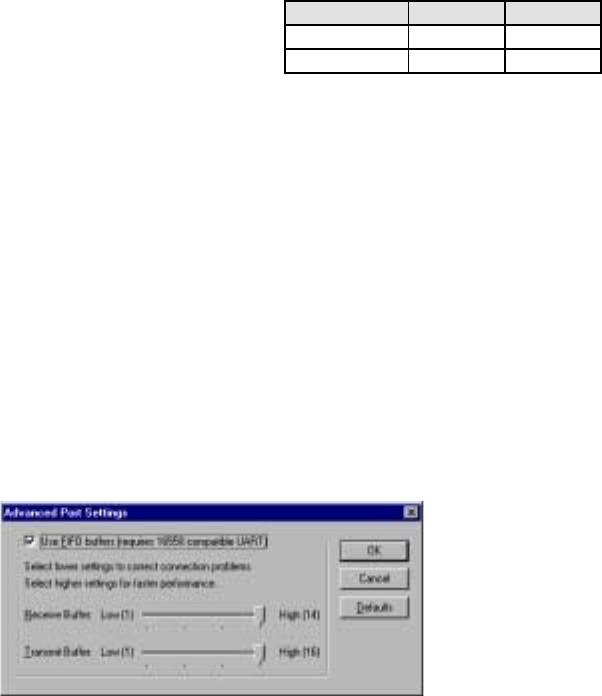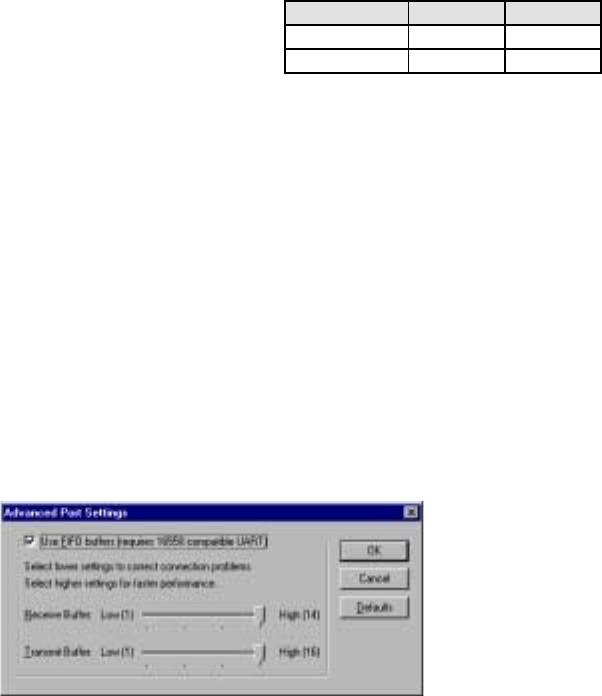
Chapter 3 - Connecting and Installing Your Impulse
3-6
Troubleshooting RS-232C Communication Problems
If communications between computer and Impulse are unsuccessful, one or more of the following
procedures will usually solve the problem:
1. Host transmit (TX) must be connected to receive (RX) of the drive unit, and receive (RX) of the
host must be connected to transmit (TX) of the drive. If communication fails, try switching
connections on either the host or the drive.
2. Some serial ports may require handshaking.
Jumper RTS to CTS, and DSR to DTR (see table).
3. Check your ground connections. The COM
terminal should be isolated from earth ground. Use
DC common or signal ground as your reference - do not use earth ground or shield.
4. Voltage between TX and COM should be -8.0 to -12.0 VDC. Voltage between RX and COM
should be 0 to -0.5 VDC. Consult factory if measured voltages are outside these ranges.
5. For RS-232C only: If any cable is more than 50 ft. long, you should use a line driver, optical
coupler, or shield. Shields must be connected to earth ground at one end only.
6. Reminder for PDA Users: Programs such as Palm’s Hotsync Manager take over a comm. port.
Be sure to close/exit these types of programs if you are using serial communication with your
Impulse.
7. Important Application Note Regarding PC Com Port: PC FIFO (First In First Out) Buffers
should be used and adjusted to the highest settings for fastest performance. This applies to both
Receive and Transmit Buffers.
• In your Windows operating system, go to Start > Settings > Control Panel > System >
Device Manager > Ports (Com 1, Com 2) > Port Settings > Advanced > Buffer.
• Select Use FIFO Buffers, and ensure both Buffers (Receive and Transmit) are adjusted to
the High setting for best performance.
Jumpers 9 pin D 25 pin D
RTS to CTS 7 to 8 4 to 5
DSR to DTR 4 to 6 6 to 20