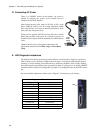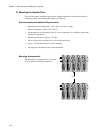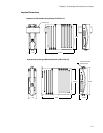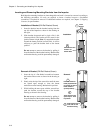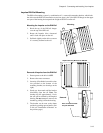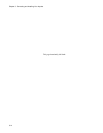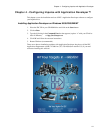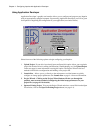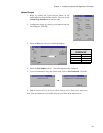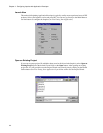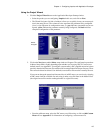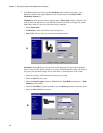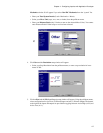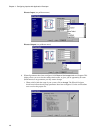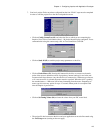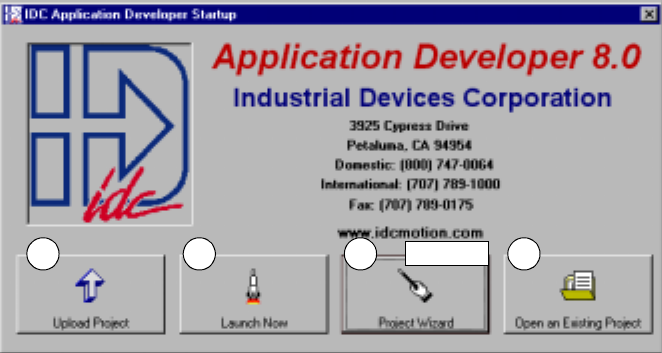
Chapter 4 - Configuring Impulse with Application Developer
4-2
Using Application Developer
Application Developer’s graphic user interface allows you to configure and program your Impulse
using an appropriately equipped computer. Upon starting Application Developer you will be given
four options for beginning the configuration of your application (see window below).
Select from one of the following options to begin configuring your Impulse:
1. Upload Project. If your drive has already been configured, this option allows you to upload a
project file from the drive for editing (modification), troubleshooting, etc. See Upload Project
on the next page for more information on using this option. The Project Wizard is the best
method for initial drive configuration and building a new project file.
2. Launch Now - Allows you to go directly to the main menu or tool bar buttons to quickly
configure or change project parameters. See Launch Now on page 4-4 for more information.
3. Project Wizard - Clicking on the Project Wizard button will take you through the
quickest, most accurate method of configuring the initial setup parameters for your
project file (see page 4-5 for details).
4. Open an Existing Project. To bypass the Project Wizard and select a stored file from the Open
File window, click on the Open an Existing Project button (see page 4-4).
1 2 3
4
page 4-5