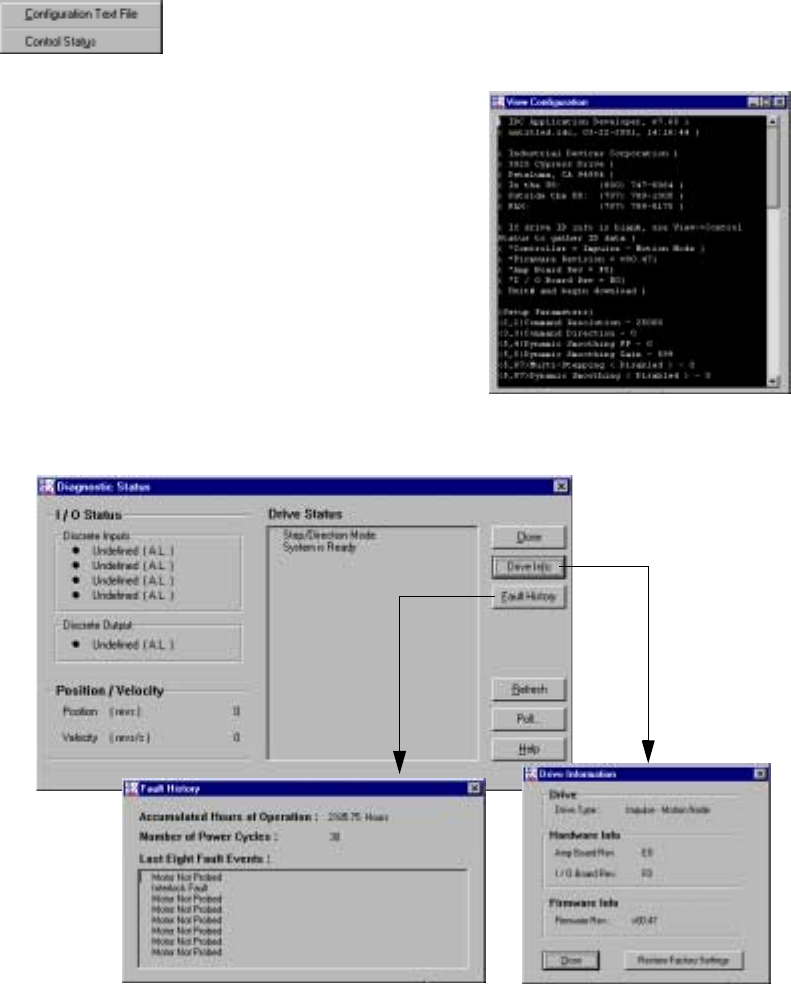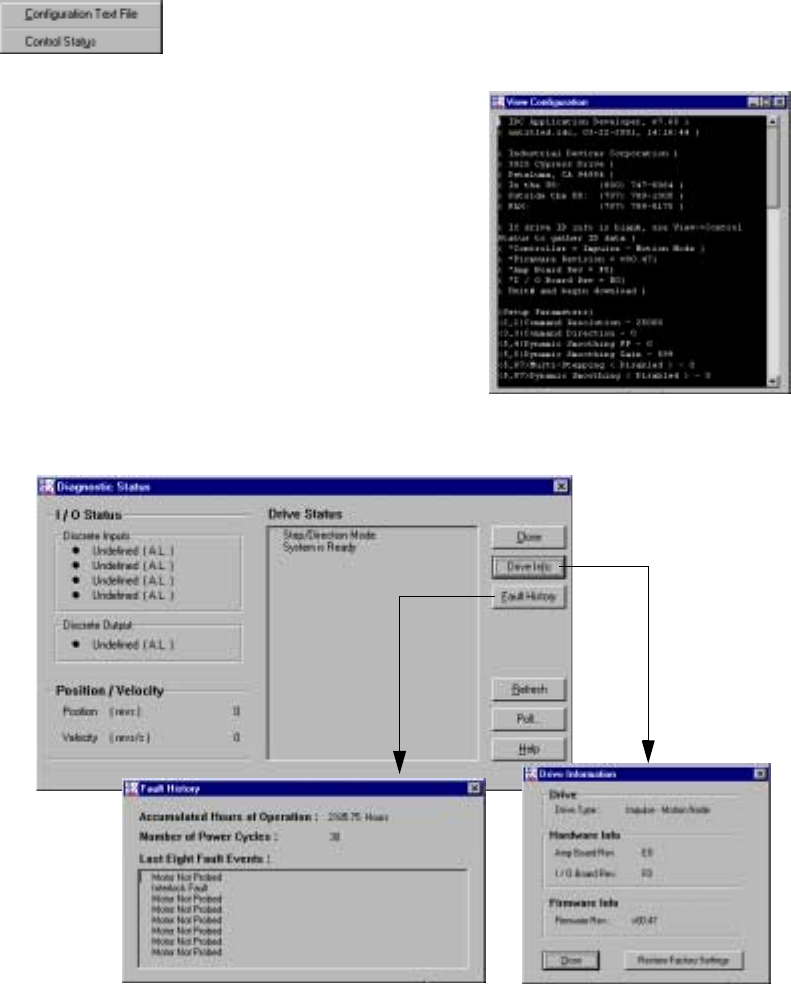
Chapter 4 - Configuring Impulse with Application Developer
4-26
View Menu
• Select Configuration Text File to see your system
configuration status. All configuration parameters are
listed and may be viewed by scrolling the list.
• Select Control Status for a quick look at current I/O configuration, motor position and veloc-
ity, fault history, and basic internal drive information (i.e. firmware version, etc.).
• Click Drive Info for a look at hardware and firmware versions. In the unlikely event that
the Impulse sustains an EEPROM Fault (7 red LED flashes) the Restore Factory Settings
button is used to clear the current memory contents and restore the factory default configu-
ration of the Impulse.
• Click Fault History to look at the eight most recent drive faults, accumulated hours of
operation, and the number of power cycles.
• Click Refresh to get a quick snapshot of the Drive Status.
•Press the Poll button to continuously check drive status. Stop Polling turns polling off and
restores the Refresh button.