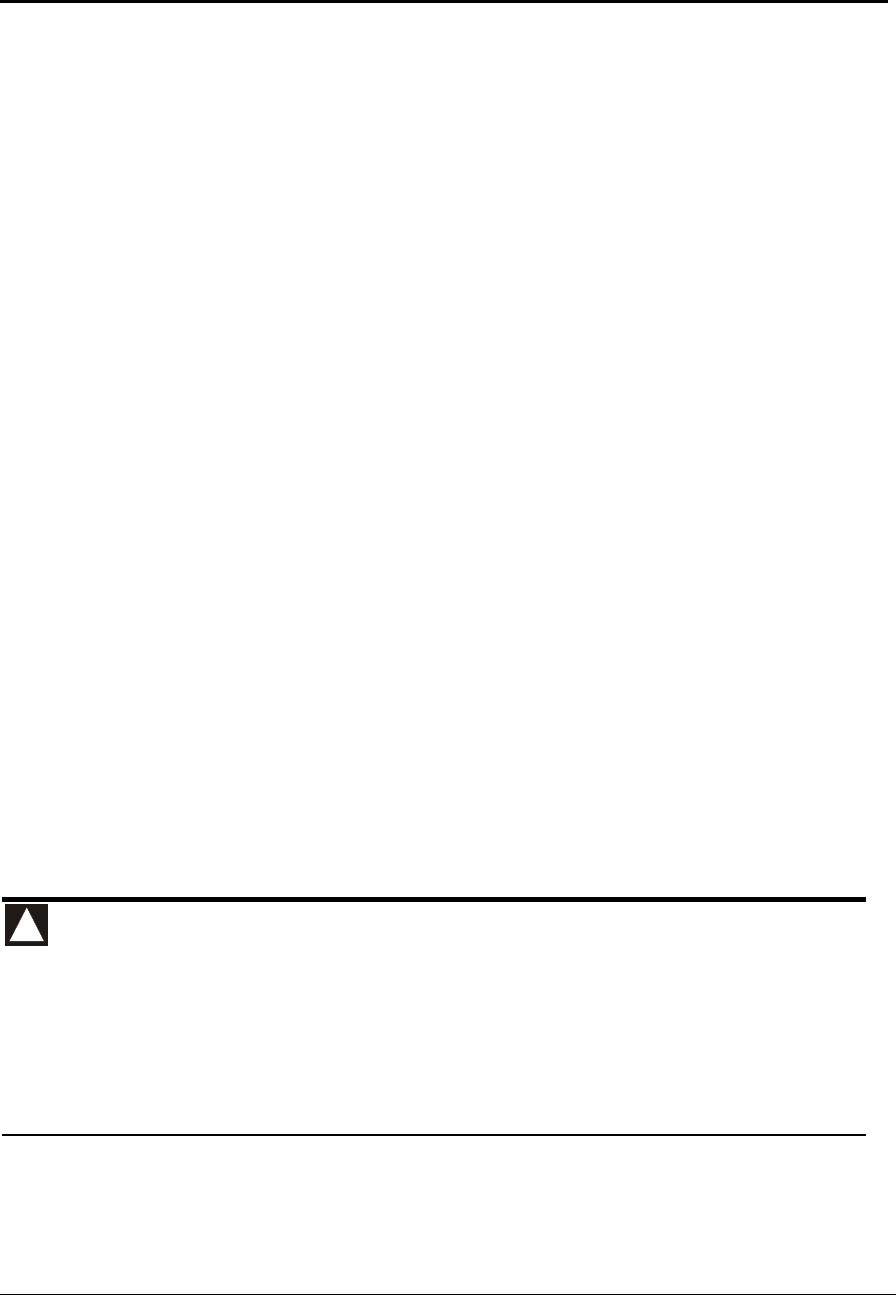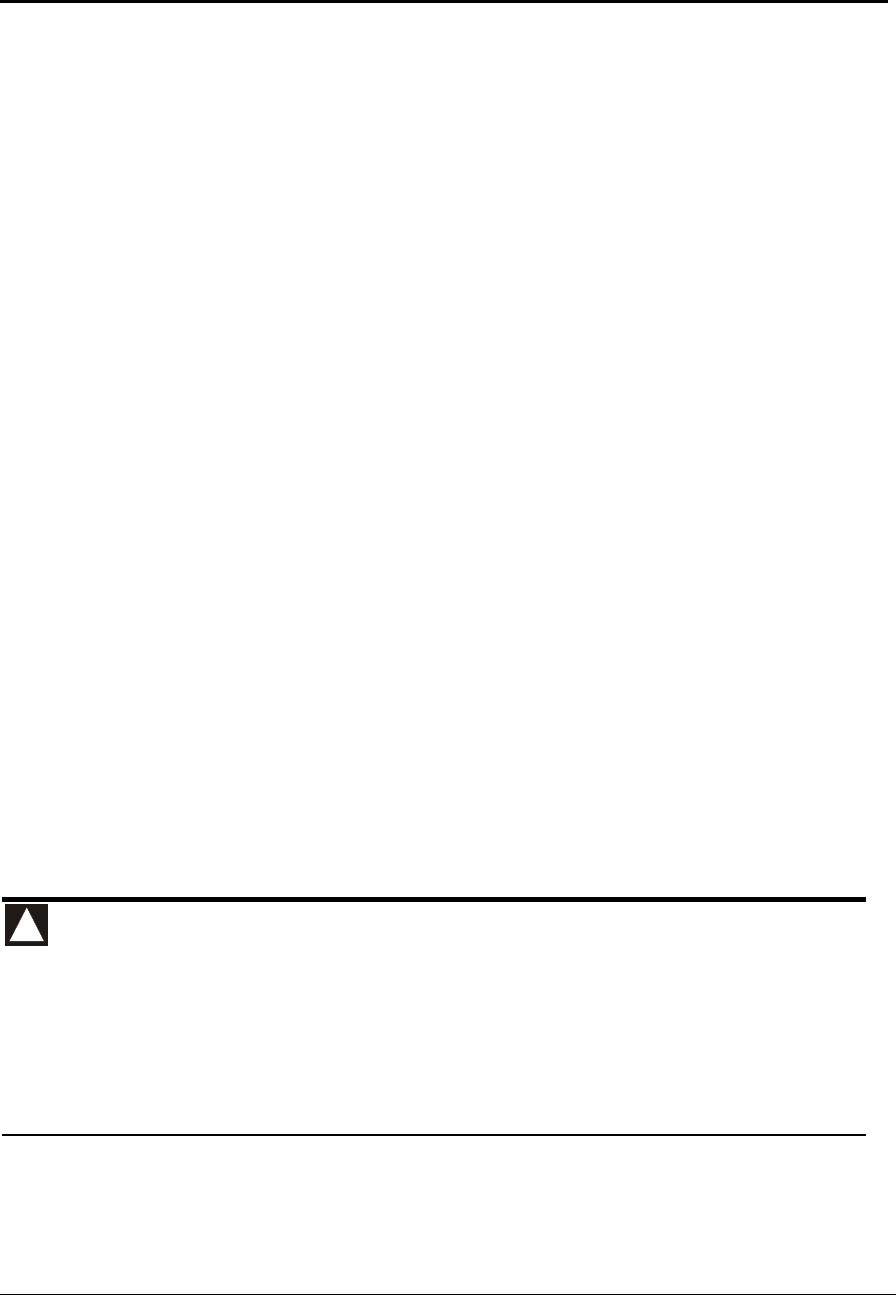
110 Chapter 11 IBMEFT Download
Section 11.4 Outline of Download Process Steps
11.4 Outline of Download Process Steps
The download process is as follows:
1. Ensure that all Ingenico 6500 terminals operating in the store are running the same
levels of software. If they are not, take note of the software levels (see section 4.2,
Finding Version Numbers, on page 17), then check with your account manager before
proceeding to see if additional testing is necessary.
2. Install all of the necessary Ingenico download utility and EFT files to the proper
directory on the store controller or server.
3. From the store controller, initiate the download.
4. Sign onto each cash register that has an Ingenico 6500 terminal attached to it. The
store controller will check for Ingenico 6500 EFT version levels. If the EFT version
levels differ from the Ingenico 6500, the store controller will detect that and
automatically update the software.
Note: For stores that operate 24 hours, the process involves going to one unused
register at a time, until every cash register and every Ingenico 6500 terminal
is upgraded. Ask store management for cashier assistance to prevent
interruption of store operations and facilitate awareness of progress.
While the download is in process at a terminal, it cannot be used to process
transactions.
11.4.1 Feedback
Depending on your cash register configuration, the i6500 terminal may not be used if
PROGxxxx/PARMxxxx is displayed during download. If no message is displayed in the
cashier display, debit and credit transactions cannot be processed.
It is critical to execute a systematic incremental procedure in order to ensure consistency of
download on all units in store. For assistance in the preparation to implement a multiple-
unit simultaneous download procedure, please contact your Ingenico Project Manager.
If a power outage or glitch occurs during the download, or if you disconnect the
Ingenico 6500 terminal during the download, the terminal will cease to function. If
the disruption occurred during the upgrade of the System & Security Application,
the terminal will need to be sent to an authorized repair facility for recovery
(contact your project manager).
Monitor both the store controller and Ingenico 6500 terminal during the download process.
!