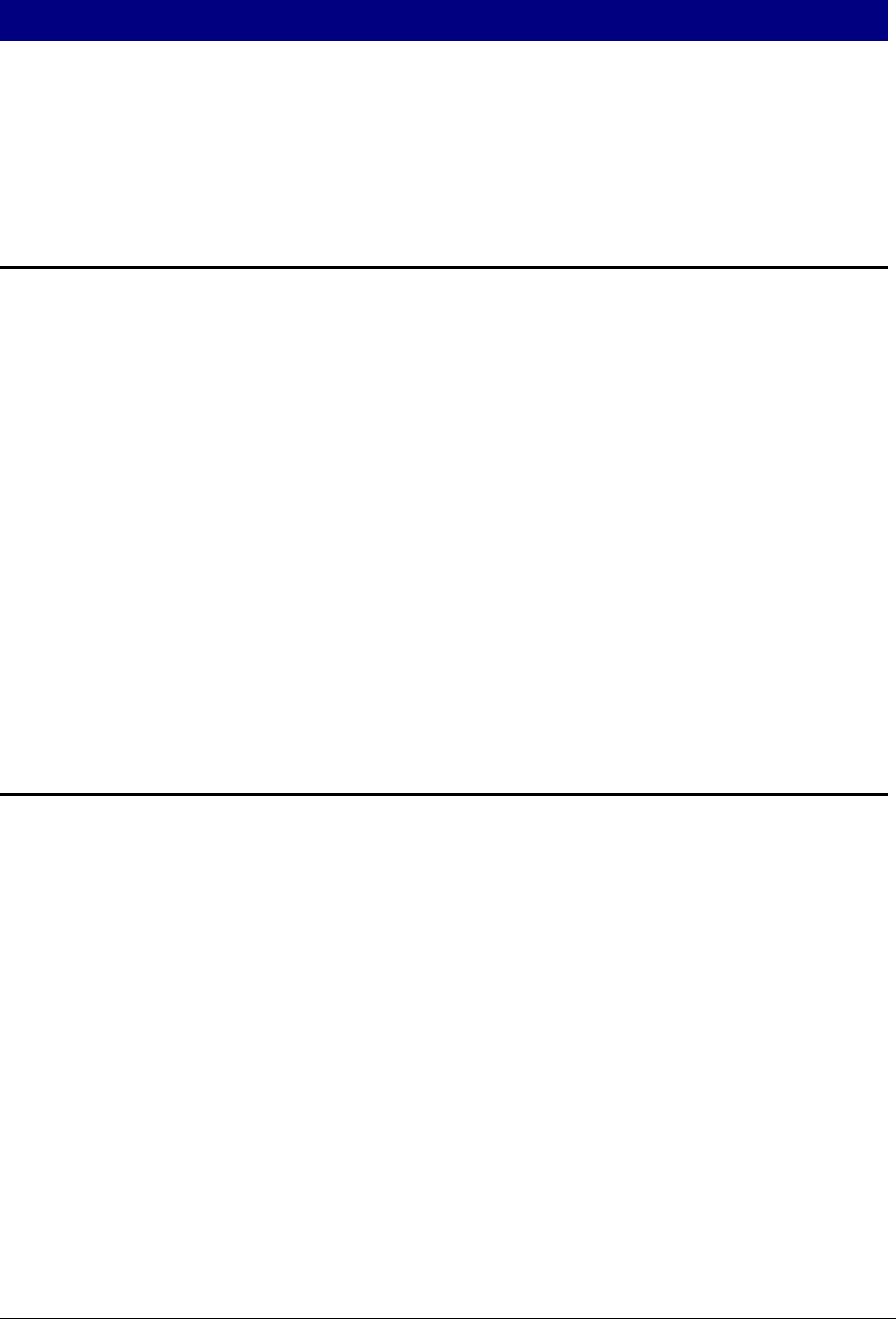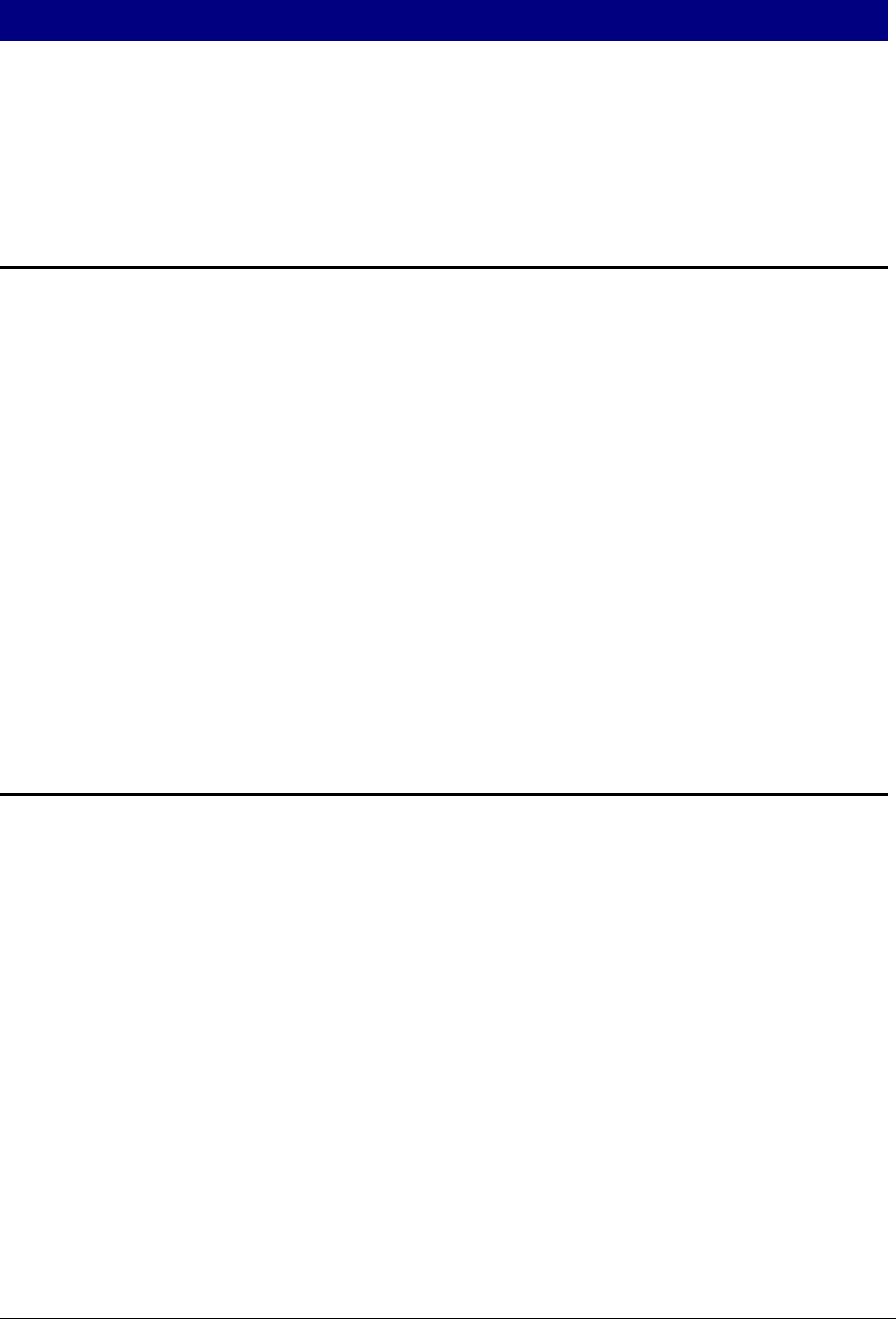
Ingenico 6500 User’s Guide 117
Chapter 13
IBM EFT Troubleshooting
This section describes how to resolve error messages that may appear on your Ingenico
6500 device display if using IBMEFTDL.
13.1 Card Read Error1
If the Card Read Error message displays on the device after swiping a card through the
MSR:
Try swiping the card a few more times, varying the speed at which the card is
physically drawn through the reader.
Try swiping the card in the reverse direction (i.e., if swiping the card from top to
bottom, try swiping the card from bottom to top, front to back: back to front).
Make sure that you are swiping the card in a straight line (i.e., make sure the MSR
card is always touching the bottom of the MSR track).
If none of these actions work, then the MSR card is worn and cannot be read
electronically. Enter the card number manually.
If the register is reloaded immediately after powering up, the Ingenico 6500 may
not come up in the correct state. Signing in at the register and seeing if the
Ingenico 6500 display reads “Please Slide Card” can determine this. If it does not
(i.e., display continues to read, “Closed”), then perform the same steps as for the
next error message, EFT Device Not Available.
13.2 EFT Device Not Available
If the EFT Device Not Available message displays on the register, perform the following
steps:
1. Check to make sure the Ingenico 6500 is on and is displaying the first prompt screen of
your application software.
2. On the register, press the Clear key and select the transaction type again. If the
problem persists, continue to step 3.
3. To restart the Ingenico 6500 device, press Cancel + 0 + Enter simultaneously.
The Ingenico 6500 restarts and the first prompt screen of the application software
displays.
4. On the register, press the Clear key and select either the CREDIT or DEBIT
transaction type again.