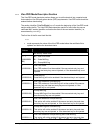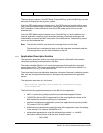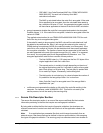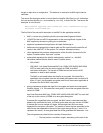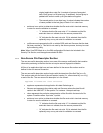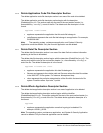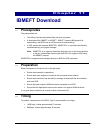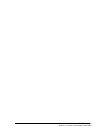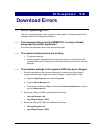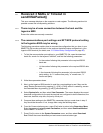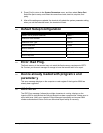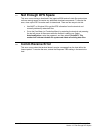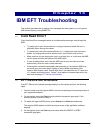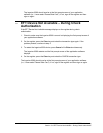Ingenico 6500 User’s Guide 111
If the download fails, it will assist troubleshooting efforts to know at what point the download
failed and to record what error code displays on either the store controller or on the 6500
terminal display.
To run your batch file:
1. Ensure the Ingenico 6500 terminals are in the ready state.
2. Load files into the store controller’s PIN pad program directory.
3. Initiate a download from the controller.
The cashier display details activity and status updates, such as "Downloading, PROG
xxxx” or "Downloading PARM xxxx."
The Ingenico 6500 terminal indicates a summary of its activity, "IBM EFT prog
Dowld.blk ##." When complete, the cashier display reads "Closed” or “Enter Item.” The
Ingenico 6500 terminal goes into the online or offline state.
4. Ensure that all Ingenico 6500 terminals that have attempted an IBMEFTDL or
parameter level upgrade are running the proper levels of software (see section 4.2,
Finding Version Numbers, on page 17). Record discrepancies if any are found to have
failed acceptance of the download and note the location of the device. If a download
fails, always conduct a second download attempt and report second failures to your
Ingenico Project Manager.
5. Check the properties of the communications port to make sure that the interrupt
request and input/output range has not been changed.