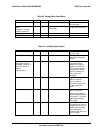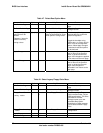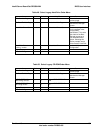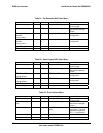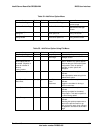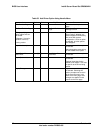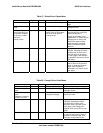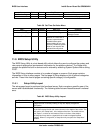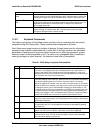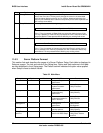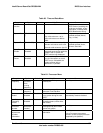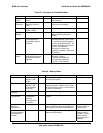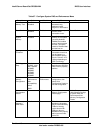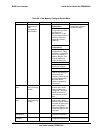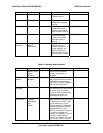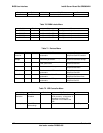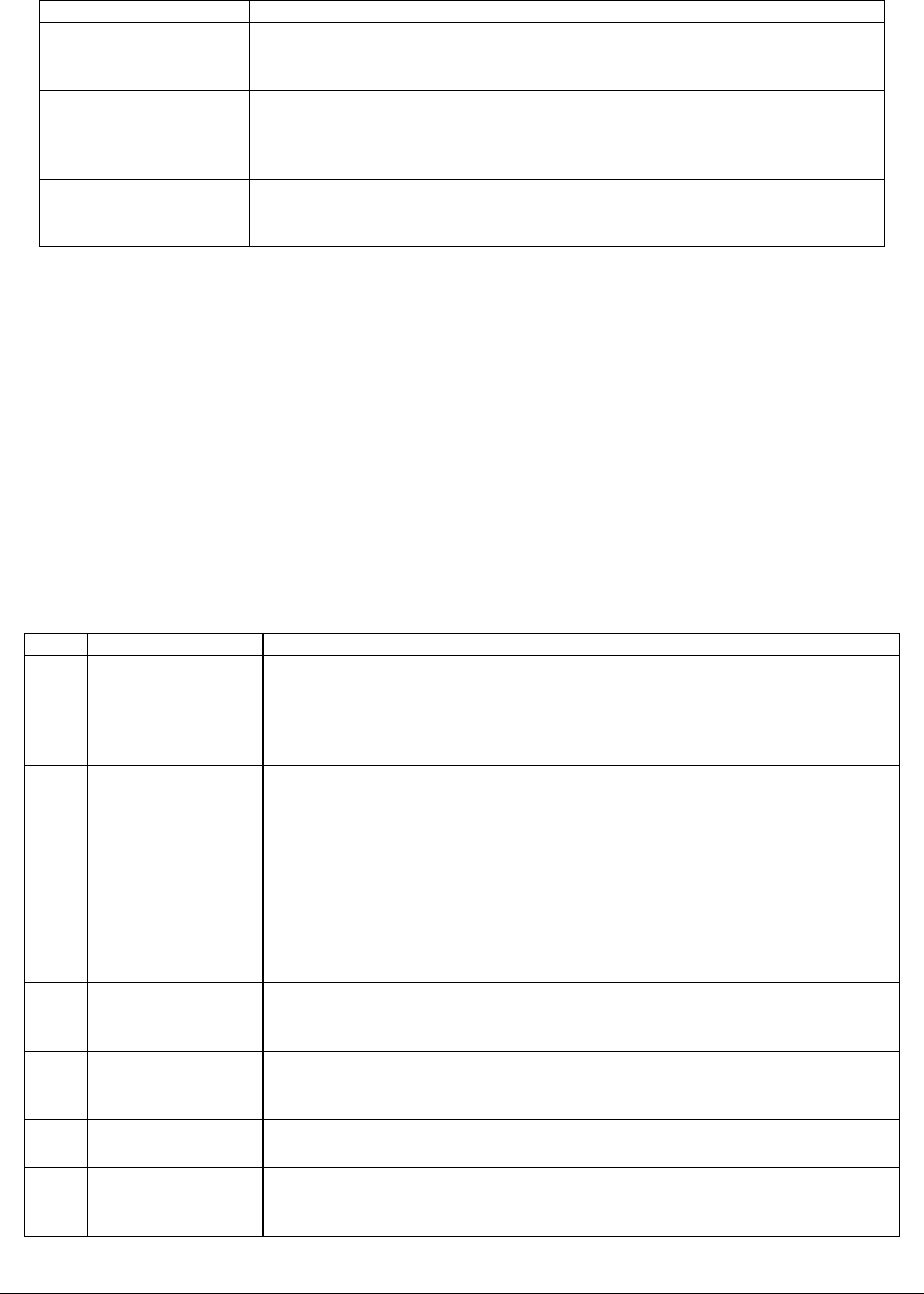
Intel® Server Board Set SE8500HW4 BIOS User Interface
Revision 1.0
Intel order number D22893-001
95
Functional Area Description
Item Specific Help
Area.
The Item Specific Help area is located on the right side of the screen and
contains help text for the highlighted Setup Item. Help information includes the
meaning and usage of the item, allowable values, effects of the options, etc.
Keyboard Command
Bar
The Keyboard Command Bar is located at the bottom right of the screen and
continuously displays help for keyboard special keys and navigation keys. The
keyboard command bar is context-sensitive—it displays keys relevant to
current page and mode.
Status Bar The Status Bar occupies the bottom line of the screen. This area indicates the
status of Setup. The status value “NV”, indicates that the user has made
changes to Setup that have not been saved.
11.6.2 Keyboard Commands
The bottom right portion of the Setup screen provides a list of commands that are used to
navigate through the Setup utility. These commands are displayed at all times.
Each Setup menu page contains a number of features. Except those used for informative
purposes, each feature is associated with a value field. This field contains user-selectable
parameters. Depending on the security option chosen and in effect via password, a menu
feature’s value can be changeable or not. If a value is non-changeable due to insufficient
security privileges (or other reasons), the feature’s value field is inaccessible.
Table 61. BIOS Setup: Keyboard Command Bar
Key Option Description
Enter Execute Command The Enter key is used to activate sub-menus when the selected feature is a
sub-menu, or to display a pick list if a selected option has a value field, or to
select a sub-field for multi-valued features like time and date. If a pick list is
displayed, the Enter key will select the currently highlighted item, undo the pick
list, and return the focus to the parent menu.
ESC Exit The ESC key provides a mechanism for backing out of any field. This key will
undo the pressing of the Enter key. When the ESC key is pressed while editing
any field or selecting features of a menu, the parent menu is re-entered.
When the ESC key is pressed in any sub-menu, the parent menu is re-entered.
When the ESC key is pressed in any major menu, the exit confirmation window
is displayed and the user is asked whether changes can be discarded. If “No”
is selected and the Enter key is pressed, or if the ESC key is pressed, the user
is returned to where they were before ESC was pressed without affecting any
existing any settings. If “Yes” is selected and the Enter key is pressed, setup is
exited and the BIOS returns to the main System Options Menu screen.
↑
Select Item The up arrow is used to select the previous value in a pick list, or the previous
option in a menu item's option list. The selected item must then be activated by
pressing the Enter key.
↓
Select Item The down arrow is used to select the next value in a menu item’s option list, or
a value field’s pick list. The selected item must then be activated by pressing
the Enter key.
↔
Select Menu The left and right arrow keys are used to move between the major menu
pages. The keys have no affect if a sub-menu or pick list is displayed.
- Change Value The minus key on the keypad is used to change the value of the current item
to the previous value. This key scrolls through the values in the associated
pick list without displaying the full list.