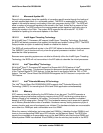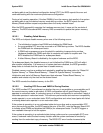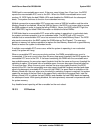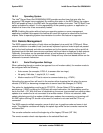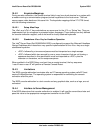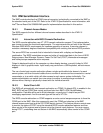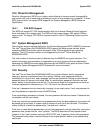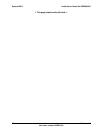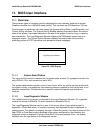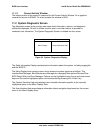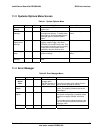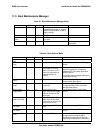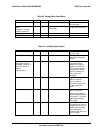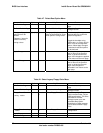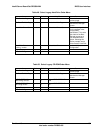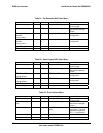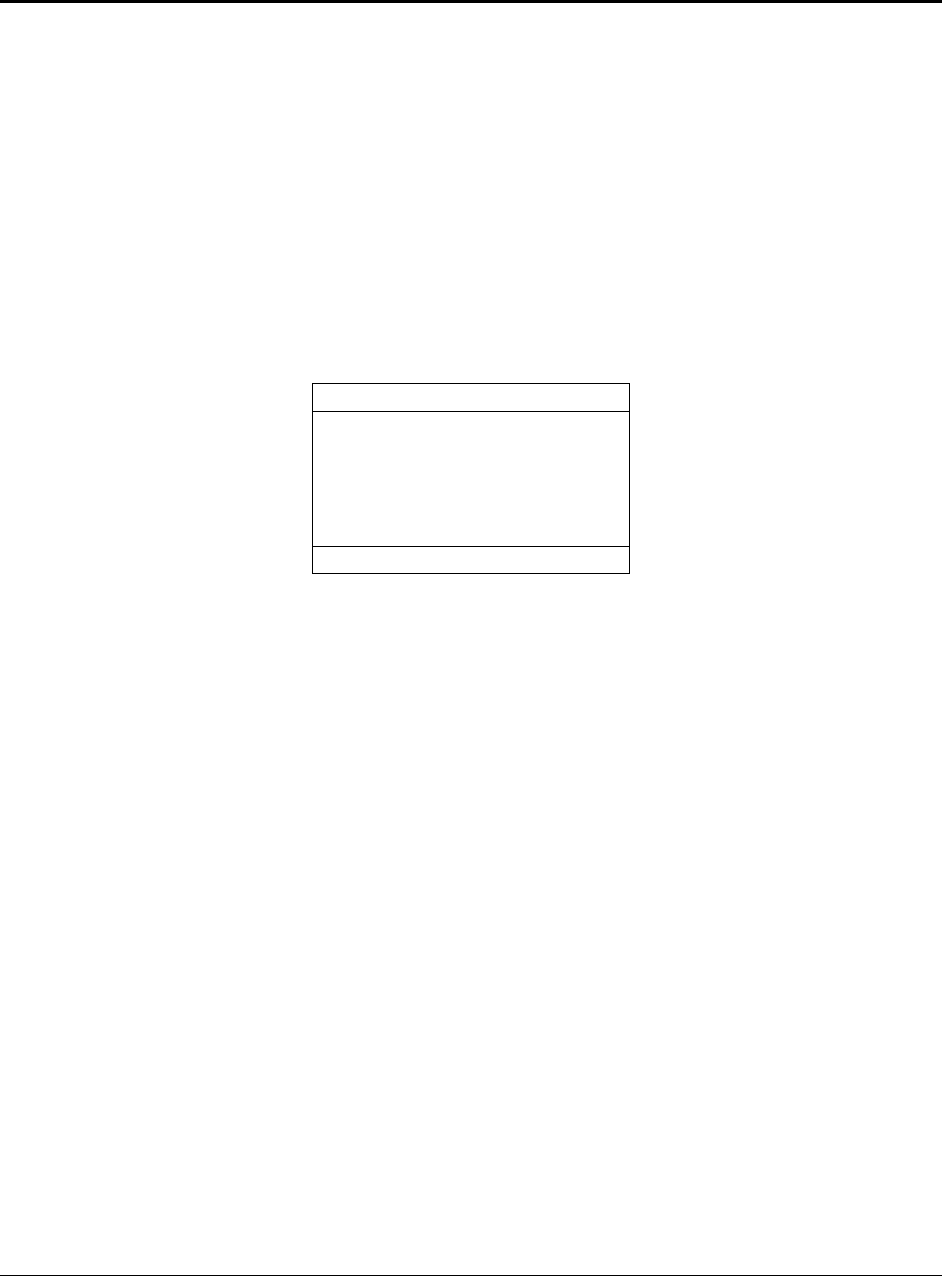
Intel® Server Board Set SE8500HW4 BIOS User Interface
Revision 1.0
Intel order number D22893-001
83
11. BIOS User Interface
11.1 Overview
There are two types of consoles used for displaying the user interface, graphical or textual.
Graphics consoles are in 800x600 mode (pixels). Text consoles are 80 characters x 25 lines.
Console output is partitioned into three areas, the System Activity/State, Logo/Diagnostic, and
Current Activity windows. The System Activity Window displays information about the current
state of the system. It provides indication to the user if the system is active, hung, or requires
user intervention. The Logo/Diagnostic Window displays the OEM splash screen logo or a
diagnostic screen. The Current Activity Window displays information about the currently
executing portion of POST as well as user prompts or status messages.
System State Window
Logo/Diagnostic Window
Current Activity Window
Figure 23. BIOS Display
11.1.1 System State Window
The top row of the screen is reserved for the system state window. On a graphics console, the
row is 800x19. On a text console the row is 80x1.
The system state window may be in one of three forms, either an activity bar that scrolls while
the system is busy, a progress bar that measures percent complete for the current task, or an
attention required bar. The attention bar is useful for tasks that require user attention to
continue.
11.1.2 Logo/Diagnostic Window
The middle portion of the screen is reserved for the Logo/Diagnostic Window. On a graphics
console the screen is 800x486. On a text console the window is 80x19.
The Logo/Diagnostic Window may be in one of two forms; either a logo splash screen is
displayed, in Quiet Boot mode, or a system summary and diagnostic screen is displayed, in
verbose mode. The default is to display the logo in Quiet Boot mode. If no logo is present in the
flash ROM, or Quiet Boot mode is disabled in the system configuration, the summary and
diagnostic screen is displayed. During a Quiet Boot, if the user presses <Esc>, the system
transfers from the logo screen to the diagnostic screen.