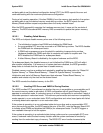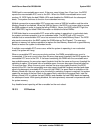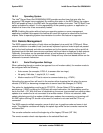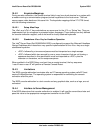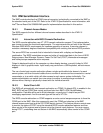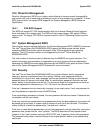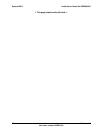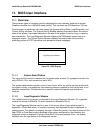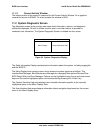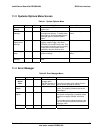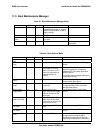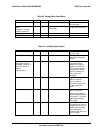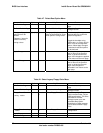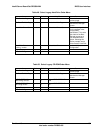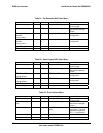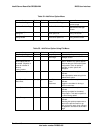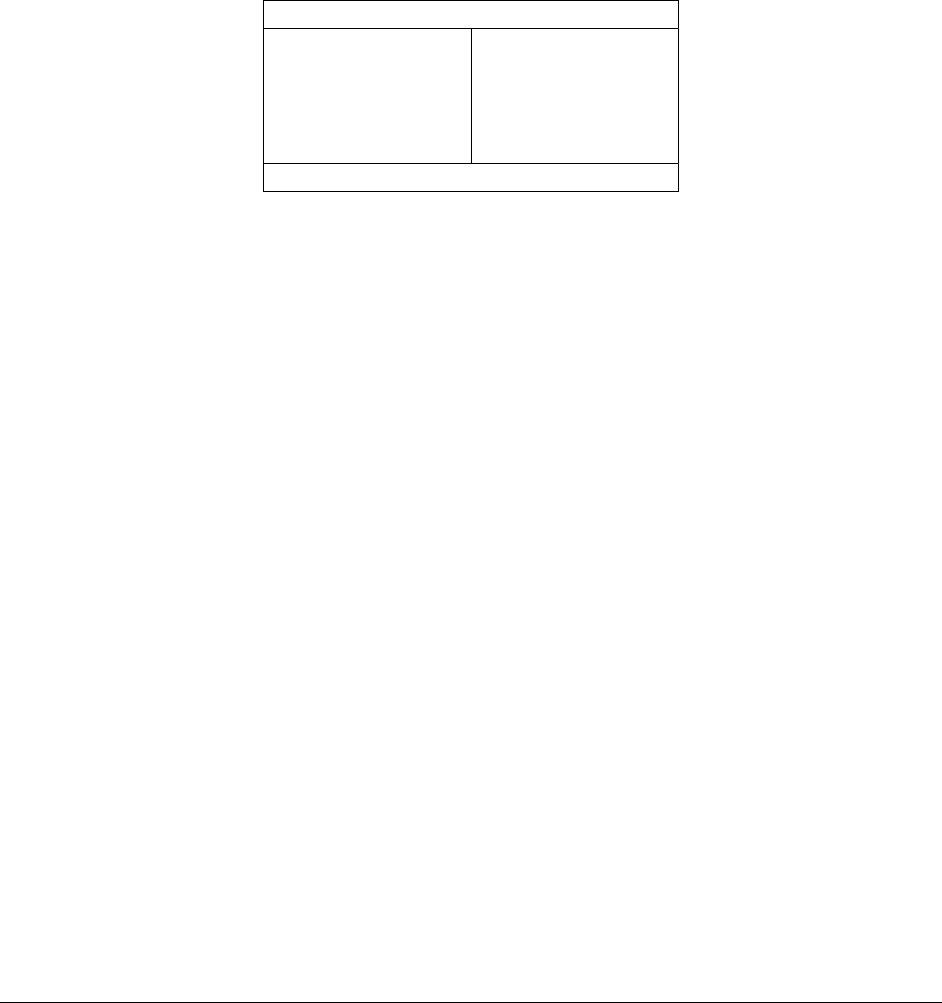
BIOS User Interface Intel® Server Board Set SE8500HW4
Revision 1.0
Intel order number D22893-001
84
11.1.3 Current Activity Window
The bottom portion of the screen is reserved for the Current Activity Window. On a graphics
console the screen is 800x95. On a text console the window is 80x5.
11.2 System Diagnostic Screen
The diagnostic screen is the console area where boot information, options, and diagnostic
utilities are displayed. All built in utilities use this area in a similar manner to provide for
consistent user interaction. The System Diagnostic Screen is divided into four areas:
Static Information Display
Menu Display
Context Sensitive Help
User Interface Help
Figure 24. System Diagnostics Display
The Static Information Display contains basic information about the system, including copyrights
and the BIOS ID.
The Menu Display Area contains menu-driven access to system options and utilities. This
includes Boot Manager, Boot Maintenance Manager for managing Boot options/Devices/Files,
BIOS Setup Utility and Error Manager. Options can be highlighted using the up and down arrow
keys and the current highlighted option can be executed by pressing the <Enter> key.
The Context Sensitive Help area displays user oriented information specific to the currently
highlighted option in the Menu Display Area.
The User Interface Help area displays information about navigation keys based on the current
menu in the Menu Display Area.