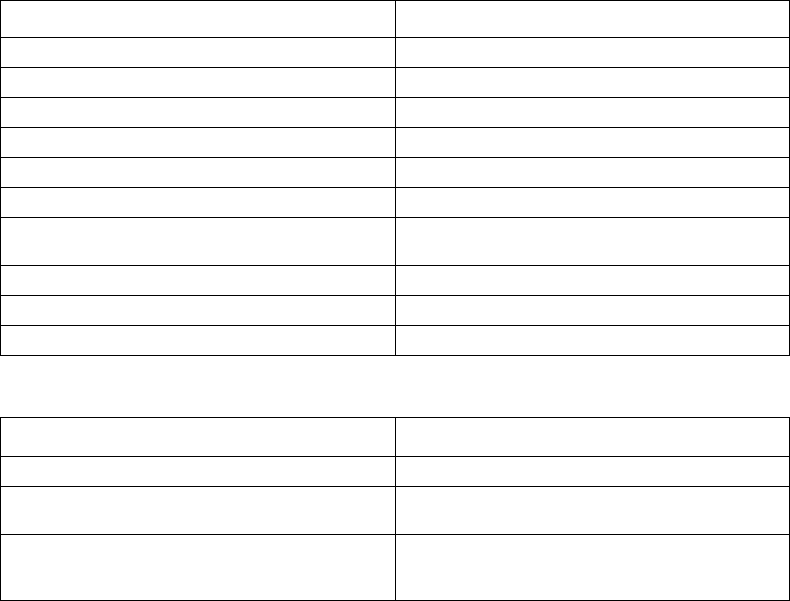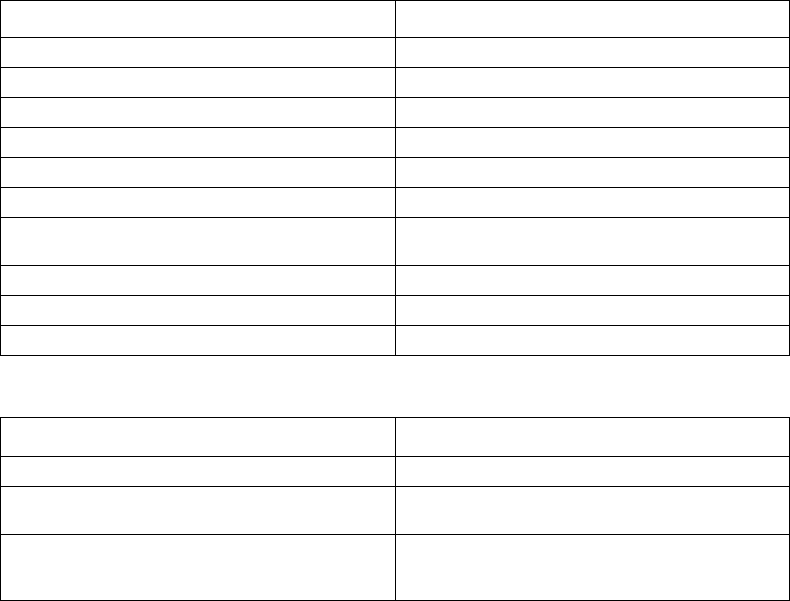
Intel® NetStructure™ ZT 8101 10/100 Ethernet Switch User’s Manual 47
Using the Telnet Console
Getting Started
This section describes the conventions (function keys and entry fields) and explains how to log in
to the switch for the first time.
Console Usage Conventions
You can use the following function keys with the Telnet Console.
You use the following fields to enter or select items.
The default mode for an Edit field is insert. You can use the Insert key to toggle between insert and
overstrike.
The APPLY button (or CTRL+A) only applies for the current session. Use Save Changes from the
Main Menu for permanent changes. Save Changes enters the current switch configuration into
non-volatile RAM for use the next time the switch is rebooted.
Connecting to the Switch
You can use this interface by connecting an RS-232C serial cable to the switch’s front panel serial
port and to a VT100-compatible terminal or to a computer running an ordinary terminal emulator
program (for example, the terminal program included with the Windows operating system). Set the
terminal parameters to these values:
• VT-100/ANSI compatible
Key Action
Arrows Moves the cursor around the screen.
Tab Moves the cursor to the next menu or field.
Backspace Moves the cursor to the previous menu or field.
Esc Returns to the previous screen.
CTRL+T Returns to the Main Menu.
CTRL+R Refreshes the current screen.
CTRL+A
Applies the settings. This is the same as highlighting
APPLY and pressing Enter.
CTRL+P Displays the previous page of information.
CTRL+N Displays the next page of information.
Spacebar Shows the next available option in a selection box.
Field Description
[Entry] Allows you to input a string or integer value.
<Toggle>
Allows you to use the spacebar to toggle though a list
of options.
BUTTON
Allows the user to highlight it and press Enter to
perform the designated action such as APPLY or
SAVE.