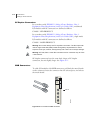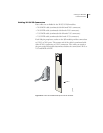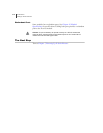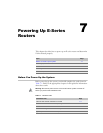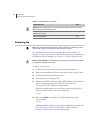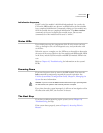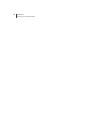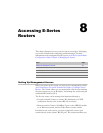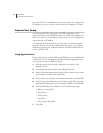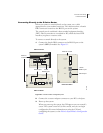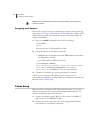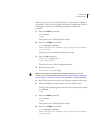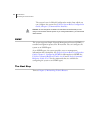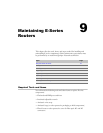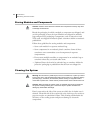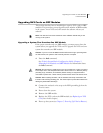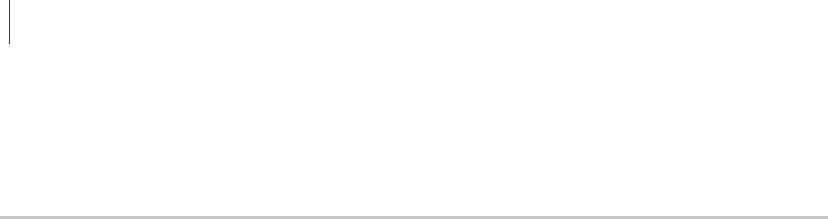
CHAPTER 8
Accessing E-Series Routers
8-2
to use the CLI to set an IP address on the system. Once you configure the
IP address, you can access the system remotely (for example, via Telnet).
Console Port Setup
A console terminal (PC, Macintosh, or UNIX workstation) can be
connected directly to the SRP I/O module via the RS-232 terminal port.
When you connect a console directly to the system, you can configure the
system without an IP address.
To communicate with the system, you must have a terminal emulation
program running on your PC or Macintosh. You can use any terminal
emulation program, such as HyperTerminal. A UNIX workstation can
use the emulator TIP.
Using HyperTerminal
If your console uses a version of Microsoft Windows (such as Windows 95
or Windows NT 4.0) that supports the HyperTerminal application, you
can access the system via HyperTerminal.
1 Click the Start button and select Programs, Accessories, and
HyperTerminal.
2 In the HyperTerminal window, select HyperTerminal.
3 In the Connection Description window, enter a name for your router
(for example, erx1400) in the Name field.
4 Select any icon to represent your terminal emulation, and click OK.
5 In the Connect To dialog box, in the Connect using field, select the
appropriate COM port to use (for example, COM1), and click OK.
6 In the COM1 Properties window, select the following settings:
• Bits per second: 9600
• Data bits: 8
• Parity: None
• Stop bits: 1
• Flow control: Xon/Xoff
7 Click OK.