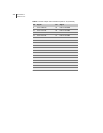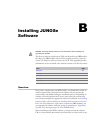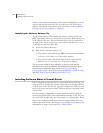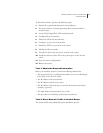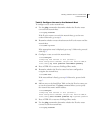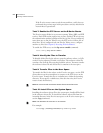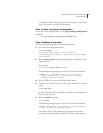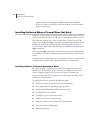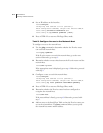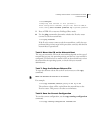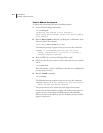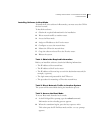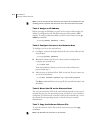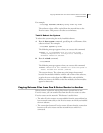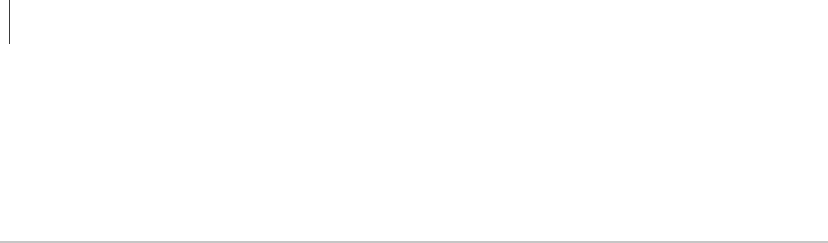
APPENDIX B
Installing JUNOSe Software
B-8
acquire the new version from the SRP module, and reinitialize.
When you observe the LEDs on the line modules, the line modules
appear to boot twice.
Installing Software When a Firewall Does Not Exist
If there is no firewall between the E-series router and the network host on
which you mount the software CD, you can transfer the software release
files from the network host to the E-series router via the E-series FTP
server or by issuing the copy command. To transfer files via the E-series
FTP server, refer to the previous section, Installing Software When a
Firewall Exists. This section describes how to transfer files by issuing the
copy command.
If you use the copy command to transfer the files, the network host must
be an FTP server. This command activates an FTP client on the E-series
router.
For this network configuration, you can install the software in the normal
command line interface (CLI) operational mode or in boot mode.
Installing Software in Normal Operational Mode
For this procedure, you must access the CLI through either the local
console or a Telnet session. If you have not yet configured the E-series
router to support Telnet, then you must use the local console. See
Chapter 8, Accessing E-Series Routers, for information on using a local
console or a Telnet session.
To install the software, perform the following tasks:
1 Obtain the required information for the installation.
2 (For systems that are operating) Stop operation.
3 Access the Privileged Exec CLI command mode.
4 Configure IP on an interface.
5 Configure access to the network host.
6 Mount the CD on the network host.
7 Copy the software release file to the E-series router.
8 Save the current configuration.
9 Reboot the system.