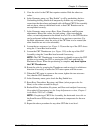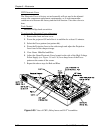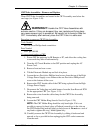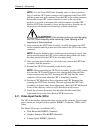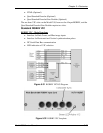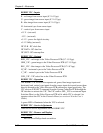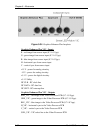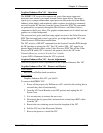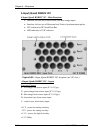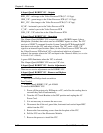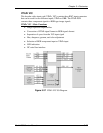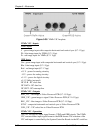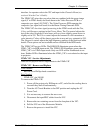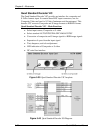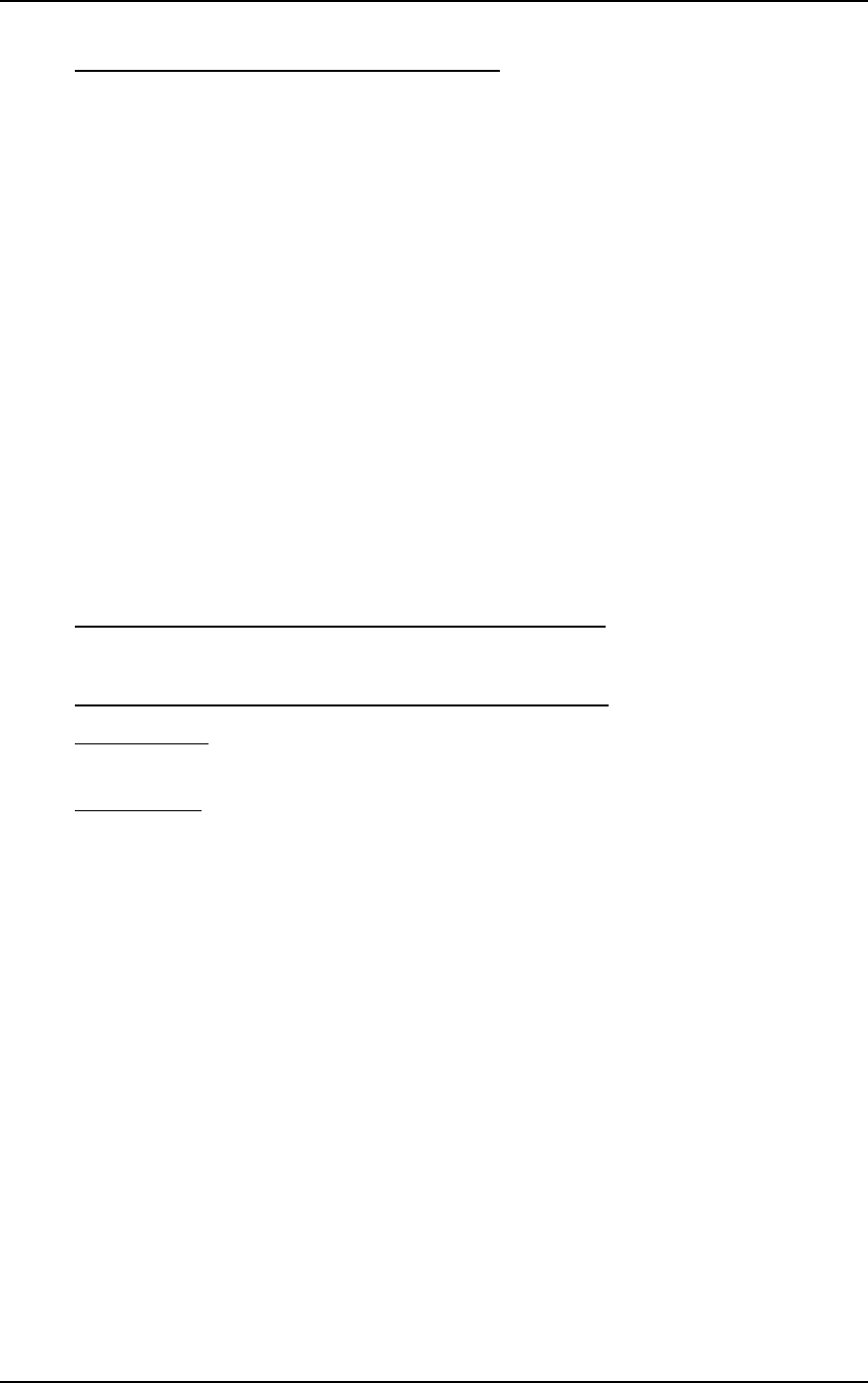
Chapter 5---Electronics
Model 250 Service Manual 5-63
Graphics Enhancer Plus VIC - Operation
The RGBHV VIC receives the separate red, green, blue image inputs and
horizontal, and vertical sync inputs from the source input device. The image
signals go to a image enhancement signal processor that peaks the black details,
enhances white details, and minimizes white overshoot according to commands
received from the IIC data bus from the System Controller PCB. The commands
are generated by an operator through the Black Enhance and White Enhance
commands in the Picture Menu. The graphics enhancements are for black text and
graphics on a white background.
The processed red, green, and blue image signals are sent to the Video Processor
PCB. The horizontal and vertical sync pulses go straight through the VIC to the
Video Processor PCB without modification.
The VIC receives a SELECT command from the System Controller PCB through
the IIC data bus to activate the VIC. The VIC sends a /SEL_VIC signal to an
internal Input Switcher (Mux) on the Video Processor PCB. This tell the Video
Processor PCB which VIC is selected. An operator selects the VIC in the
Channels Menu (see section 4-6 in the User’s Guide).
A green LED is illuminated when the VIC is selected.
Graphics Enhancer Plus VIC - Service Adjustments
There are no physical service adjustments on the Graphics Enhancer Plus VIC
Graphics Enhancer Plus VIC - Remove and Replace
Tools Needed
#0 Posi-drive Phillips-head screwdriver
Parts Needed
Graphics Enhancer Plus VIC p/n 106183
To remove the RGBHV VIC:
1. Power off the projector by IR Remote or PC, and allow the cooling fans to
run until they shut off automatically.
2. Turn the AC Circuit Breaker to the OFF position and unplug the AC
Power Cord.
3. It is not necessary to remove the rear cover.
4. Disconnect the red, green blue, horizontal and vertical input BNC cables
from the VIC.
5. Remove the two retaining screws from the faceplate of the VIC.
6. Pull the VIC out of the Electronics Module.
7. Reverse the process to install the VIC.