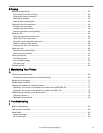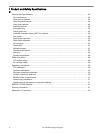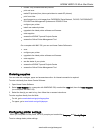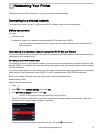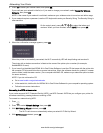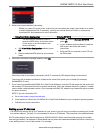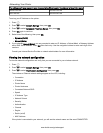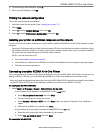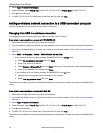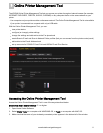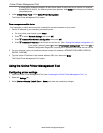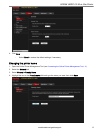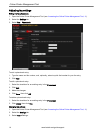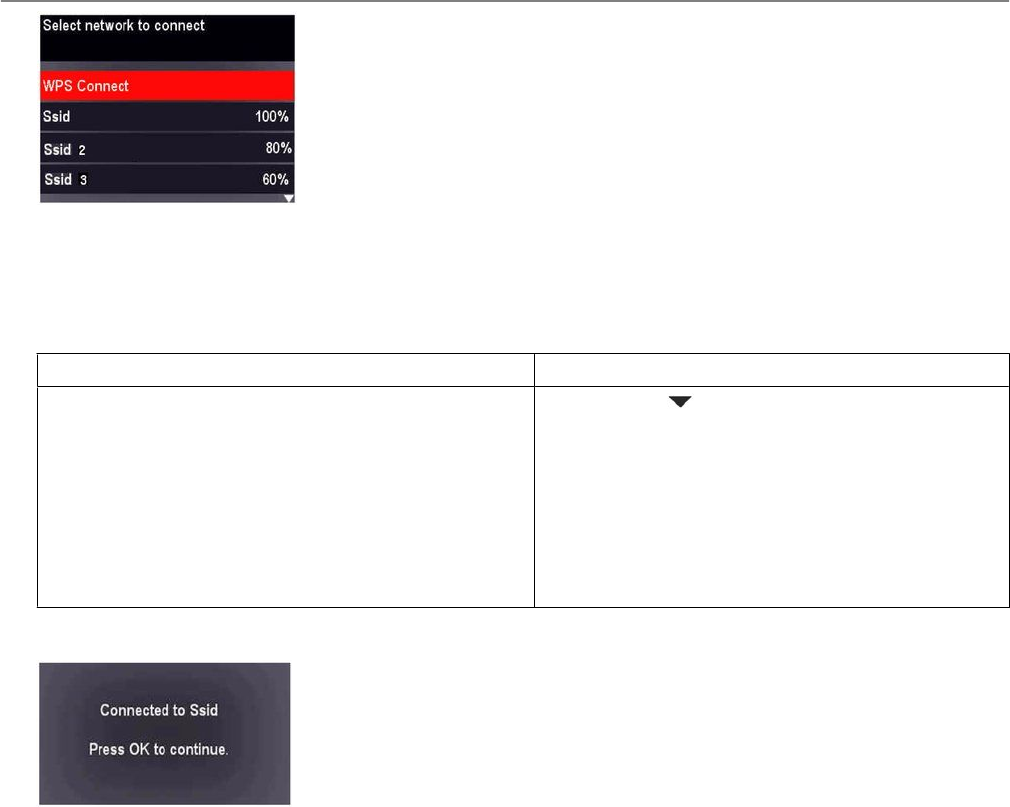
5. Select one of two methods of connecting:
:
Before you press OK on the printer, make sure you know where the router's push button is or where
to enter the generated PIN. If necessary, consult your Internet Service Provider or router device
manufacturer's documentation for more information.
Using Push Button Configuration Entering WPS PIN
: You will have two minutes to press or
select the WPS button. It may be a button
on the device or a virtual button in the
device's software.
a. With Push Button Configuration selected, press
OK.
b. Press or select the WPS button for your wireless
router.
a. Press to select Generate WPS PIN, then
press OK.
b. In your wireless router's software, locate the
PIN screen, then follow the router's
instructions.
c. Enter the PIN you received on the LCD into
the PIN screen.
6. When the confirmation message appears, press OK.
When the printer is successfully connected, the Wi-Fi connectivity LED stops blinking and remains lit.
The printer with a wireless connection is listed as the name of the printer plus a number (for example,
KodakHERO2.2+xxxx).
7. If you haven't yet installed the KODAK All-in-One Printer Software, insert the CD that came with the printer into
the computer CD drive and follow the on-screen instructions. When the software checks for updates, if a newer
version exists, install the newer version. (On a computer with MAC OS, make sure you select the option to check
for newer versions.)
NOTE: If you do not have the CD:
a. Go to www.kodak.com/go/aiodownloads.
b. In the results list, click the link for KODAK All-in-One Printer Software for your computer's operating system.
c. Follow the on-screen instructions.
Setting up an IP Address
:
You should only need to set up an IP Address for your printer if you are having a problem connecting your printer
to a wireless network. Typically, it is not necessary to set up an IP Address. This procedure is for advanced users.
All IP Address entries have the following format: 000.000.000.000. Within each three-digit grouping, the number
must be right-justified. If an address or Subnet Mask has only one or two characters between the points, include one
or two leading zeros in front of that number. For example:
KODAK HERO 2.2 All-in-One Printer
www.kodak.com/go/aiosupport 7