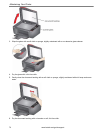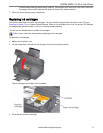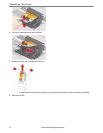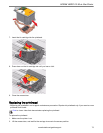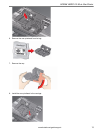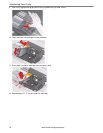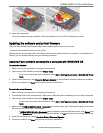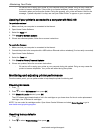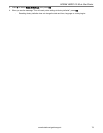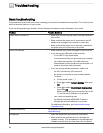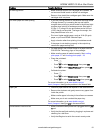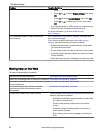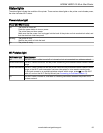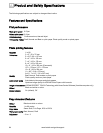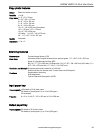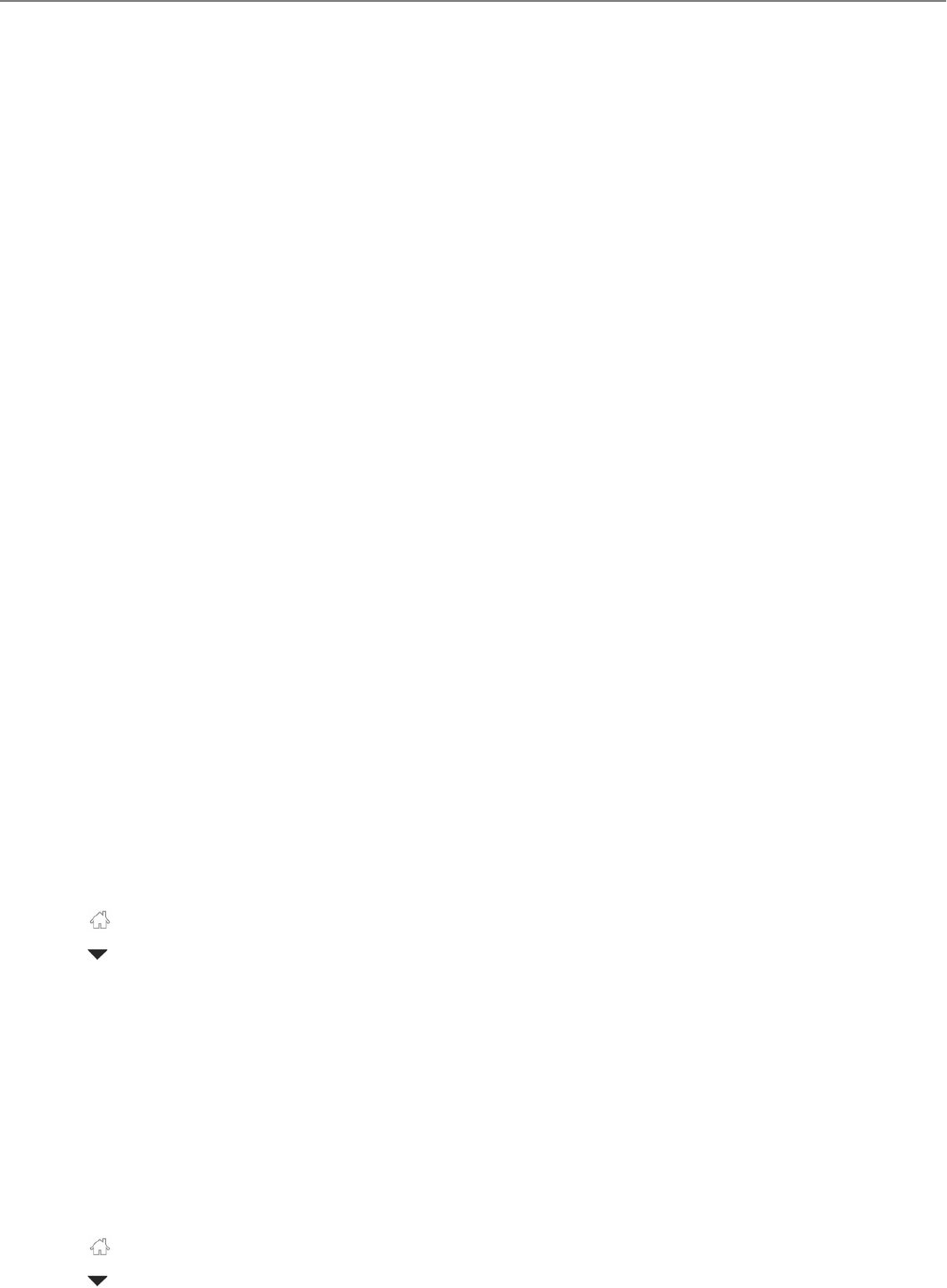
:
Do not turn off or unplug your printer or your computer during the update. Doing so may cause the
printer to become inoperable. If the printer is connected wirelessly, make sure you have a stable
connection when you perform the update. During the upgrade, your printer will restart. Wait for the
message, "Update complete! You may now use your Kodak Printer" to appear on your computer.
Updating if your printer is connected to a computer with MAC OS
To update the software:
1. Make sure that your computer is connected to the internet.
2. Open Home Centre Software.
3. Select the Tools tab.
4. Click Check for Software Updates.
5. If there are software updates, follow the on-screen instructions.
To update the firmware:
1. Make sure that your computer is connected to the internet.
2. Connect the printer to the computer with a USB cable or Ethernet cable or wirelessly (if not currently connected).
3. Open Home Centre Software.
4. Select the Tools tab.
5. Click Check for Printer (Firmware) Updates.
6. If there are updates, follow the on-screen instructions.
:
Do not turn off or unplug your printer or your computer during the update. Doing so may cause the
printer to become inoperable. Your printer will restart during the update.
Monitoring and adjusting printer performance
From the control panel, you can perform tasks to help keep the printer functioning well.
Checking ink levels
1. Press .
2. Press to select Maintenance, then press OK.
3. With Check Ink Levels selected, press OK.
The LCD shows approximate levels of ink in the cartridges so you know when it's time to order replacement
cartridges. Use 30 Series ink cartridges.
NOTE: You can order ink cartridges online. Open Home Centre Software and select Order Supplies or go to
www.kodak.com/go/printingsupplies.
Resetting factory defaults
1. Press .
2. Press to select Printer Settings, then press OK.
Maintaining Your Printer
78 www.kodak.com/go/aiosupport