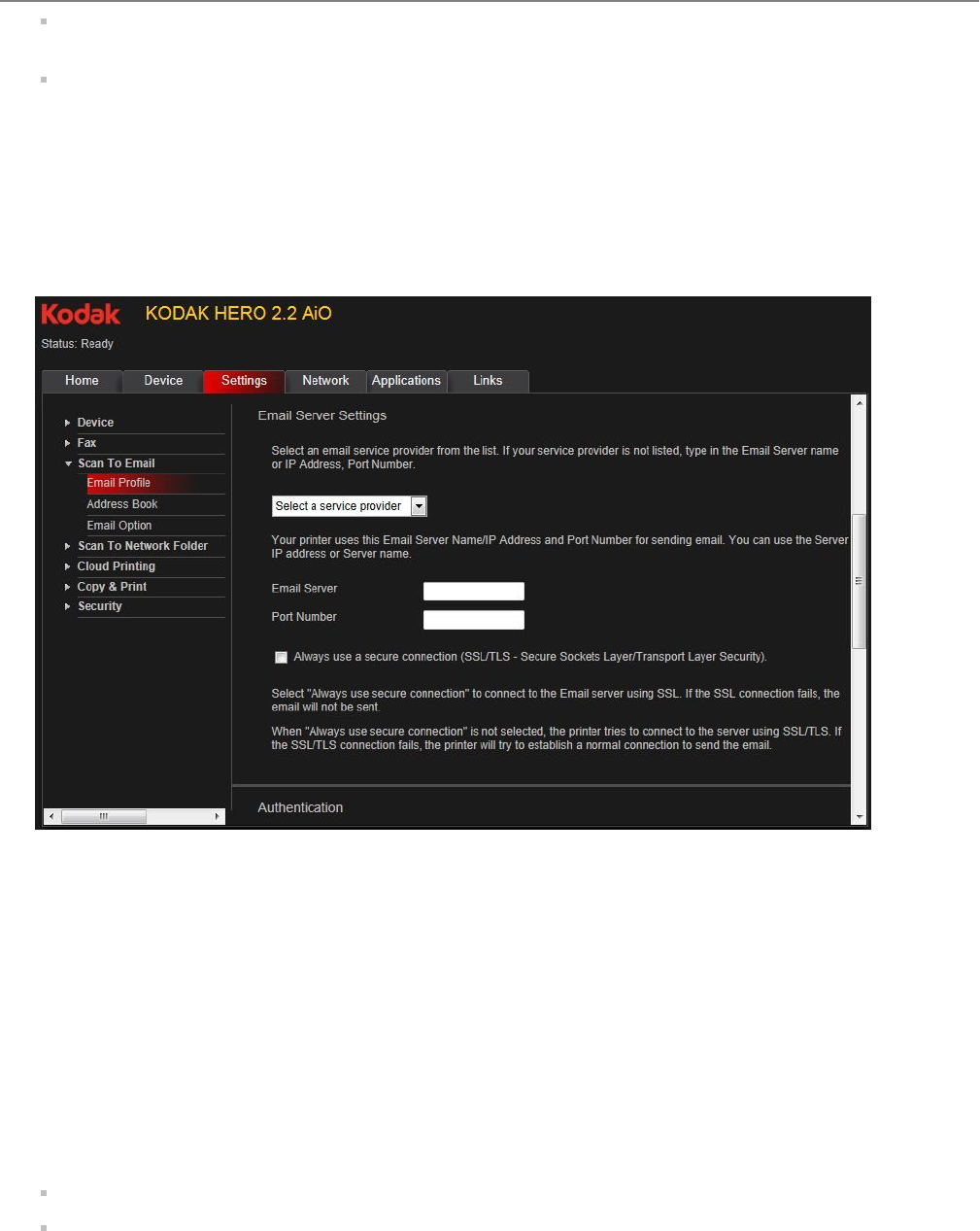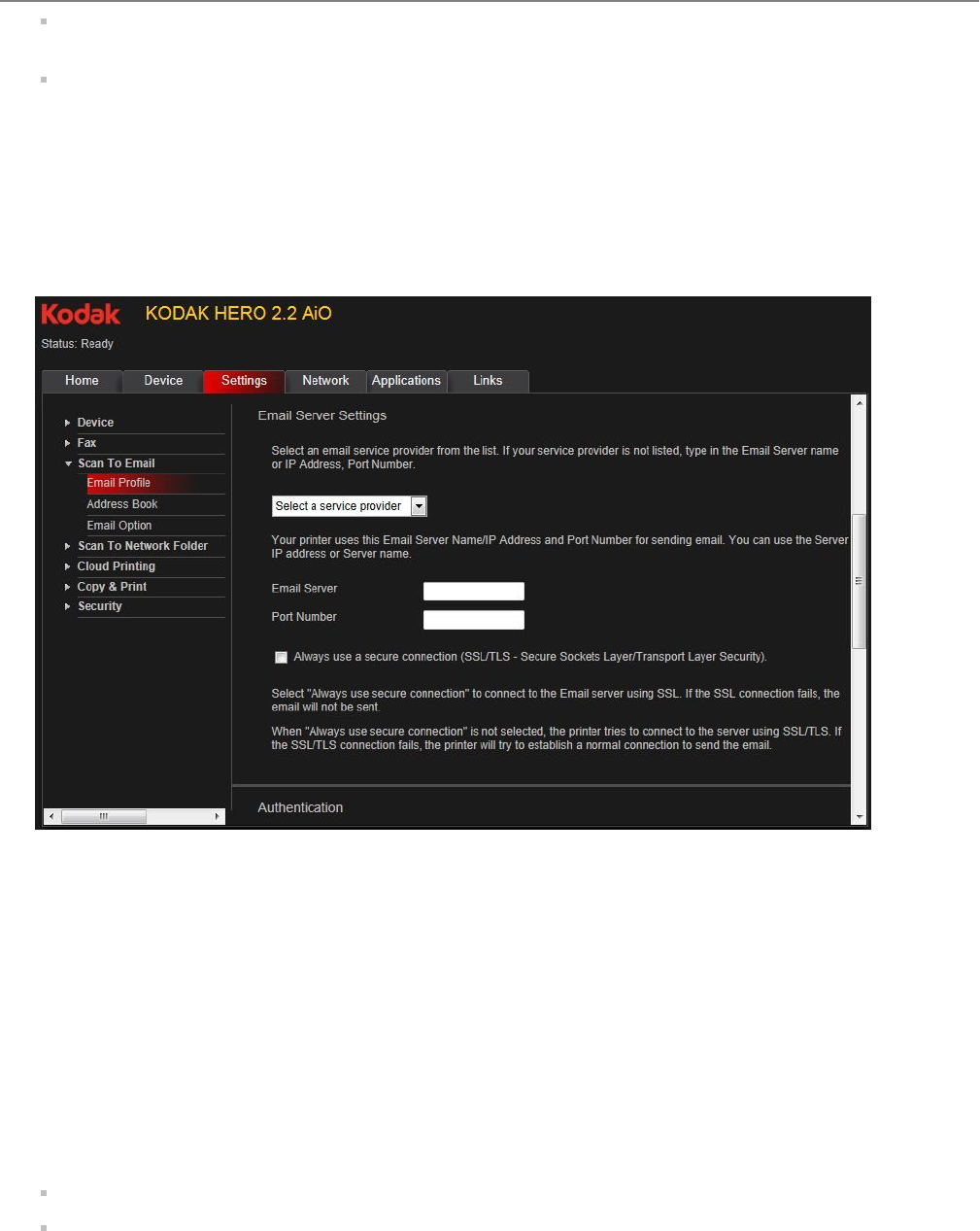
If your e-mail service provider is Gmail, Yahoo, AOL or Hotmail, select your services from the drop-down
menu. The E-mail Service, Port Number and Always use secure connection fields are filled in automatically.
If your e-mail service provider is not in the drop-down menu:
a. Type the e-mail server name or the IP address of your e-mail service provider in the E-mail Server field.
b. Type the port number of your e-mail server in the Port Number field.
: Locate this information in the e-mail account properties fields in your e-mail
application, or contact your Internet Service Provider.
c. If your mail server supports secure connection mode, select the Always use a secure connection
checkbox.
8. If your e-mail server requires authentication for sending e-mails:
a. Select the The e-mail server requires authentication for outgoing e-mail checkbox.
b. Type the User ID and Password for your e-mail account.
9. If you want to limit who uses your profile (which appears on the printer LCD) to send scans:
a. Select the Enable Access PIN checkbox.
b. Type a 4-digit numeric PIN (your choice). You will need to enter this PIN each time you access your profile
when scanning to an e-mail address.
10. If you want a copy of all e-mail messages, select the Copy sender for all e-mail messages sent from the
printer checkbox.
11. Click Test Profile to confirm that the printer can access your account.
If the printer can access your account, "Test profile: Successful" appears. Click OK, then click Save.
If the printer cannot access your account, "Test Profile: Failed" appears. Click OK, then make changes to
the profile.
Setting up the e-mail address book
1. Open the Online Printer Management Tool (see Accessing the Online Printer Management Tool, 11).
2. Select the Settings tab.
KODAK HERO 2.2 All-in-One Printer
www.kodak.com/go/aiosupport 17